Facts Worth Knowing About DownloadMuze
DownloadMuze is a web browser extension which is categorized as a potentially unwanted program by the cyber security analysts. This toolbar is promoted on Goamuze.com domain which claims that the extension is an interactive download manager. It mainly targets the Google Chrome users and suggest the web surfers to replace default download manager with this tool for better browsing experience. Although, it also has a web page on Chrome Web Store and the users can take the advantage of this program without paying a dime because it is classified as an ad-supported application. As a result, you may see plenty of unwanted promotional adverts and additional offers on your default homepage due to the presence of DownloadMuze on your computer.
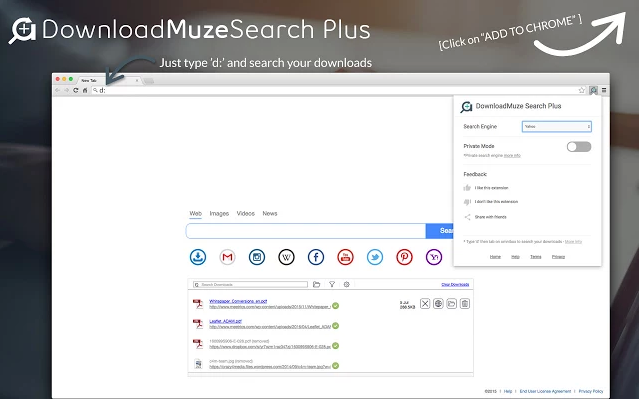
However, it may alter your default search tool and place its supported domain as a default one. Unluckily, you may not able to personalize the search services provided by this toolbar. It is important for you to understand that if you would like to use the services of DownloadMuze, you need to allow some permissions that the program requires to run on your machine. The privileges includes manage your download files, read and modify all data on your each visited websites, display unwanted notifications and open the files that you have downloaded on your machine. Due to the presence of this adware, you may notice plenty of unfamiliar changes onto your installed Chrome browsers which includes:
- Default homepage is substituted with a customized domain which offers a clock.
- Provides complete details about the files that you have downloaded recently.
- You may see an ad panel, few quick links to popular social media websites and also an integrated search by Yahoo.
Why DownloadMuze should be removed from your PC?
Downloading and installing this potentially undesired program on your machine may result in browser redirect through goamuze.com/?lnk=tnk which may suggest the computer users to add an extension identified as DownloadMuze Search Plus onto their browser. However, the suggested toolbar is yet another ad-supported software that may display annoying contents on your PC screen. Besides, it may alter your default search aggregator to apps.searchalgo.com which is reported as a sub-domain of searchalgo.com. Consequently, this web portal has been associated with some browser hijacking cases and its developers working on the website to release clones of their old browser extension. Hence, you should remove DownloadMuze from your infected computer without wasting your time.
Click to Free Scan for DownloadMuze on PC
Know How to Remove DownloadMuze – Adware Manually from Web Browsers
Remove malicious Extension From Your Browser
DownloadMuze Removal From Microsoft Edge
Step 1. Start your Microsoft Edge browser and go to More Actions (three dots “…”) option

Step 2. Here you need to select last Setting option.

Step 3. Now you are advised to choose View Advance Settings option just below to Advance Settings.

Step 4. In this step you have to Turn ON Block pop-ups in order to block upcoming pop-ups.

Uninstall DownloadMuze From Google Chrome
Step 1. Launch Google Chrome and select Menu option at the top right side of the window.
Step 2. Now Choose Tools >> Extensions.
Step 3. Here you only have to pick the unwanted extensions and click on remove button to delete DownloadMuze completely.

Step 4. Now go to Settings option and select Show Advance Settings.

Step 5. Inside the Privacy option select Content Settings.

Step 6. Now pick Do not allow any site to show Pop-ups (recommended) option under “Pop-ups”.

Wipe Out DownloadMuze From Internet Explorer
Step 1 . Start Internet Explorer on your system.
Step 2. Go to Tools option at the top right corner of the screen.
Step 3. Now select Manage Add-ons and click on Enable or Disable Add-ons that would be 5th option in the drop down list.

Step 4. Here you only need to choose those extension that want to remove and then tap on Disable option.

Step 5. Finally Press OK button to complete the process.
Clean DownloadMuze on Mozilla Firefox Browser

Step 1. Open Mozilla browser and select Tools option.
Step 2. Now choose Add-ons option.
Step 3. Here you can see all add-ons installed on your Mozilla browser and select unwanted one to disable or Uninstall DownloadMuze completely.
How to Reset Web Browsers to Uninstall DownloadMuze Completely
DownloadMuze Removal From Mozilla Firefox
Step 1. Start Resetting Process with Firefox to Its Default Setting and for that you need to tap on Menu option and then click on Help icon at the end of drop down list.

Step 2. Here you should select Restart with Add-ons Disabled.

Step 3. Now a small window will appear where you need to pick Reset Firefox and not to click on Start in Safe Mode.

Step 4. Finally click on Reset Firefox again to complete the procedure.

Step to Reset Internet Explorer To Uninstall DownloadMuze Effectively
Step 1. First of all You need to launch your IE browser and choose “Internet options” the second last point from the drop down list.

Step 2. Here you need to choose Advance tab and then Tap on Reset option at the bottom of the current window.

Step 3. Again you should click on Reset button.

Step 4. Here you can see the progress in the process and when it gets done then click on Close button.

Step 5. Finally Click OK button to restart the Internet Explorer to make all changes in effect.

Clear Browsing History From Different Web Browsers
Deleting History on Microsoft Edge
- First of all Open Edge browser.
- Now Press CTRL + H to open history
- Here you need to choose required boxes which data you want to delete.
- At last click on Clear option.
Delete History From Internet Explorer

- Launch Internet Explorer browser
- Now Press CTRL + SHIFT + DEL button simultaneously to get history related options
- Now select those boxes who’s data you want to clear.
- Finally press Delete button.
Now Clear History of Mozilla Firefox

- To Start the process you have to launch Mozilla Firefox first.
- Now press CTRL + SHIFT + DEL button at a time.
- After that Select your required options and tap on Clear Now button.
Deleting History From Google Chrome

- Start Google Chrome browser
- Press CTRL + SHIFT + DEL to get options to delete browsing data.
- After that select Clear browsing Data option.
If you are still having issues in the removal of DownloadMuze from your compromised system then you can feel free to talk to our experts.




