What do you know about Dviide Ransomware?
Dviide Ransomware is considered as a dangerous file-encrypting virus which was first detected on 27th May 2017. This malware is especially programmed to encrypt the data stored on victim's machine and force computer users to load a website identified as “dviide.xyz”, which is supposed to provide a right decryption key to the victims of this virus. It encrypts the data using custom AES-256 cipher and invite the system users to pay hefty sum of ransom money in order to get the decryption key. The threat can encode the data containers saved to local disks and the network shares that are usually not protected with password. After successfully encrypting the victim's files, Dviide Ransomware adds “.dviide” files extension to every enciphered files. As a result, the affected files may be displayed as a white icon.
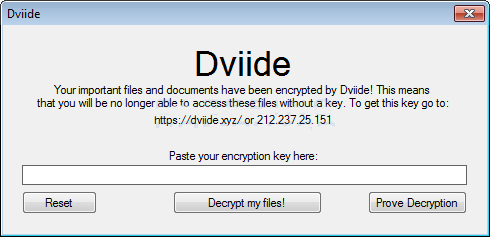
Besides, this ransomware is known to display the ransom note as a program window named as “Dviide”. Moreover, the website dviide.xyz which is supposed to provide a decryption key doesn't contain any key. At the time of research, the security analysts found that the website associated with Dviide Ransomware also does not contain any kind of malicious code, but it is quite possible that the cyber extortionists may change that. The hackers behind this malware does not accept the payment of ransom money in Bitcoin as such type of other file encrypting virus do and the affected PC users are lead on a wild goose chase. Therefore, you should recover your data with the help of backup copies after completely removing the ransomware from your machine.
Multiple Ways Used to Spread Dviide Ransomware
As a matter of fact, this ransomware is probably the most versatile system virus when it comes to the ways used by the cyber punks to distribute the malware. It is quite possible for the creators of Dviide Ransomware to infiltrate the user's machine by exploiting their computer's vulnerabilities, such as outdated programs or an unpatched operating system. You may also find the threat spread along with the malicious files attached with spam emails. Furthermore, you may get infected with the malware after clicking on some redirected links shown on dubious advertising platforms. Hence, the security researchers at RMV strongly suggest you to protect your machine and stored personal data by saving backup copies and employ a credible anti-malware tool to prevent your PC from virus infiltration.
Free Scan your Windows PC to detect Dviide Ransomware
Remove Dviide Ransomware From Your PC
Step 1: Remove Dviide Ransomware in Safe Mode with Command Prompt
- First of all disconnect your PC with network connection.
- Click restart button and keep pressing F8 key regularly while system restart.

- You will see “Windows Advanced Options Menu” on your computer screen.

- Select “Safe Mode with Command Prompt” and press Enter key.

- You must login your computer with Administrator account for full privilege.

- Once the Command Prompt appears then type rstrui.exe and press Enter

- Now follow the prompts on your screen to complete system restore.
Step 2: Remove Dviide Ransomware using MSConfig in Safe Mode:
- Power off your computer and restart again.
- While booting press the “F8 key” continuously to open “Windows Advanced Options Menu”.

- Use the arrow keys to select “Safe Mode” option and press Enter key.

- Once system get started go to Start menu. Type “msconfig” in the search box and launch the application.

- Go to the Startup tab and look for files from %AppData% or %Temp% folders using rundll32.exe. See an example below:
C:\Windows\System32\rundll32.exe C:\Users\username\appdata\local\temp\regepqzf.dll,H1N1
- Disable all the malicious entries and save the changes.
- Now restart your computer normally.
Step 3 : Kill Malicious Process Related To Dviide Ransomware
- Press Alt+Ctrl+Del buttons together.

- It will open the Task manager on your screen.
- Go to Process Tab and find Dviide Ransomware related process.
- Click the End Process Now button to stop the running process.
Step 4 : Remove Dviide Ransomware Virus From Registry Entry
- Press “Windows + R” key together to open Run Box.

- Type “regedit” and click OK button.

- Find and remove Dviide Ransomware related entries.
HKEY_LOCAL_MACHINE\SOFTWARE\Microsoft\Windows\CurrentVersion\Run
HKEY_LOCAL_MACHINE\SOFTWARE\Microsoft\Windows\CurrentVersion\RunOnce
HKEY_LOCAL_MACHINE\SOFTWARE\Microsoft\Windows\CurrentVersion\RunOnceEx
HKEY_LOCAL_MACHINE\SOFTWARE\Microsoft\Windows\CurrentVersion\RunServices
HKEY_LOCAL_MACHINE\SOFTWARE\Microsoft\Windows\CurrentVersion\RunServicesOnce
HKEY_LOCAL_MACHINE\SOFTWARE\Microsoft\Windows\CurrentVersion\Policies\Explorer\Run
HKEY_CURRENT_USER\Software\Microsoft\Windows\CurrentVersion\Run
HKEY_CURRENT_USER\Software\Microsoft\Windows\CurrentVersion\Runonce
HKEY_CURRENT_USER\Software\Microsoft\Windows\CurrentVersion\RunServices
HKEY_CURRENT_USER\Software\Microsoft\Windows\CurrentVersion\RunServicesOnce
HKEY_CURRENT_USER\Software\Microsoft\Windows\CurrentVersion\Policies\Explorer\Run
Now hopefully you have completely removed the Dviide Ransomware virus from your computer. If you are still get ransom message from the threat or unable to access your files, then it means that virus still remain into your computer. In such situation you don’t have any other option except removing this virus using any powerful malware removal tool.
Whereas if you have any backup of your infected or encrypted files, then you can also reinstall your Windows OS. This will erase all your files and data as along with the Dviide Ransomware infection. You will get a completely empty computer system with no files. Now you can use your backup to get your files. If you don’t have any backup then using malware removal tool is a better option for you.
If you have any query or question regarding your computer, then you can easily ask your problem to our experts. Go to the Ask Any Question page and get the answer for your query directly from out experts.




