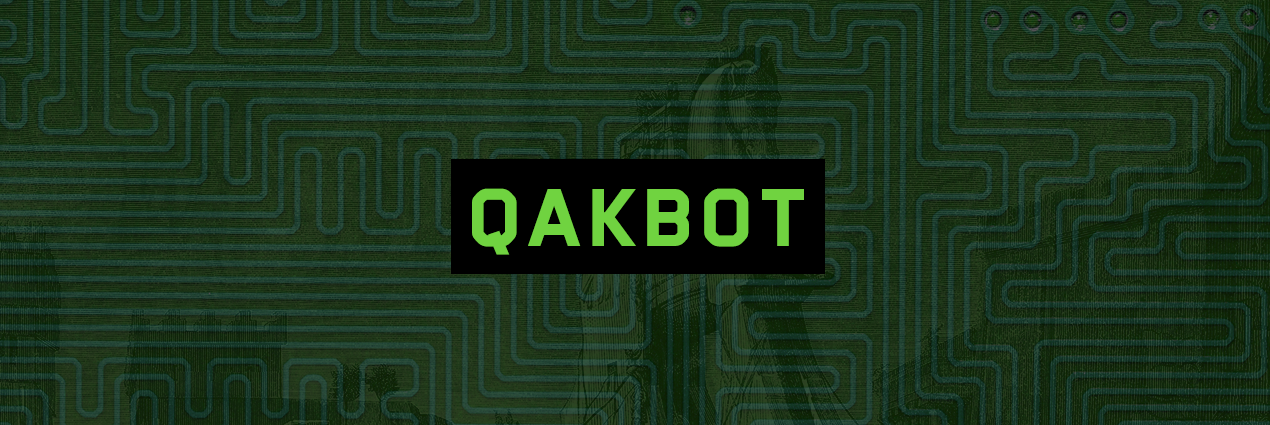
Expert's Analysis Report on QakBot
QakBot is one of the worst System threat that identified by team of malware researchers as a worm. It secretly spread by it's developers by exploiting the Computer vulnerabilities when System user visits the certain webpages. The exploitation code usually hosted at the remote locations that downloads the malicious threats onto hacked or compromised machine. Most of the times, this worm is added by the System user by clicking on the malicious links. Besides these, it's developers always changes it's way to attack PC but it mainly spread via Internet. After lurking inside the PC secretly, it downloads the additional files, open System backdoor and steals almost all crucial data of the compromised PC.
Threat's Profile of QakBot
| Threat's Name | QakBot |
| Type | Worm |
| Risk Impact | Medium |
| Discovered Date | May 07th, 2009 |
| Updated | August 10th, 2017 3:14:11 PM |
| Affected Systems | Windows |
| Aliases | Win32/Qakbot [Computer Associates], BKDR_QAKBOT.AF [Trend], W32/QakBot [Sophos], Trojan-PSW.Win32.Qbot.mk [Kaspersky], W32/Akbot [McAfee] etc |
| Removal | Possible |
Malicious Doings of QakBot
Upon the successful installation, QakBot can cause lots of serious problems to you. This worm has multiple capabilities but the ultimate goal of this malware is the theft of crucial information. In the world of the cybercrime, the theft of identification is really one of the most popular task that can steal your all confidential data such as authentication cookies, IP addresses, DNS, host-name details, System and OS information, keystroke, login details for several account, browser as well as geographic version detail, credential login details and much more. Once stolen, cyber hackers can sold your all sensitive data on black market. Ultimately, this trojan has evil intention. If you really want to avoid your PC from the further malware attacks or damages then you should take an immediate action regarding the deletion of QakBot.
Safeguard Tips To Avoid QakBot Attack
QakBot is really very harmful for the PC which does not only corrupts System files or registries entries but also ruins Windows PC badly. In order to avoid it's attack, you should opt some safeguard tips or prevention measures which are listed below :
- Patch your installed software and Operating System.
- Use a strong and unique password for your account.
- Disable the feature of the autorun to prevent the execution of dropped files.
- Be careful while installing any cost-free package or application.
- Don't open any spam message or attachment that come from unknown sender or unverified person.
>>Free Download QakBot Scanner<<
How to Remove QakBot from Compromised PC (Manual Steps)
(This guide is intended to help users in following Step by Step instructions in making Windows Safe)
The first step which need to be followed is to Restart Windows PC in Safe Mode
Reboot in Safe Mode (For Windows XP | Vista | Win7)
- Restart Computer
- Tap on F8 continuously when the PC starts booting and select the option to enter Safe Mode with Networking.

For Windows 8/8.1
- Press on the Start Button and then Choose Control Panel from the menu option
- Users need to opt for System and Security, to select Administrative Tools and then System Configuration.

3. Next, Click on the Safe Boot option and then choose OK, this will open a pop-up window, next Select Restart Option.
For Windows 10
- Start Menu is to be selected to Open it
- Press the power button icon which is present in the right corner, this will display power options menu.
- Keeping the SHIFT Key pressed on the keyboard, select the restart option. This will reboot Win 10
- Now you need to select the Troubleshoot icon, followed by advanced option in the startup Settings. Click on Restart. This will give the option to reboot, now select Enter Safe Mode with Networking.
Step 2. Uninstall QakBot from Task Manager on Windows
How to End the Running Process related to QakBot using Task Manager
- Firstly, Open Task Manager by Pressing Ctrl+Shift+Esc in Combination
- Next, Click on processes to Find QakBot
- Now Click and select End Process to terminate QakBot.

Step3: How to Uninstall QakBot from Control Panel on Windows
for Win XP| Vista and Win 7 Users
- Click and Select on Start Menu
- Now Control Panel is to be selected from the list
- Next Click on Uninstall Program
- Users need to Choose suspicious program related to QakBot and right clicking on it.
- Finally, Select Uninstall option.



For Win 8
- Click and Select “Charms bar”
- Now Select Settings Option
- Next Click on Control Panel
- Select on Uninstall a Program Option and right click on program associated to QakBot and finally uninstall it.

For Windows 10
- The first Step is to Click and Select on Start Menu
- Now Click on All Apps
- Choose QakBot and other suspicious program from the complete list
- Now right Click on to select QakBot and finally Uninstall it from Windows 10


Step: 4 How to Delete QakBot Created Files from Registry
- Open Registry by Typing Regedit in the Windows Search Field and then press on Enter.
- This will open the registry entries. Now users need to press CTRL + F together and type QakBot to find the entries.
- Once located, delete all QakBot named entries. If you are unable to find it, you need to look up for it on the directories manually. Be careful and delete only QakBot entries, else it can damage your Windows Computer severely.
HKEY_CURRENT_USER—-Software—–Random Directory.
HKEY_CURRENT_USER—-Software—Microsoft—-Windows—CurrentVersion—Run– Random
HKEY_CURRENT_USER—-Software—Microsoft—Internet Explorer—-Main—- Random
Still having any problem in getting rid of QakBot, or have any doubt regarding this, feel free to ask our experts.




