Recently, team of the Kaspersky researchers have introduced a new money stealing mobile Trojan named Riltok that mainly targeting from Russia to rest of world. To get detailed information of this malware, go through this guide completely.
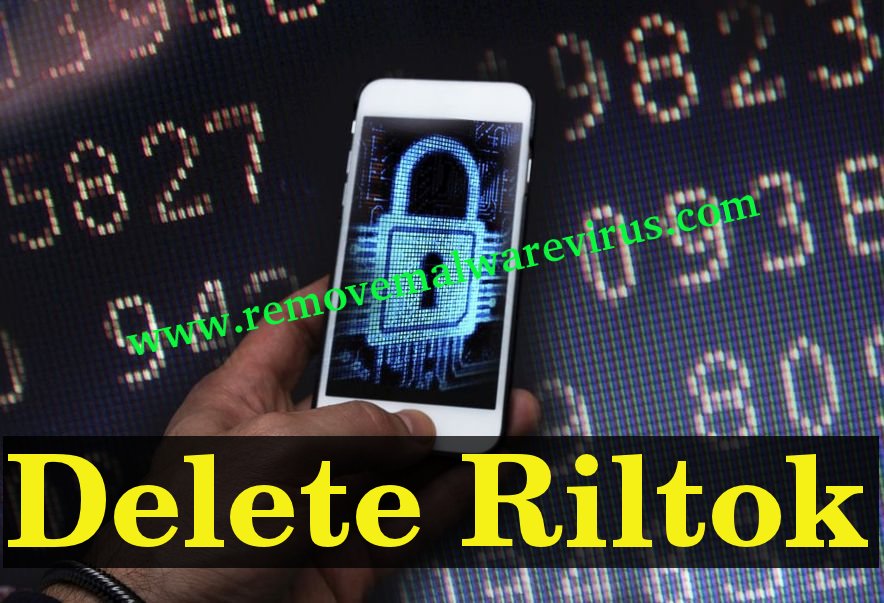
Crucial Facts Related To Riltok
Riltok is another banking malware capable to infect Android Smartphone users. This malware is designed by it's developer to gain access to assets and financial accounts of victims by stealing their login credentials and hijacking the session of online banking. The name of this malware often comes from the word "Real Talk". First of all, it's campaign was noticed on 1 year ago and after that it has been since active. Over the 90% of Riltok victims are mainly located in the Russia but it have involved to expand their reach across the globe. In 2019, this malware is now targeting the Android users in France, United Kingdom and several other European countries.
Scenarios That Lead You To Riltok Attack
The attack of Riltok often start when mobile user receives an SMS or message on their phone with link to the fake site that closely resembled with the site for advertising. Such a site invites mobile user to download and install new version of mobile application which is actually Riltok. Once, it gets downloaded on user's mobile and receive the all necessary permission from infected victim then it automatically appoints itself as default app for viewing and receiving the SMS which as a result hackers can see victim's all SMS messages, confirmation codes and much more.
Get Familiar With Main Functions of Riltok
- Steals user's bank account credentials by displaying banking app screen.
- Steals the bankcard details by displaying the fake screen of Google Play Store application.
- Performs basic check to make sure that the provided informations are genuine.
- Hide the notifications that come from legitimate banking applications.
- Hides other system settings and apps activity.
- Contacts with C&C server and present user with faux registration webpage and much more.
Tricks To Protect Your Android Device From Riltok
- Avoid yourself from clicking on any suspicious link appear in SMS.
- Be attentive to provide permission that app requests.
- Don't perform the installation procedure from unknown sources.
- Always use official app stores to install any app.
- Protect yourself from malicious program using the solution of robust security.
- Don't respond to message that come from unknown person or sources.
- Stays cautious while doing any operation on your Android phone and many more.
>>Free Download Riltok Scanner<<
Manual Riltok Removal Guide
Step 1: How to Start your PC in Safe Mode with Networking to Get Rid of Riltok
(For Win 7 | XP | Vista Users)
- first of all PC is to be rebooted in Safe Mode with Networking
- Select on Start Button and Click on Shutdown | Restart option and select OK
- when the PC restarts, keep tapping on F8 until you don’t get Advanced Boot Options.
- Safe Mode with Networking Option is to be selected from the list.

(For Win 8 | 8.1 | Win 10 Users)
- Click on Power Button near Windows Login Screen
- Keep Shift Button on the keyboard pressed and select Restart Option
- Now Select on Enable Safe Mode with Networking Option

In case Riltok, is not letting your PC to Start in Safe Mode, then following Step is to followed
Step 2: Remove Riltok Using System Restore Process
- PC need to be rebooted to Safe Mode with Command Prompt
- As soon as Command Prompt Window appear on the screen, select on cd restore and press on Enter option

Type rstrui.exe and Click on Enter again.

Now users need to Click on Next option and Choose restore point that was the last time Windows was working fine prior to Riltok infection. Once done, Click on Next button.


Select Yes to Restore your System and get rid of Riltok infection.

However, if the above steps does not work to remove Riltok, follow the below mentioned steps
Step:3 Unhide All Hidden Files and Folders to Delete Riltok
How to View Riltok Hidden Folders on Windows XP
- In order to show the hidden files and folders, you need to follow the given instructions:-
- Close all the Windows or minimize the opened application to go to desktop.
- Open “My Computer” by double-clicking on its icon.
- Click on Tools menu and select Folder options.
- Click on the View tab from the new Window.
- Check the Display contents of the system folders options.
- In the Hidden files and folders section, you need to put a check mark on Show hidden files and folders option.
- Click on Apply and then OK button. Now, close the Window.
- Now, you can see all the Riltok related hidden files and folders on the system.

How to Access Riltok Hidden folders on Windows Vista
- Minimize or close all opened tabs and go to Desktop.
- Go to the lower left of your screen, you will see Windows logo there, click on Start button.
- Go to Control Panel menu and click on it.
- After Control Panel got opened, there will two options, either “Classic View” or “Control Panel Home View”.
- Do the following when you are in “Classic View”.
- Double click on the icon and open Folder Options.
- Choose View tab.
- Again move to step 5.
- Do the following if you are “Control Panel Home View”.
- Hit button on Appearance and Personalization link.
- Chose Show Hidden Files or Folders.
- Under the Hidden File or Folder section, click on the button which is right next to the Show Hidden Files or Folders.
- Click on Apply button and then hit OK. Now, close the window.
- Now, to show you all hidden files or folders created by Riltok, you have successfully considered Windows Vista.

How to Unhide Riltok Created Folders on Windows 7
1. Go to the desktop and tap on the small rectangle which is located in the lower-right part of the system screen.
2. Now, just open the “Start” menu by clicking on the Windows start button which is located in the lower-left side of the PC screen that carries the windows logo.
3. Then after, look for the “Control Panel” menu option in the right-most row and open it.
4. When the Control Panel menu opens, then look for the “Folder Options” link.
5. Tap over the “View tab”.
6. Under the “Advanced Settings” category, double click on the “Hidden Files or Folders” associated with Riltok.
7. Next, just select the check-box in order to Show hidden files, folders, or drives.
8. After this, click on “Apply” >> “OK” and then close the menu.
9. Now, the Windows 7 should be configured to show you all hidden files, folders or drives.

Steps to Unhide Riltok related Files and Folders on Windows 8
- First of all, power on your Windows PC and click on start logo button that is found in left side of the system screen.
- Now, move to program lists and select control panel app.
- When Control panel is open completely, click on more settings option.
- After, you will see a Control panel Window and then you choose “Appearance and Personalization” tab.
- In Advance settings dialogue box, you need to tick mark on Show hidden files and folders and clear the check box for Hide protected system files.
- Click on Apply and Ok button. This apply option helps you to detect and eradicate all types of Riltok related suspicious files.
- Finally, navigate your mouse cursor on close option to exit this panel.

How to View Riltok associated folders on Windows 10
1. Open the folder if you wish to unhide files.
2. Search and Click on View in Menu bar
3. In Menu click on to view folder options.
4. Again click on View and Enable Radio Button associated with Show hidden files created by Riltok, folder and drive.
5. Press apply and OK.

Step 4: Press Start Key along with R- copy + paste the below stated command and Click on OK
notepad %windir%/system32/Drivers/etc/hosts
- This will open up a new file, in case if your system has been hacked, some IP’s will be shown at the bottom of the screen

Click on the Start Menu, Input “Control Panel” in the search box —> Select. Network and Internet —> Network and Sharing Center —> Next Change Adapter Settings. Right-click your Internet connection —> Select on Properties.
- In case if you find Suspicious IP in the local host –or if you are finding it difficult and have any problem then submit question to us and we will be happy to help you.




