Vurten Ransomware : Another Dangerous Crypto-Malware
Vurten Ransomware is yet another newly developed crypto-virus which has been identified in the starting of April 2018. This file-encoder virus uses strong AES file encryption cryptography algorithm in order to encipher the files stored on victim's machine. Although, you can easily identify the files encoded by this malware by noticing a weird extension i.e. '.improved'. In addition to that, it displays a ransom notification named 'UNCRYPT.README.txt' which consists the information on file decryption process. Surprisingly, the cyber extortionists behind Vurten Ransomware demands 10,000 USD from the victimized users in order to provide a working decryptor needed for file restoration.
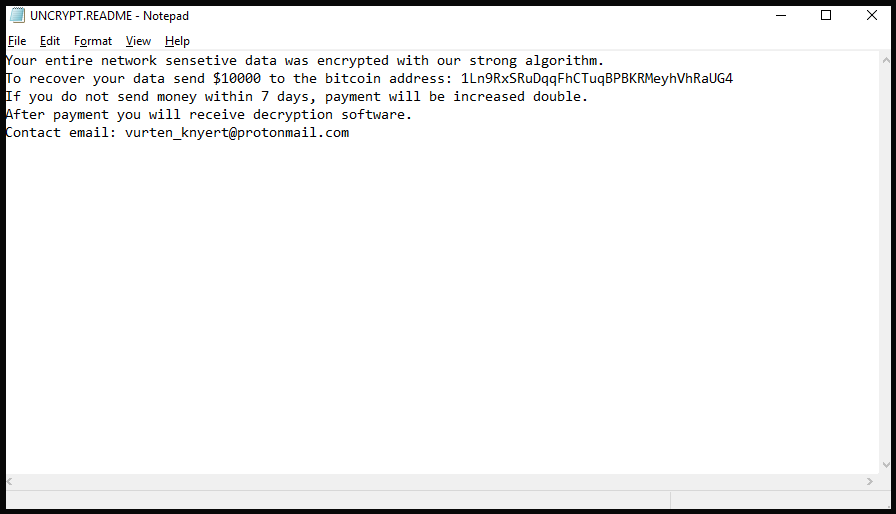
Technically, due to the ransom note displays by this malware on your computer screen which is written in English language, it can be assumed that the threat is especially programmed to target English-speaking system users. Therefore, regular web surfers are highly advised to browse the web carefully and take full precautions to protect their machine from the attack of such notorious viruses. To be more precise, you need to filter the spam emails which is considered as one of the most easiest way for cyber criminals to spread file-encode infections like Vurten Ransomware. In addition to that, the malware can invade the user's computer through malicious exploit kits and bogus software updates as well.
Working Principles of Vurten Ransomware
Once the malicious payload of this file-encrypting virus gets executed on your device, it immediately initiates computer scanning for searching the specific file-types stored on victim's system in order to encrypt them as early as possible and then demands a hefty sum of ransom fee. Moreover, Vurten Ransomware runs harmful scripts through Command Prompt in order to root itself deep into the installed operating system by using the administrative privileges and then enable AES-256 cryptography algorithm. Meanwhile, the decryptor offered by this malware costs $10,000 which is considered as the highest ransom fee demanded by any ransomware virus in year 2018.
To threatens the victimized computer users, operators of Vurten Ransomware gives seven days to make the ransom payment. Most important, security analysts at RMV do not recommend paying the asked ransom fee, not because the amount is very high, but also there is a risk that crooks may not provide you to right decryption key even if you make the successful ransom payment. Hence, removing Vurten Ransomware should be your first step and then using alternative method for file recovery will be your second steps in order to recover yourself from the attack of such vicious cyber threats.
Free Scan your Windows PC to detect Vurten Ransomware
Remove Vurten Ransomware From Your PC
Step 1: Remove Vurten Ransomware in Safe Mode with Command Prompt
- First of all disconnect your PC with network connection.
- Click restart button and keep pressing F8 key regularly while system restart.

- You will see “Windows Advanced Options Menu” on your computer screen.

- Select “Safe Mode with Command Prompt” and press Enter key.

- You must login your computer with Administrator account for full privilege.

- Once the Command Prompt appears then type rstrui.exe and press Enter

- Now follow the prompts on your screen to complete system restore.
Step 2: Remove Vurten Ransomware using MSConfig in Safe Mode:
- Power off your computer and restart again.
- While booting press the “F8 key” continuously to open “Windows Advanced Options Menu”.

- Use the arrow keys to select “Safe Mode” option and press Enter key.

- Once system get started go to Start menu. Type “msconfig” in the search box and launch the application.

- Go to the Startup tab and look for files from %AppData% or %Temp% folders using rundll32.exe. See an example below:
C:\Windows\System32\rundll32.exe C:\Users\username\appdata\local\temp\regepqzf.dll,H1N1
- Disable all the malicious entries and save the changes.
- Now restart your computer normally.
Step 3 : Kill Malicious Process Related To Vurten Ransomware
- Press Alt+Ctrl+Del buttons together.

- It will open the Task manager on your screen.
- Go to Process Tab and find Vurten Ransomware related process.
- Click the End Process Now button to stop the running process.
Step 4 : Remove Vurten Ransomware Virus From Registry Entry
- Press “Windows + R” key together to open Run Box.

- Type “regedit” and click OK button.

- Find and remove Vurten Ransomware related entries.
HKEY_LOCAL_MACHINE\SOFTWARE\Microsoft\Windows\CurrentVersion\Run
HKEY_LOCAL_MACHINE\SOFTWARE\Microsoft\Windows\CurrentVersion\RunOnce
HKEY_LOCAL_MACHINE\SOFTWARE\Microsoft\Windows\CurrentVersion\RunOnceEx
HKEY_LOCAL_MACHINE\SOFTWARE\Microsoft\Windows\CurrentVersion\RunServices
HKEY_LOCAL_MACHINE\SOFTWARE\Microsoft\Windows\CurrentVersion\RunServicesOnce
HKEY_LOCAL_MACHINE\SOFTWARE\Microsoft\Windows\CurrentVersion\Policies\Explorer\Run
HKEY_CURRENT_USER\Software\Microsoft\Windows\CurrentVersion\Run
HKEY_CURRENT_USER\Software\Microsoft\Windows\CurrentVersion\Runonce
HKEY_CURRENT_USER\Software\Microsoft\Windows\CurrentVersion\RunServices
HKEY_CURRENT_USER\Software\Microsoft\Windows\CurrentVersion\RunServicesOnce
HKEY_CURRENT_USER\Software\Microsoft\Windows\CurrentVersion\Policies\Explorer\Run
Now hopefully you have completely removed the Vurten Ransomware virus from your computer. If you are still get ransom message from the threat or unable to access your files, then it means that virus still remain into your computer. In such situation you don’t have any other option except removing this virus using any powerful malware removal tool.
Whereas if you have any backup of your infected or encrypted files, then you can also reinstall your Windows OS. This will erase all your files and data as along with the Vurten Ransomware infection. You will get a completely empty computer system with no files. Now you can use your backup to get your files. If you don’t have any backup then using malware removal tool is a better option for you.
If you have any query or question regarding your computer, then you can easily ask your problem to our experts. Go to the Ask Any Question page and get the answer for your query directly from out experts.




