All You Need To Know About EdocTransfer
EdocTransfer is a phishing domain categorized as a malicious browser hijacker virus which is used by the cyber criminals for various phishing campaigns. Cyber security analysts highly advise web surfers to avoid visiting this website because it can be used by the hackers to infect their machine with dangerous viruses. This threat was first noticed by the malware researchers when it was used in a phishing campaign for spreading harmful sharing links of Google Docs to the targeted system users. After that, the victimized users started reporting about the unwanted browser redirects to EdocTransfer website.
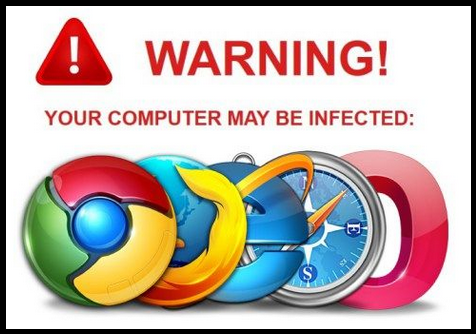
In addition to that, the Windows operating system users have also noticed the appearance of spam emails onto their mailbox arrived from '[email protected]' email address. In case, if you have received any email from this sender, then you should take immediate action for its deletion from your spam mailbox folder. Also, you need to make sure that your family members or friends do not click on the embedded links or files attached onto this phishing email. The email ID associated with EdocTransfer virus is known for delivering spam emails related to fax that contains links or files equipped with this dangerous malware.
EdocTransfer Infects Web Surfers with Nasty Threats
However, if you open the spam emails delivered by EdocTransfer malware, then you can run into severe PC infections like Trojan, keyloggers and the most hazardous ransomware threats. Therefore, RMV security analysts strongly advise web surfers to stay away from these phishing emails, because one click can lead you to malicious web portals. As a result, your computer might get infected with some precarious viruses or even hackers steal your confidential information from your machine for illicit purposes and you may encounter identity theft as well.
According to the malware researchers, EdocTransfer hijacker virus poses a serious threat to the safety and privacy of your Windows machine. So, you should make sure to avoid clicking on those links associated with the name of this malware. It may trick you into clicking on questionable links or intrusive ads by displaying them onto your system screen or rerouting you to some insecure websites. However, if your computer has already been infected with this browser hijacker threat or you were tricked into visiting its associated malicious websites, then check your computer with a reputable anti-malware scanner that will help you delete EdocTransfer and any other nasty threats installed by this hijacker on your Windows system.
>>Free Download EdocTransfer Scanner<<
Know How To Remove EdocTransfer Manually
Easy EdocTransfer Removal From Windows Registry
First of all You need to restart your PC in Safe Mode and for that you can follow the below given steps.
Step 1. Start your PC and Hold F8 Keyword for few Second.

Step 2. Here you will find a Black screen with different option and you need to Click on Safe Mode option. Now your PC will start in safe mode and you can easily perform required activity to remove EdocTransfer in convenient manner.

Step 3. Now you advised to hot “Windows + R” Keys at the same time.

Step 4. In this step you can find Run option where in the text box you have to type “regedit” and then click OK button.

Step 5. Here you need to either click on Edit option in Menu or press CTRL+F button on the keyboard.

Step 6. After that you only have to type the name of infection in the box and then press Find Next option.

Here you can find all entries created by EdocTransfer on your PC and some are listed below that you need to delete as soon as possible.
[HKEY_LOCAL_MACHINE\SOFTWARE\Wow6432Node\Microsoft\Windows\CurrentVersion\Uninstall\{EAF386F0-7205-40F2-8DA6-1BABEEFCBE89}]
“DisplayName”=”EdocTransfer”
[HKEY_USERS\S-1-5-21-3825580999-3780825030-779906692-1001\Software\Microsoft\Windows\CurrentVersion\Uninstall\{50f25211-852e-4d10-b6f5-50b1338a9271}]
“DisplayName”=”EdocTransfer”
Now Clean Corrupted Web Browsers
Sometimes it happens that due to invasion of browser redirect virus like EdocTransfer some unwanted plug-ins or toolbars get attached with the browser that you have to remove first and then you can rest your web browsers to make its functionality as it was earlier. In this regard steps are give below, take a look:-
Step 1. Launch your browser and click on Menu option at the Top right corner of the window. From the drop down list you have to select More Tools option and then Extensions.

Step 2. In this page you can find all unknown extensions created by EdocTransfer on your browser that you only have to select and remove by pressing delete button at the side of the window.

Know How To Reset Your Homepage
Before doing it, you can check for any unwanted pages created by this hijacker on the browser and if so then delete it immediately, for that you can follow the steps
Step 1. Open your browser and choose setting option from the Top right Menu.

Step 2. Under the On Startup option, you need to pick Open a Specific Page to set of pages. After that choose Set Pages option. You can also remove any unknown pages created by this threat from here by simply selecting and clicking on “X” button. Finally press OK to save changes.

Step 3. In the Appearance option, click Open Homepage button and tap on Change link option.

Resetting of Web browser for complete EdocTransfer Removal
Step 1. Start the Web browser and go to Menu icon and choose Settings option.

Step 2. In this page users are advised to select Show Advance Settings option and then press Reset Browser Settings.

Step 3. At last you need to click Reset button again to confirm the action.

Quickly Remove EdocTransfer and other Malware program From Control Panel
Step 1. Firstly, open your PC and then pick Start menu and from there you can choose Control Panel from the available list.

Step 2. Here you need to select Programs and then pick Uninstall a Program.

Step 3. Here you will find complete list of installed program and applications. You only have to choose EdocTransfer those programs that you want to uninstall by pressing button at the top Menu.

Still having any problem in getting rid of EdocTransfer, or have any doubt regarding this, feel free to ask our experts.




