Are you getting ‘Usabankingcare.online’ Pop-Ups constantly while browsing the web? Is it slows down your System performance speed? Are you unable to access your PC normally? Feeling too much irritated by pop-up windows? Want to delete it forever? If so, follow the removal instructions at the end of this post.

Summary of ‘Usabankingcare.online’ Pop-Ups
| Threat’s Name | ‘Usabankingcare.online’ Pop-Ups |
| Type | Adware |
| Description | These pop-up are tech support scam which states that your PC is blocked and forcing to fool you into calling a phone number. |
| Distribution Ways | Freeware and shareware packages, infected removable devices, torrent files, online games, P2P file sharing network, suspicious sites etc. |
| Symptoms | Displays fake alerts, pop-up boxes, warning messages, block access to your browser, lock System screen etc |
| Removal | Possible, see the complete removal instruction at the end of this post. |
Information About ‘Usabankingcare.online’ Pop-Ups
‘Usabankingcare.online’ Pop-Ups has been recognized by malware researchers as an untrusted because it is specially used to host the phishing content. It uploaded several misleading details to fool System users into thinking that their personal accounts have been breached and they need to call on the toll-free phone line such as 888-710-1018.
The design of these pop-ups consists of a screenshot of Support.microsoft.com that looks like the legitimate page of Microsoft Corp. For Windows Operating System users. The screenshot also includes the statement ‘Windows Has Been Blocked Due To Suspicious Activity!’ and offer the help on provided the toll-free number. But actually, such type of pop-ups windows dies not managed by a partner of Microsoft Corp. The cyber hackers use different tools to alter text and image to attract System user and convince users to perform the certain tasks. It may bombard you with thousands of pop-up and redirects your browser. Clicking on these pop-up many locks your browser and changed your cursor. As long as stays on your PC, it will attack on your sensitive data. You can see the screenlocker page as shown below:
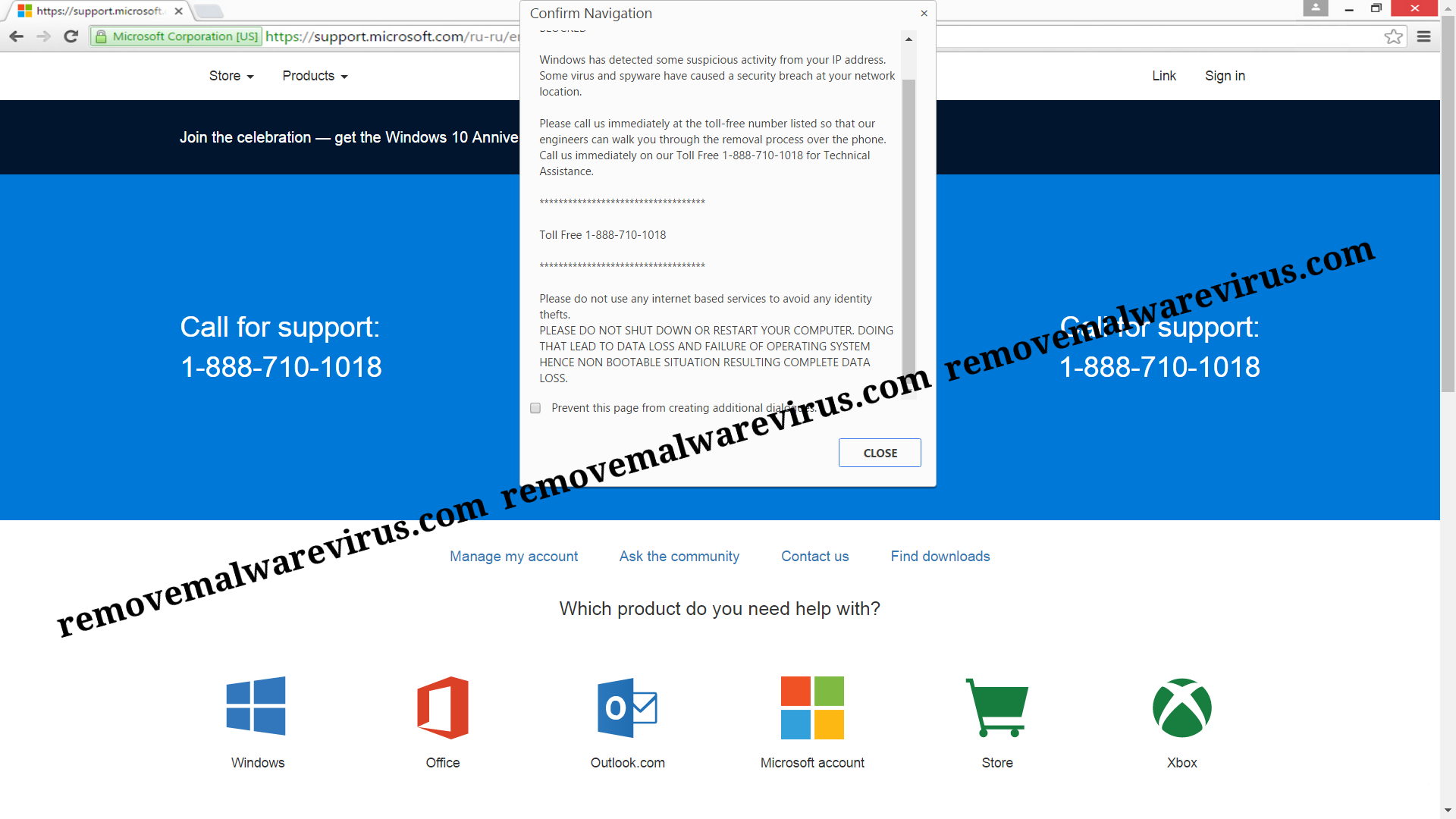
Distribution Methods of ‘Usabankingcare.online’ Pop-Ups
‘Usabankingcare.online’ Pop-Ups are usually packed along with the bundled of third-party installations and freeware packages. Such type of packages has several addictive features that selected for the installation process. If you really want to avoid such type of pop-up then you have to choose Custom or Advanced options menu. But apart from bundling method, unfortunately, there are other distribution ways used by this adware to attacks on user PC. It can also lurk into your PC when you surf the Internet and reach on unverified sites, click on any malicious or porn sites, use of infected devices etc. Its distribution channels may vary but the main source of the infiltration is the Internet. Thus, you need to be very attentive while surfing the Internet.
Step-By-Step ‘Usabankingcare.online’ Pop-Ups Removal Video Guide
Click to Free Scan for ‘Usabankingcare.online’ Pop-Ups on PC
Learn To Remove ‘Usabankingcare.online’ Pop-Ups Using Manual Methods
Phase 1 : Show Hidden Files To Delete ‘Usabankingcare.online’ Pop-Ups Related Files And Folders
1. For Windows 8 or 10 Users : From the Ribbon’s View in My PC click on Options icon.

2. For Windows 7 or Vista Users : Open My Computer and tap on Organize button on the upper left corner and then to Folder and Search Options from the drop down menu.

3. Now go to the View tab and enable Show hidden files and folder options and then uncheck the Hide protected system operating files checkbox option below.

4. Finally look for any suspicious files in the hidden folders as given below and delete it.

- %AppData%\[adware_name]
- %Temp%\[adware_name]
- %LocalAppData%\[adware_name].exe
- %AllUsersProfile%random.exe
- %CommonAppData%\[adware_name]
Phase 2 : Get Rid of ‘Usabankingcare.online’ Pop-Ups Related Extensions Related From Different Web Browsers
From Chrome :
1. Click on Menu icon, hover through More Tools then tap on Extensions.

2. Now click on Trash icon on the extensions tab there next to suspicious extensions to remove it.

From Internet Explorer :
1. Click on Manage add-ons option from the drop down menu on going through Gear icon.

2. Now if you find any suspicious extension in the Toolbars and Extensions panel then right click on it and Delete option to remove it.

From Mozilla Firefox :
1. Tap on Add-ons on going through Menu icon.

2. In the Extensions tab click on Disable or Remove button next to ‘Usabankingcare.online’ Pop-Ups related extensions to remove them.

From Opera :
1. Press Opera menu, hover to Extensions and then select Extensions manager there.

2. Now if any browser extension looks suspicious to you then click on (X) button to remove it.

From Safari :
1. Click Preferences… on going through Settings Gear icon.

2. Now on Extensions tab click on Uninstall button to remove it.

From Microsoft Edge :
Note:–As there is no option for Extension Manager in Microsoft Edge so in order to sort out issues related with adware programs in MS Edge you can change its default homepage and search engine.
Change Default Homepage of Ms Edge –
1. Click on More(…) followed by Settings and then to Start page under Open With section.

2. Now select View advanced settings button and then in Search in the address bar with section, you can select Google or any other homepage as your preference.

Change Default Search Engine Settings of Ms Edge –
1. Select More(…) then Settings followed by View advanced settings button.

2. Under Search in the address bar with box click on <Add new>. Now you can choose from the available list of search providers or add you preferred search engine and click Add as default.

Phase 3 : Block Unwanted Pop-ups from ‘Usabankingcare.online’ Pop-Ups On Different Web Browsers
1. Google Chrome : Click Menu icon → Settings → Show advanced settings… → Content Settings… under Privacy section → enable Do not allow any site to show pop-ups (recommended) option → Done.

2. Mozilla Firefox : Tap on Menu icon → Options → Content panel → check Block pop-up windows in Pop-ups section.

3. Internet Explorer : Click Gear Settings icon → Internet Options → in Privacy tab enable Turn on Pop-up Blocker under Pop-up Blocker Section.

4. Microsoft Edge : Press More(…) option → Settings → View advanced settings → toggle on Block pop-ups.

Still having troubles in removing ‘Usabankingcare.online’ Pop-Ups from your compromised PC ? Then you don’t need to worry. You can feel free to ask questions to us about malware related issues.




