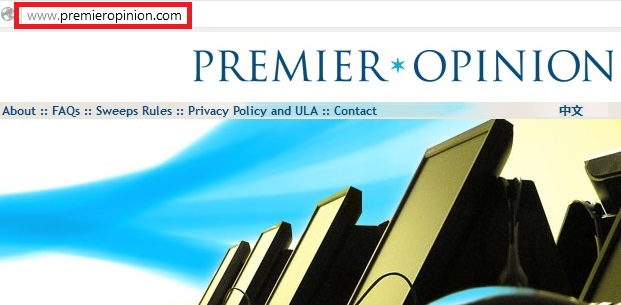
What is PremierOpinion ?
PremierOpinion is a program that provides a platform to the users to express their views and opinion about services and products. It is created by VoiceFive Inc. Members of this program can participate in online research and have the opportunity to impress the leading companies of the world while earning gift cards and cash rewards. This may seem to be legitimate but there is one more fact about PremierOpinion that it comes under the category of adware or potentially unwanted program as it displays the surveys on various shopping websites. It also displays advertisement whether user wants or not. After installation, PremierOpinion tracks IP address, websites visited, product purchase from online shop, form data, content uploading or downloading, Internet search terms and other hardware and software information that can be easily identified.
PremierOpinion affects computer systems with windows operating systems and Mac operating system. User can determine whether the system is infected with this spyware program as it has characteristic start up screen and pop-up window. Complains are also about the fact that it gets installed without the knowledge of user.
How Does PremierOpinion Get in Computer?
PremierOpinion is usually mixed with other free programs that user downloads from the Internet. Sadly, these free programs do not disclose that other software will also be installed with them due to which user find that some unwanted softwares also been installed to the system without user's knowledge.
What Are Symptoms Of PremierOpinion?
When the computer system is infected with PremierOpinion, following common symptoms can be seen-
- It causes computer to work slowly.
- Lots of advertisements gets injected to the web pages which user visits.
- Pop-ups appear which recommend fake updates.
- Other adware program gets installed without the knowledge of user.
- Web pages texts are converted into hyperlinks.
How To Protect Computer From PremierOpinion?
To protect the system from the PremierOpinion user should pay attention to the license agreement and installation screen during installing anything from the Internet. If installation screen provides user advanced and custom installation options then select these as they state what other software will also be installed.
How To Get Rid Of PremierOpinion?
As, we have discussed above that PremierOpinion is a dangerous spyware threat with adware technique which causes troubles to the system user by disturbing the system. Hence, its removal is of great importance. The methods of removal is of two types manual and automatic. Manual method of removing PremierOpinion is very lengthy, time taking and complicated. Manual methods also require greater computer skills which common user lacks. Because of these problems associated with manual method of removal, it is recommended to use automatic method for fast and safe removal.
Click to Free Scan for PremierOpinion on PC
Learn To Remove PremierOpinion Using Manual Methods
Phase 1 : Show Hidden Files To Delete PremierOpinion Related Files And Folders
1. For Windows 8 or 10 Users : From the Ribbon’s View in My PC click on Options icon.

2. For Windows 7 or Vista Users : Open My Computer and tap on Organize button on the upper left corner and then to Folder and Search Options from the drop down menu.

3. Now go to the View tab and enable Show hidden files and folder options and then uncheck the Hide protected system operating files checkbox option below.

4. Finally look for any suspicious files in the hidden folders as given below and delete it.

- %AppData%\[adware_name]
- %Temp%\[adware_name]
- %LocalAppData%\[adware_name].exe
- %AllUsersProfile%random.exe
- %CommonAppData%\[adware_name]
Phase 2 : Get Rid of PremierOpinion Related Extensions Related From Different Web Browsers
From Chrome :
1. Click on Menu icon, hover through More Tools then tap on Extensions.

2. Now click on Trash icon on the extensions tab there next to suspicious extensions to remove it.

From Internet Explorer :
1. Click on Manage add-ons option from the drop down menu on going through Gear icon.

2. Now if you find any suspicious extension in the Toolbars and Extensions panel then right click on it and Delete option to remove it.

From Mozilla Firefox :
1. Tap on Add-ons on going through Menu icon.

2. In the Extensions tab click on Disable or Remove button next to PremierOpinion related extensions to remove them.

From Opera :
1. Press Opera menu, hover to Extensions and then select Extensions manager there.

2. Now if any browser extension looks suspicious to you then click on (X) button to remove it.

From Safari :
1. Click Preferences… on going through Settings Gear icon.

2. Now on Extensions tab click on Uninstall button to remove it.

From Microsoft Edge :
Note:–As there is no option for Extension Manager in Microsoft Edge so in order to sort out issues related with adware programs in MS Edge you can change its default homepage and search engine.
Change Default Homepage of Ms Edge –
1. Click on More(…) followed by Settings and then to Start page under Open With section.

2. Now select View advanced settings button and then in Search in the address bar with section, you can select Google or any other homepage as your preference.

Change Default Search Engine Settings of Ms Edge –
1. Select More(…) then Settings followed by View advanced settings button.

2. Under Search in the address bar with box click on <Add new>. Now you can choose from the available list of search providers or add you preferred search engine and click Add as default.

Phase 3 : Block Unwanted Pop-ups from PremierOpinion On Different Web Browsers
1. Google Chrome : Click Menu icon → Settings → Show advanced settings… → Content Settings… under Privacy section → enable Do not allow any site to show pop-ups (recommended) option → Done.

2. Mozilla Firefox : Tap on Menu icon → Options → Content panel → check Block pop-up windows in Pop-ups section.

3. Internet Explorer : Click Gear Settings icon → Internet Options → in Privacy tab enable Turn on Pop-up Blocker under Pop-up Blocker Section.

4. Microsoft Edge : Press More(…) option → Settings → View advanced settings → toggle on Block pop-ups.

Still having troubles in removing PremierOpinion from your compromised PC ? Then you don’t need to worry. You can feel free to ask questions to us about malware related issues.




