Technical Details: 30Tab Safe Navigation
|
Name |
30Tab Safe Navigation |
|
Type |
PUP (Potentially Unwanted Program) |
|
Risk |
Low |
|
Symptoms |
Homepage replaced with 30tab.com |
|
Distributions |
Bundles of freeware or shareware, corrupt links, intrusive advertisements etc. |
|
Infected Countries |
USA, Germany, Australia |
30Tab Safe Navigation is a browser extension of Google's Chrome. It is often promoted by 30tab.com. It claims to enhance web surfing experience to great extent and get added as new tab replacement. It is designed in such a way that it replaces the homepage with 30tab .com which works as start page as well as it changes the search setting of the Google Chrome web browser. This is the reason why browser might get rerouted to hxxp://30tab.com/s/?q=search term &cx=partner-pub-8666060858651323:5802163311&cof=FORID:10&ie=UTF-8&geo=en. However the search engine. However it can only display text results after loading the search results. Images and banners which are fetched by this search engine cannot be loaded properly. Hence it is often considered as vague and potentially unwanted application.
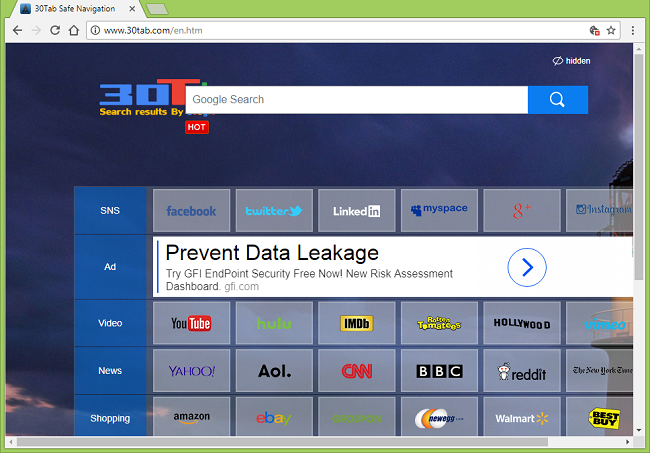
Moreover, 30Tab Safe Navigation extension ensures that users keep on visiting its specific domain continously to drive traffic for its site owners. So users will do good to themselves if they don't keep 30Tab Safe Navigation as extension on their Google Chrome web browser. Instead they should uninstall it. 30Tab Safe Navigation has been widely used and targeted countries like USA, Germany and Australia. Although the domain associated and promoted by 30Tab Safe Navigation has few useful search features and set of content which relates to some legit social media sites such as Reddit, YouTube, Vimeo, Twitter etc but the prima facie role of this extension is to display and generate advertisements.
How 30Tab Safe Navigation Is Intalled on Google Chrome?
It might be possible that users could have visited 30tab.com and this is the reason why they have installed as extension on their web browser. Besides downloading freeware and shareware that involves bundling techniques to install add-ons like 30Tab Safe Navigation along with installed set of program and software. The moment it is installed on the system, it needs no manual intervention and straight away starts displaying intrusive ads in middle of the browsing sessions. Hence, if you do not wish to face any perils due to this vague extension, kindly reset your Google Chrome web browser and uninstall 30Tab Safe Navigation.
Click to Free Scan for 30Tab Safe Navigation on PC
Learn To Remove 30Tab Safe Navigation Using Manual Methods
Phase 1 : Show Hidden Files To Delete 30Tab Safe Navigation Related Files And Folders
1. For Windows 8 or 10 Users : From the Ribbon’s View in My PC click on Options icon.

2. For Windows 7 or Vista Users : Open My Computer and tap on Organize button on the upper left corner and then to Folder and Search Options from the drop down menu.

3. Now go to the View tab and enable Show hidden files and folder options and then uncheck the Hide protected system operating files checkbox option below.

4. Finally look for any suspicious files in the hidden folders as given below and delete it.

- %AppData%\[adware_name]
- %Temp%\[adware_name]
- %LocalAppData%\[adware_name].exe
- %AllUsersProfile%random.exe
- %CommonAppData%\[adware_name]
Phase 2 : Get Rid of 30Tab Safe Navigation Related Extensions Related From Different Web Browsers
From Chrome :
1. Click on Menu icon, hover through More Tools then tap on Extensions.

2. Now click on Trash icon on the extensions tab there next to suspicious extensions to remove it.

From Internet Explorer :
1. Click on Manage add-ons option from the drop down menu on going through Gear icon.

2. Now if you find any suspicious extension in the Toolbars and Extensions panel then right click on it and Delete option to remove it.

From Mozilla Firefox :
1. Tap on Add-ons on going through Menu icon.

2. In the Extensions tab click on Disable or Remove button next to 30Tab Safe Navigation related extensions to remove them.

From Opera :
1. Press Opera menu, hover to Extensions and then select Extensions manager there.

2. Now if any browser extension looks suspicious to you then click on (X) button to remove it.

From Safari :
1. Click Preferences… on going through Settings Gear icon.

2. Now on Extensions tab click on Uninstall button to remove it.

From Microsoft Edge :
Note:–As there is no option for Extension Manager in Microsoft Edge so in order to sort out issues related with adware programs in MS Edge you can change its default homepage and search engine.
Change Default Homepage of Ms Edge –
1. Click on More(…) followed by Settings and then to Start page under Open With section.

2. Now select View advanced settings button and then in Search in the address bar with section, you can select Google or any other homepage as your preference.

Change Default Search Engine Settings of Ms Edge –
1. Select More(…) then Settings followed by View advanced settings button.

2. Under Search in the address bar with box click on <Add new>. Now you can choose from the available list of search providers or add you preferred search engine and click Add as default.

Phase 3 : Block Unwanted Pop-ups from 30Tab Safe Navigation On Different Web Browsers
1. Google Chrome : Click Menu icon → Settings → Show advanced settings… → Content Settings… under Privacy section → enable Do not allow any site to show pop-ups (recommended) option → Done.

2. Mozilla Firefox : Tap on Menu icon → Options → Content panel → check Block pop-up windows in Pop-ups section.

3. Internet Explorer : Click Gear Settings icon → Internet Options → in Privacy tab enable Turn on Pop-up Blocker under Pop-up Blocker Section.

4. Microsoft Edge : Press More(…) option → Settings → View advanced settings → toggle on Block pop-ups.

Still having troubles in removing 30Tab Safe Navigation from your compromised PC ? Then you don’t need to worry. You can feel free to ask questions to us about malware related issues.




