Threat Summary
| Threat Summary | |
| Name | DictionaryBoss |
| Type | PUP |
| Main Objective | It tracks the various data of the users like IP addresses, search queries, visited websites and other similar information etc and share all these with third parties. |
| Description | It is a web browser extension which is developed by the Mindspark Interactive Network, Inc. |
| Affected PC | All Windows PC such as Windows 7, 8, 8.1 and the latest Windows 10. |
| Affected Web Browser | Google Chrome, Internet Explorer, Mozilla Firefox etc. |
| Removal | Click to remove DictionaryBoss |
Understand DictionaryBoss In Brief
The DictionaryBoss Toolbar is a web browser extension which is developed by the Mindspark Interactive Network, Inc. It appears to be a valuable tool to the computer users. The DictionaryBoss Toolbar is generally advertised as one of the most helpful applications and all PC users should have it on their computer systems. Web users can point to the DictionaryBoss Toolbar if they really need to find out how to spell a specific word via its spell check function correctly and even translate a text. The DictionaryBoss Toolbar can easily access Wikipedia and translate anything to another language. Therefore, many computer users that download and install the DictionaryBoss Toolbar from its official website to make use of its great features.
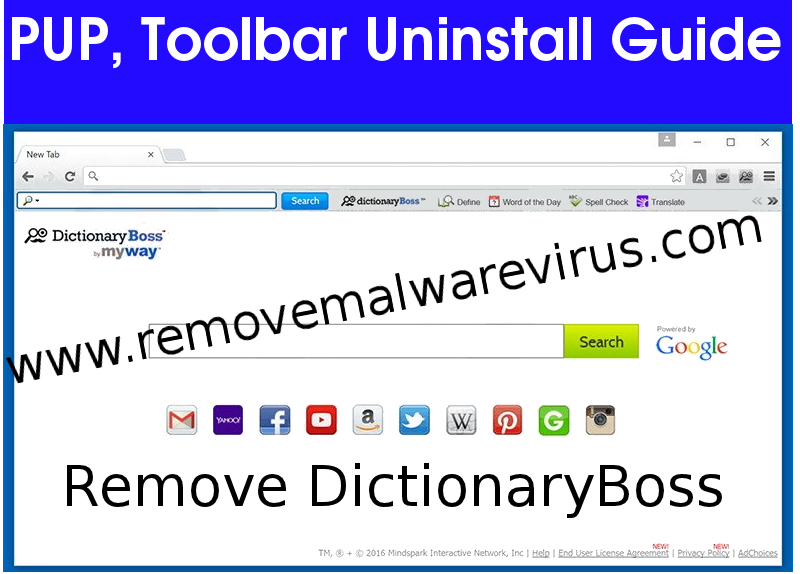
However, while being installed, the DictionaryBoss Toolbar may make modifications to the web browser settings to utilize another website for the default search engine website. If you are not a fan of these unwanted changes, you may wish to remove the DictionaryBoss Toolbar from your web browser. This is a task that can be carried out with the help of credible security products or by manually uninstalling the extension. It assigns web browsers (Google Chrome, Internet Explorer, Mozilla Firefox etc) into browser settings which consists new tab URL, homepage and default search engine to the home.tb.ask.com website.
Some of the aliases are Win32.Malware.Heur_Generic.A.(kcloud), Adware.Funweb-12 [ClaimAV] and many more.
Presence of DictionaryBoss on your computer system diminishes the web browsing experience significantly. This toolbar tracks the various data of the users like IP addresses, search queries, visited websites and other similar information etc. These all can be recorded and shared with third parties. With all these details, it can be misused to generate revenue near future.
Some Tips To Keep Your PC Safe From DictionaryBoss
Be careful while installing or downloading any software on your PC. Try to use Custom Installation option to install any software that you want on your computer system. Never try to visit any pornographic website to keep your computer system safe from DictionaryBoss. Try to use anti-virus application software and run it always. Try to stay away from spam emails and their attachments. Don't insert any external devices that contain harmful infected virus.
Click to Free Scan for DictionaryBoss on PC
Know How to Remove DictionaryBoss – Adware Manually from Web Browsers
Remove malicious Extension From Your Browser
DictionaryBoss Removal From Microsoft Edge
Step 1. Start your Microsoft Edge browser and go to More Actions (three dots “…”) option

Step 2. Here you need to select last Setting option.

Step 3. Now you are advised to choose View Advance Settings option just below to Advance Settings.

Step 4. In this step you have to Turn ON Block pop-ups in order to block upcoming pop-ups.

Uninstall DictionaryBoss From Google Chrome
Step 1. Launch Google Chrome and select Menu option at the top right side of the window.
Step 2. Now Choose Tools >> Extensions.
Step 3. Here you only have to pick the unwanted extensions and click on remove button to delete DictionaryBoss completely.

Step 4. Now go to Settings option and select Show Advance Settings.

Step 5. Inside the Privacy option select Content Settings.

Step 6. Now pick Do not allow any site to show Pop-ups (recommended) option under “Pop-ups”.

Wipe Out DictionaryBoss From Internet Explorer
Step 1 . Start Internet Explorer on your system.
Step 2. Go to Tools option at the top right corner of the screen.
Step 3. Now select Manage Add-ons and click on Enable or Disable Add-ons that would be 5th option in the drop down list.

Step 4. Here you only need to choose those extension that want to remove and then tap on Disable option.

Step 5. Finally Press OK button to complete the process.
Clean DictionaryBoss on Mozilla Firefox Browser

Step 1. Open Mozilla browser and select Tools option.
Step 2. Now choose Add-ons option.
Step 3. Here you can see all add-ons installed on your Mozilla browser and select unwanted one to disable or Uninstall DictionaryBoss completely.
How to Reset Web Browsers to Uninstall DictionaryBoss Completely
DictionaryBoss Removal From Mozilla Firefox
Step 1. Start Resetting Process with Firefox to Its Default Setting and for that you need to tap on Menu option and then click on Help icon at the end of drop down list.

Step 2. Here you should select Restart with Add-ons Disabled.

Step 3. Now a small window will appear where you need to pick Reset Firefox and not to click on Start in Safe Mode.

Step 4. Finally click on Reset Firefox again to complete the procedure.

Step to Reset Internet Explorer To Uninstall DictionaryBoss Effectively
Step 1. First of all You need to launch your IE browser and choose “Internet options” the second last point from the drop down list.

Step 2. Here you need to choose Advance tab and then Tap on Reset option at the bottom of the current window.

Step 3. Again you should click on Reset button.

Step 4. Here you can see the progress in the process and when it gets done then click on Close button.

Step 5. Finally Click OK button to restart the Internet Explorer to make all changes in effect.

Clear Browsing History From Different Web Browsers
Deleting History on Microsoft Edge
- First of all Open Edge browser.
- Now Press CTRL + H to open history
- Here you need to choose required boxes which data you want to delete.
- At last click on Clear option.
Delete History From Internet Explorer

- Launch Internet Explorer browser
- Now Press CTRL + SHIFT + DEL button simultaneously to get history related options
- Now select those boxes who’s data you want to clear.
- Finally press Delete button.
Now Clear History of Mozilla Firefox

- To Start the process you have to launch Mozilla Firefox first.
- Now press CTRL + SHIFT + DEL button at a time.
- After that Select your required options and tap on Clear Now button.
Deleting History From Google Chrome

- Start Google Chrome browser
- Press CTRL + SHIFT + DEL to get options to delete browsing data.
- After that select Clear browsing Data option.
If you are still having issues in the removal of DictionaryBoss from your compromised system then you can feel free to talk to our experts.




