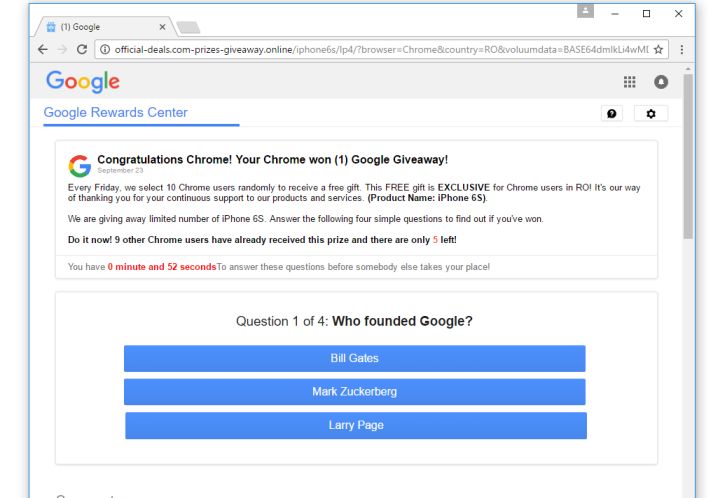
‘Membership Rewards’ Pop-Ups Explanation
‘Membership Rewards’ Pop-Ups appear in your Google Chrome browser may come from untrusted advertisers. The pop-up may be generated on phishing websites that you may open while clicking on sponsored third party links or corrupted advertisements that are infected with an adware threat. Moreover, the system users who are interested in receiving gifts or rewards promised by ‘Membership Rewards’ should know that the gifts or prizes are completely fake and used as bait. However, users will not receive a free Apple iMac, Amazon Gift Card or iPhone 7 which is shown in ‘Membership Rewards’ Pop-Ups because you opened a dubious website which shows bogus pop-ups.
The pop-ups may appear on your Chrome browser when you click on the advertising banners and annoying adverts. The websites that are used to host such type of fake pop-ups flagged by anti-virus vendors as a phishing domains and it should not be trusted at all. Furthermore, the RMV security expert team have seen a campaign using ‘Membership Rewards’ Pop-Ups has been originated from the 184.50.238.255 IP address. This IP address shows that the web surfers might find intrusive content associated with this pop-up on the domain mentioned below in this post:
- english1.gift-today57.online
- 24b9c2b31b06c472fcca-681664e3535063ecf3a37aa4fc97770c.r32.cf5.rackcdn.com
- portuguese.gift-today22.online
- att.giveaways-news.com
- a46af83c1c5379e3c17a-2dcee0ae44e156a948c4a420d0839111.r97.cf5.rackcdn.com
- pc.avnotification.com/pcs/jp
- three.com-update1.co/uk
- malaysia.phoneprotect62.online
Iriitating Issues Caused by ‘Membership Rewards’ Pop-Ups
Whenever the ‘Membership Rewards’ Pop-Ups appears, the infected web browsers may freezes and allow the interaction with tab you are on. Potentially unwanted program which runs as an extension or add-on for Chrome, Opera, IE and Firefox may be used to reroute PC users to the websites associated with ‘Membership Rewards’ notification. In this way, system users are prevented from closing the Internet browser and cannot check the legitimacy of the notification appear on their computer screen by navigating to the Google and other search engines. In this pop-up, users are presented with OK button to claim the prize. However, the OK button reveals a white page which features Windows operating system logo and a short message. According to the displayed message, users are suggested to follow the instructions:
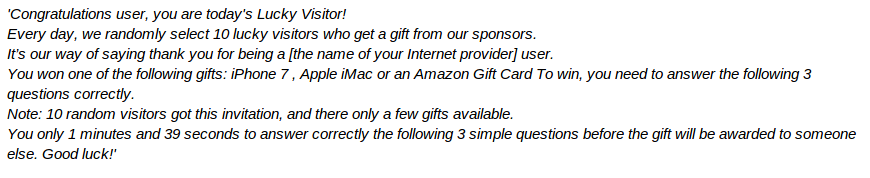
As mentioned in above para, the gifts and rewards promised by ‘Membership Rewards’ Pop-Ups are not legitimate and real. System users are lead to a web page where they're welcomed to input their contact information and also confirm their identity by using their credit card number and phone number. Needless to say, if you follow the instructions suggested by this pop-up, you might be subscribed to the premium phone services for an indefinite time period and allows untrusted advertisers to access your personal information such as your address and post box number. Therefore, it is not a good idea to interact with such phishing web pages which hosts the malicious or annoying content related to these pop-ups. You should use a reputable anti-spyware scanner to delete ‘Membership Rewards’ Pop-Ups completely from your system. Anti-virus vendors reported the programs which is associated with these pop-up as:
- Trojan:W32/Bepush.B
- PUA/Vbates.311096.1
- Win32.Application.Agent.MUZOY1
- Adware.Shopper.993
- TrojWare.Win32.Injector.DSTF
- MultiDropper_c.AHGN
- Win32:Malware-gen
- PUP.Optional.PitayaTech
- Trojan.Agent.KI
Click to Free Scan for ‘Membership Rewards’ Pop-Ups on PC
Learn To Remove ‘Membership Rewards’ Pop-Ups Using Manual Methods
Phase 1 : Show Hidden Files To Delete ‘Membership Rewards’ Pop-Ups Related Files And Folders
1. For Windows 8 or 10 Users : From the Ribbon’s View in My PC click on Options icon.

2. For Windows 7 or Vista Users : Open My Computer and tap on Organize button on the upper left corner and then to Folder and Search Options from the drop down menu.

3. Now go to the View tab and enable Show hidden files and folder options and then uncheck the Hide protected system operating files checkbox option below.

4. Finally look for any suspicious files in the hidden folders as given below and delete it.

- %AppData%\[adware_name]
- %Temp%\[adware_name]
- %LocalAppData%\[adware_name].exe
- %AllUsersProfile%random.exe
- %CommonAppData%\[adware_name]
Phase 2 : Get Rid of ‘Membership Rewards’ Pop-Ups Related Extensions Related From Different Web Browsers
From Chrome :
1. Click on Menu icon, hover through More Tools then tap on Extensions.

2. Now click on Trash icon on the extensions tab there next to suspicious extensions to remove it.

From Internet Explorer :
1. Click on Manage add-ons option from the drop down menu on going through Gear icon.

2. Now if you find any suspicious extension in the Toolbars and Extensions panel then right click on it and Delete option to remove it.

From Mozilla Firefox :
1. Tap on Add-ons on going through Menu icon.

2. In the Extensions tab click on Disable or Remove button next to ‘Membership Rewards’ Pop-Ups related extensions to remove them.

From Opera :
1. Press Opera menu, hover to Extensions and then select Extensions manager there.

2. Now if any browser extension looks suspicious to you then click on (X) button to remove it.

From Safari :
1. Click Preferences… on going through Settings Gear icon.

2. Now on Extensions tab click on Uninstall button to remove it.

From Microsoft Edge :
Note:–As there is no option for Extension Manager in Microsoft Edge so in order to sort out issues related with adware programs in MS Edge you can change its default homepage and search engine.
Change Default Homepage of Ms Edge –
1. Click on More(…) followed by Settings and then to Start page under Open With section.

2. Now select View advanced settings button and then in Search in the address bar with section, you can select Google or any other homepage as your preference.

Change Default Search Engine Settings of Ms Edge –
1. Select More(…) then Settings followed by View advanced settings button.

2. Under Search in the address bar with box click on <Add new>. Now you can choose from the available list of search providers or add you preferred search engine and click Add as default.

Phase 3 : Block Unwanted Pop-ups from ‘Membership Rewards’ Pop-Ups On Different Web Browsers
1. Google Chrome : Click Menu icon → Settings → Show advanced settings… → Content Settings… under Privacy section → enable Do not allow any site to show pop-ups (recommended) option → Done.

2. Mozilla Firefox : Tap on Menu icon → Options → Content panel → check Block pop-up windows in Pop-ups section.

3. Internet Explorer : Click Gear Settings icon → Internet Options → in Privacy tab enable Turn on Pop-up Blocker under Pop-up Blocker Section.

4. Microsoft Edge : Press More(…) option → Settings → View advanced settings → toggle on Block pop-ups.

Still having troubles in removing ‘Membership Rewards’ Pop-Ups from your compromised PC ? Then you don’t need to worry. You can feel free to ask questions to us about malware related issues.




