After the depth analysis by malware researcher, Kee Ransomware has been emerged that belongs to the Hidden Tear family. Like other ransomware, it also makes your files inaccessible and ask you to pay ransom money. If you are one of its victim and want to get complete details about it and its removal solution then go through with this post completely.
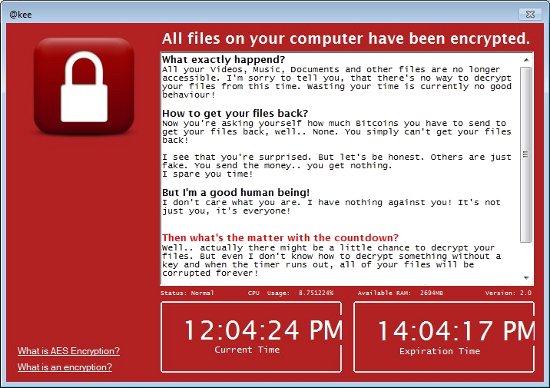
Anomalous Characteristics of Kee Ransomware
Kee Ransomware is one of the despicable System infection that has been reported by malware researcher recently. It also known under the alias of Download Installer and @kee. It plans to delete victim's all important or stored files after the countdown hits to zero. Typically, it is based on the HiddenTear open-source project that exploits the .NET framework and has the several bizarre aspects that do not appear to any specific function. Unlike other ransomware, it does not
ask victim for money or providing any way to recover data. Rather than offering the possibility of recovery, it looks to destroy victim's data.
Entrance Ways of Kee Ransomware
Kee Ransomware are usually lurks inside the PC along with the software installers. The authors of this ransomware spread its malicious file along with the bundled of freeware and shareware program that you downloaded from the Internet. Beside this, it also lurks inside your PC via spam campaigns, social engineering tactics, malicious file attachments, torrent files, online games, hacked websites etc. Belonging to the ransomware family, Kee Ransomware always changes its tricky and deceptive ways but mainly it spread via Internet. That's why, you need to be very careful while performing any online operation.
Encryption Procedure of Kee Ransomware
Upon the successful infiltration, it creates killsw321.dll file which controls the all malicious functions. It starts to encrypt victim files. At the present moment, it mainly targets the most popular extensions including music, documents, videos, archives, configuration files etc. This variant of ransomware infection can be easily marked because it appends @kee suffix to the each file's name after the original file extension. Once completed the encryption procedure, it displays both a lockscreen and wallpaper that resemble about this ransomware. The ransom message is contained in the text file which is titled as 'Hello There! Fellow @kee User!.txt'. The lockscreen will prevent you to access your PC or contact with System normally. The wallpaper contains following message :

Free Scan your Windows PC to detect Kee Ransomware
How To Remove Kee Ransomware Virus Manually
Step 1 : Restart your computer in safe with networking
- Restart your computer and keep pressing F8 key continuously.

- You will find the Advance Boot Option on your computer screen.

- Select Safe Mode With Networking Option by using arrow keys.

- Login your computer with Administrator account.
Step 2 : Step all Kee Ransomware related process
- Press the Windows+R buttons together to open Run Box.

- Type “taskmgr” and Click OK or Hit Enter button.

- Now go to the Process tab and find out Kee Ransomware related process.

- Click on End Process button to stop that running process.
Step 3 : Restore Your Windows PC To Factory Settings
System Restore Windows XP
- Log on to Windows as Administrator.
- Click Start > All Programs > Accessories.

- Find System Tools and click System Restore.

- Select Restore my computer to an earlier time and click Next.

- Choose a restore point when system was not infected and click Next.
System Restore Windows 7/Vista
- Go to Start menu and find Restore in the Search box.

- Now select the System Restore option from search results.
- From the System Restore window, click the Next button.

- Now select a restore points when your PC was not infected.

- Click Next and follow the instructions.
System Restore Windows 8
- Go to the search box and type Control Panel.

- Select Control Panel and open Recovery Option.

- Now Select Open System Restore option.

- Find out any recent restore point when your PC was not infected.

- Click Next and follow the instructions.
System Restore Windows 10
- Right click the Start menu and select Control Panel.

- Open Control Panel and Find out the Recovery option.

- Select Recovery > Open System Restore > Next.

- Choose a restore point before infection Next > Finish.

Hope these manual steps help you successfully remove the Kee Ransomware infection from your computer. If you have performed all the above manual steps and still can’t access your files or cannot remove this nasty ransomware infection from your computer then you should choose a powerful malware removal tool. You can easily remove this harmful virus from your computer by using third party tool. It is the best and the most easy way to get rid of this infection.
If you have any further question regarding this threat or its removal then you can directly ask your question from our experts. A panel of highly experienced and qualified tech support experts are waiting to help you.




