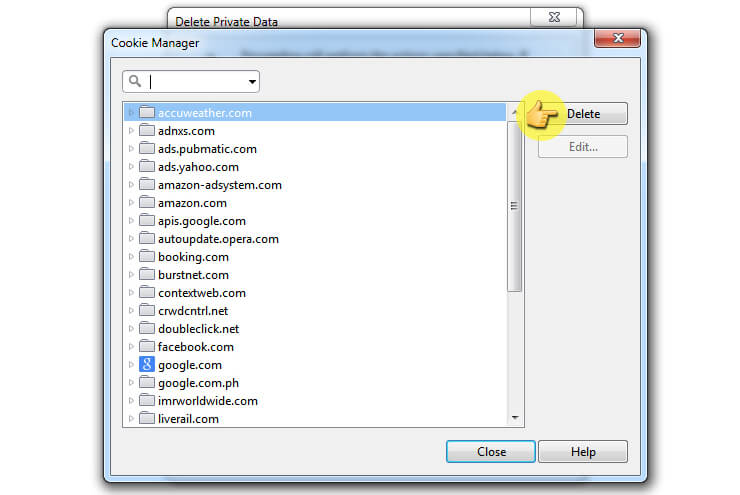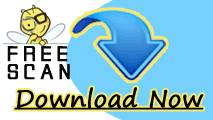Remove Unwanted Plug-ins From Opera Browser Using Following Steps
Plug-ins are usually third party or external application comes different uses like displaying video clips, images, show files or play audio which Opera is not able to handle by itself. Currently there are penalty of plug-ins available for a single need. Few of them are highly helpful to the users but few are not. Users have to choose such plug-ins wisely. At the time of web surfing when Opera need any plug-ins for a particular file offers to download them from official site. Some to the known and suggested plug-ins are Adobe Flash Player, Adobe Acrobat, Quick Time and other. For more information on plug-ins user can see Opera Plug-ins documentation from official site.
Keep this fact in mind that plug-ins are separate application and so not covered by Opera settings. It means plug-ins can use their own cookies if you have disabled the Opera one. It’s a recommendation that do a bit research before installing plug-ins and download it from reputable source. If you like to check that plug-ins are installed or not simply open the built-in overview in Page > Developer Tools > Plug-ins.
Follow Steps To Disable Or Remove a Plug-ins From browser
Step 1. Start your Opera Browser and click on Opera Main Menu or Opera Menu.
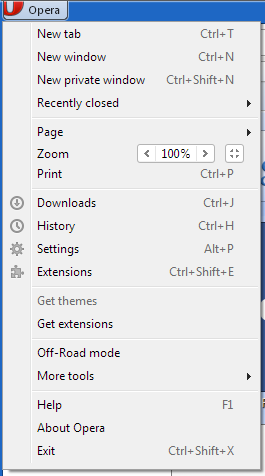
Step 2. From drop down simply click on Setting Option following Preference , Advance and then Content Option.
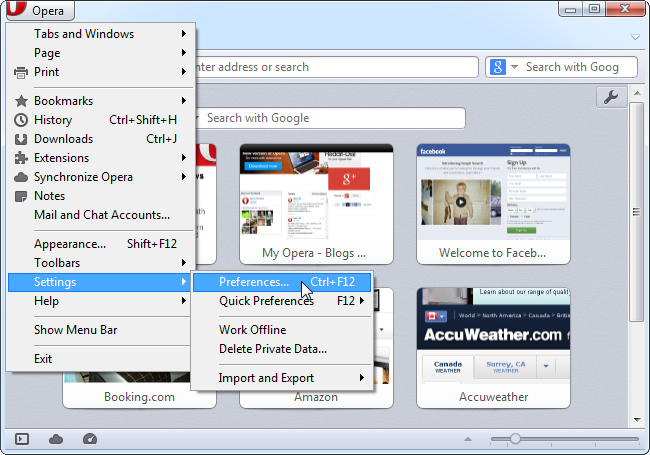
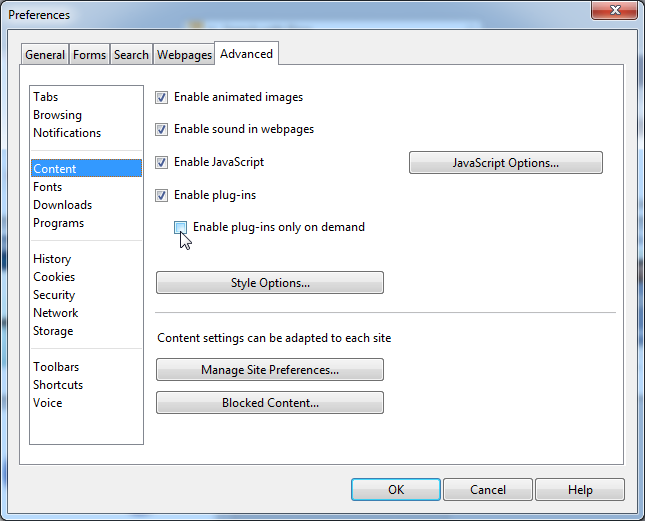
Step 3. Choose option as per your requirement. Recommended is to go with ‘Enable plug-ins’ only on demand.
An Expert user can perform this task by pressing Ctrl+F12 (Preferences) or F12 (Quick Preferences) Simply.
Remove Extensions And Add-ons From Opera Web Browser
Extensions are those application which add additional feature and functionality to the browser that are not endemic to it. Such application runs in browser but there appearance and behavior differ widely in UI. An extension may run in background while the another appears as button. There are few add-ons which may affect browsing activity that can annoy any user. If the browser get cluttered with unwanted add-ons or Extensions follow the steps to disable or uninstall extensions.
Follow The Steps To Uninstall or Disable Extensions
1.Start your Opera and then click on the “Main Menu” button from upper left corner of the browser.
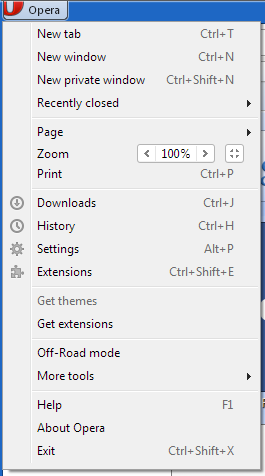
2.Now click on “Extension” option from the drop down menu and then select Extension Manager.

3.As the Extensions settings windows comes on screen, select the “All” option from Extension View section.
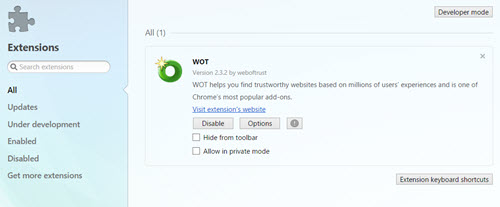
4.Now choose extensions which you want to remove and Click on ‘X’ icon which is available in right hand conter of the selected tab.
For expert in PC handler they can directly move to Manage Extensions option by pressing Ctrl+Shift+E simultaneously.
Note: Steps and options may vary according to version of Opera browser and Windows OS.
Remove Useless Toolbar From Opera Using These Steps
All the functionality of the Opera browser can be experienced from its Toolbar as a buttons, input fields and dropdown menu. Opera user can add additional toolbar for required option. Some time few toolbar start violating user privacy and get involve in different illegal activity. Such toolbar need to be removed immediately.
Follow the steps to remove Unwanted Toolbar
1.Simply start your browser and then click on ‘Opera Main Menu’.
2.After this you have to hit on Setting and then Preference option.
3.Now From different tab of the Preference windows click on the Advanced tab.
4.Now you will come to Interact with different option in left hand pane including Toolbars, click on it.
5.Select the toolbar you want to delete and click on Delete button.
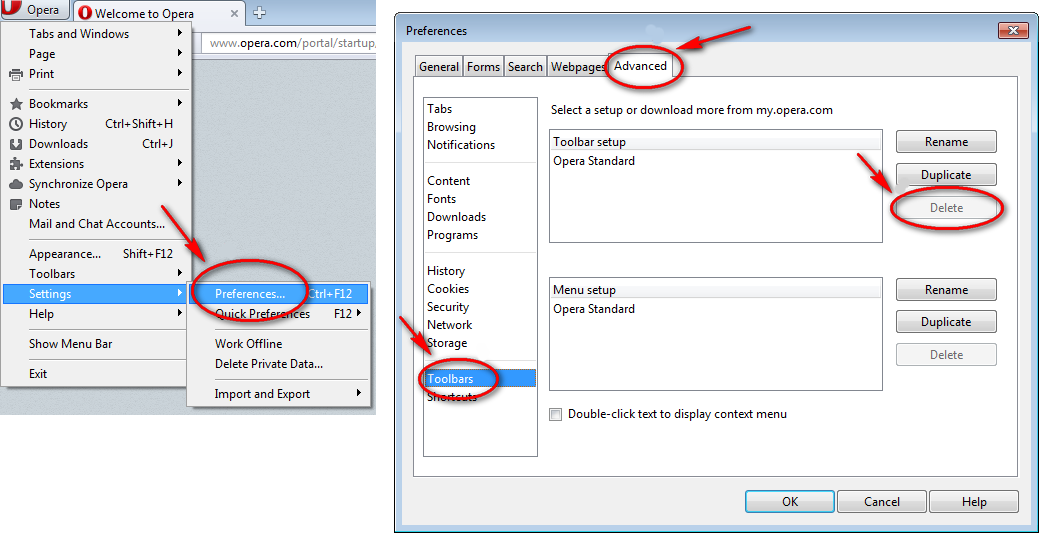
An expert Opera user can open Preference Windows by pressing Ctrl+F12 and can proceed further.
Steps To Delete Cookies From Opera
For your information, cookies are set of data or information which a webserver stored on users PC at the time of internet surfing. The files help server to recognize PC, if user accessed the site next time with the aim to improve browser experience. Their is not direct harmful impact on PC because of cookies, may record browsing habits for tracking activity performed over different websites. So, be careful while dealing with cookies.
Steps to Delete Cookies from Opera
1.Launch your Opera browser and hit on ‘Opera Main Menu’.
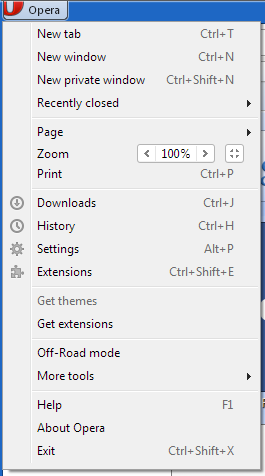
2.Now from the drop down menu simply click on Setting option and go with Delete Private Data option.
http://www.removemalwarevirus.com/wp-content/uploads/2016/05/opera-delete-private-data.jpg
3.Now Delete Private Data windows appears on screen with different option, tick out Delete session cookies and Delete all cookies option.
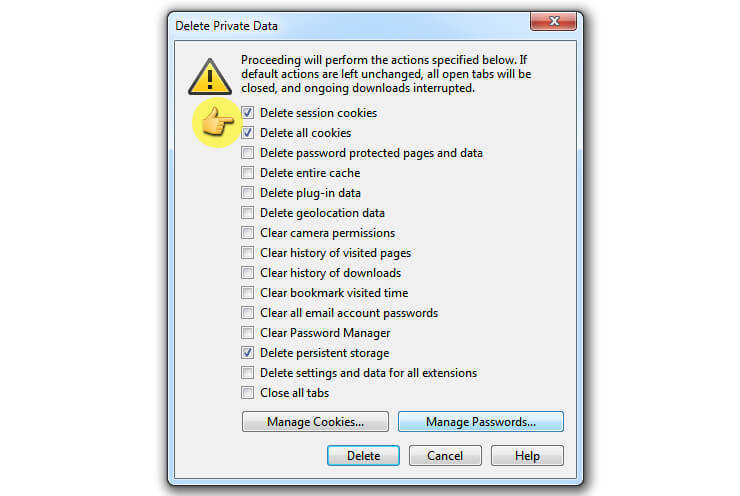
Using above steps user can delete cookies of all website. Some time deleting cookies leads to creepy response of site and browser. User can manage the cookies by using Manage Cookies button. To manage cookies user have to follow first two steps of the Delete Cookies From Opera section.
4.From Delete Private Data window user have to click on Manage Cookies button.
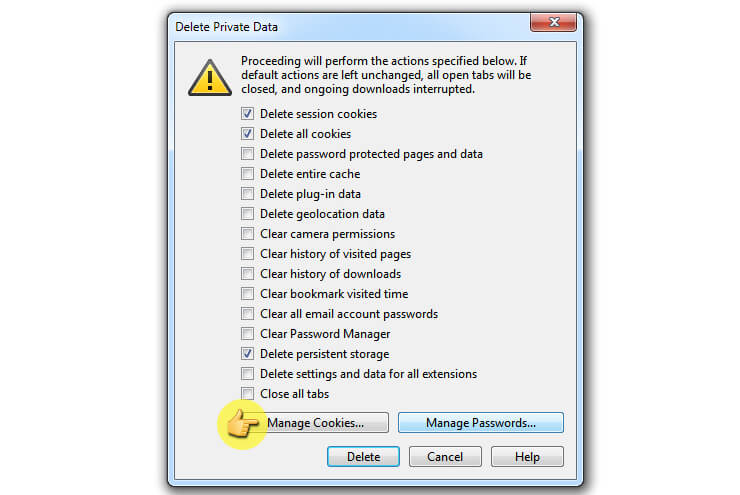
5.Clicking on Mange Cookies button brings Cookies Manager window. Select the website from the list you want to delete and click on Delete button.