Information of [email protected] Ransomware In Short
[email protected] Ransomware is deployed as the customized version of Scarab-Turkish Ransomware which has been identified by the malware researchers in last week of September 2018. The name of this ransomware is based on the email address that is used by hacker after targeting them. It is programmed to target all System executing on Windows OS and communicate with new set of C&C servers. Similar to other member of Scarab family, it also aims to lock files and extort money from them but the most notable thing about [email protected] Ransomware is that it delivers ransom message in Turkish language.
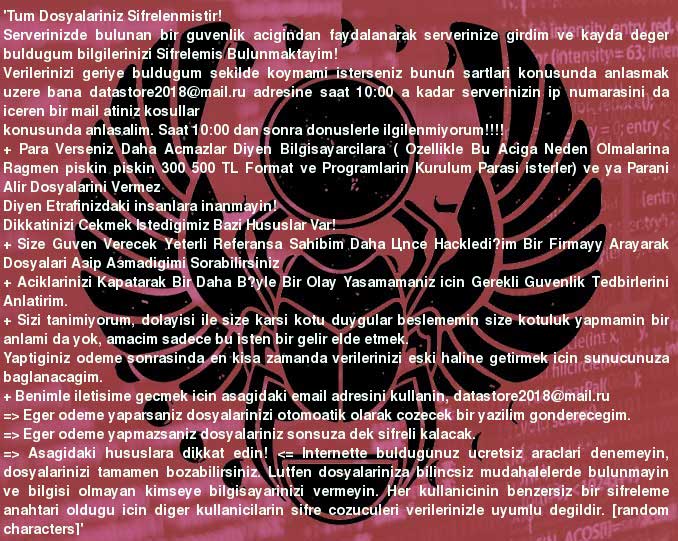
Summary of [email protected] Ransomware
| Threat's Name | [email protected] Ransomware |
| Threat's Type | File Cryptor Program |
| Category | Ransomware |
| Discovered On | Last week of September 2018 |
| Identified As | Customized Version of Scarab-Turkish Ransomware |
| Belongs To | Scarab Ransomware family |
| Risk Level |  |
| Affected PCs | Windows System |
| Cipher Used | AES + RSA |
| File Extension | .firmabilgileri |
| Email Address | [email protected] |
| Removal Recommendations | Download Windows Scanner Tool, to detect & delete [email protected] Ransomware. |
Ways Through Which [email protected] Ransomware Compromises PC
[email protected] Ransomware is another member of Scarab Ransomware family and it is mainly spread to user System via spam emails. Hackers often created corrupt DOCX and PDF files that featured with logos of trusted HR departments or Internet companies just to convince users to load the potentially unsafe content. Opening of any corrupt file intentionally or unintentionally will automatically lead your PC to [email protected] Ransomware attack. Therefore, it is strictly advised to not open any suspicious attachment.
Activities Performed By [email protected] Ransomware To Turn User Into Victim
As soon as [email protected] Ransomware get installed inside the PC, it immediately start to do file encryption procedure. It uses RSA and AES cipher algorithm to alter structure of users data container including images, videos, text files, spreadsheets, presentations, databases and many more. The targeted files or objects of this ransomware can be easily identified by the victim because it uses .firmabilgileri file extension. After renaming files, it deletes System Volume copies as well as System Restore point and then deploys a ransom note which is originally written in Turkish language.
In the Ransom note, hackers informs System user about the [email protected] Ransomware attack and instruct them to sent an email to [email protected] and pay the ransom fee. But team of security analysts are not advised users to do so. After the depth analysis they revealed that hackers doesn't deliver guarantee to deliver the unique file decryption key even paying ransom fee. Therefore, users must follow [email protected] Ransomware removal solution to get rid of it.
Free Scan your Windows PC to detect [email protected] Ransomware
Free Scan your Windows PC to detect [email protected] Ransomware
A: How To Remove [email protected] Ransomware From Your PC
Step: 1 How to Reboot Windows in Safe Mode with Networking.
- Click on Restart button to restart your computer
- Press and hold down the F8 key during the restart process.

- From the boot menu, select Safe Mode with Networking using the arrow keys.

Step: 2 How to Kill [email protected] Ransomware Related Process From Task Manager
- Press Ctrl+Alt+Del together on your keyboard

- It will Open Task manager on Windows
- Go to Process tab, find the [email protected] Ransomware related Process.

- Now click on on End Process button to close that task.
Step: 3 Uninstall [email protected] Ransomware From Windows Control Panel
- Visit the Start menu to open the Control Panel.

- Select Uninstall a Program option from Program category.

- Choose and remove all [email protected] Ransomware related items from list.

B: How to Restore [email protected] Ransomware Encrypted Files
Method: 1 By Using ShadowExplorer
After removing [email protected] Ransomware from PC, it is important that users should restore encrypted files. Since, ransomware encrypts almost all the stored files except the shadow copies, one should attempt to restore original files and folders using shadow copies. This is where ShadowExplorer can prove to be handy.
Download ShadowExplorer Now
- Once downloaded, install ShadowExplorer in your PC
- Double Click to open it and now select C: drive from left panel

- In the date filed, users are recommended to select time frame of atleast a month ago
- Select and browse to the folder having encrypted data
- Right Click on the encrypted data and files
- Choose Export option and select a specific destination for restoring the original files
Method:2 Restore Windows PC to Default Factory Settings
Following the above mentioned steps will help in removing [email protected] Ransomware from PC. However, if still infection persists, users are advised to restore their Windows PC to its Default Factory Settings.
System Restore in Windows XP
- Log on to Windows as Administrator.
- Click Start > All Programs > Accessories.

- Find System Tools and click System Restore

- Select Restore my computer to an earlier time and click Next.

- Choose a restore point when system was not infected and click Next.
System Restore Windows 7/Vista
- Go to Start menu and find Restore in the Search box.

- Now select the System Restore option from search results
- From the System Restore window, click the Next button.

- Now select a restore points when your PC was not infected.

- Click Next and follow the instructions.
System Restore Windows 8
- Go to the search box and type Control Panel

- Select Control Panel and open Recovery Option.

- Now Select Open System Restore option

- Find out any recent restore point when your PC was not infected.

- Click Next and follow the instructions.
System Restore Windows 10
- Right click the Start menu and select Control Panel.

- Open Control Panel and Find out the Recovery option.

- Select Recovery > Open System Restore > Next.

- Choose a restore point before infection Next > Finish.

Method:3 Using Data Recovery Software
Restore your files encrypted by [email protected] Ransomware with help of Data Recovery Software
We understand how important is data for you. Incase the encrypted data cannot be restored using the above methods, users are advised to restore and recover original data using data recovery software.



