Threat Analysis For: [email protected] Ransomware
| Name | [email protected] Ransomware |
| Malware Type | Ransomware |
| Ransomware Family | Dharma Ransomware |
| Month Of Discovery | September, 2018 |
| File Extension | .brrr |
| Detection | Free Download [email protected] Ransomware Scanner |
[email protected] Ransomware is a recently discovered malware threat that has file encryption capabilities. The malware was discovered by security researchers in second week of September, 2018. The ransomware has been identified to belong to the Dharma Ransomware family but on further analysis it was discovered that it also has code from Crysis Ransomware. [email protected] Ransomware follows a similar process like other crypto-threats. It encrypts many kinds of user generated files that are available on the system and then leaves a ransom note behind to inform users about the attack. Users are asked to pay certain amount in form of cryptographic currency if they would like to obtain a decryptor which is promised to decrypt all the files. [email protected] Ransomware leaves the file extension '.brrr' to files that are encrypted. The ransom not is in a form of HTA window named as 'Info.hta'. The note is similar to dharma ransomware as shown below, except for the part that the contact mentioned within the post is '[email protected]'.
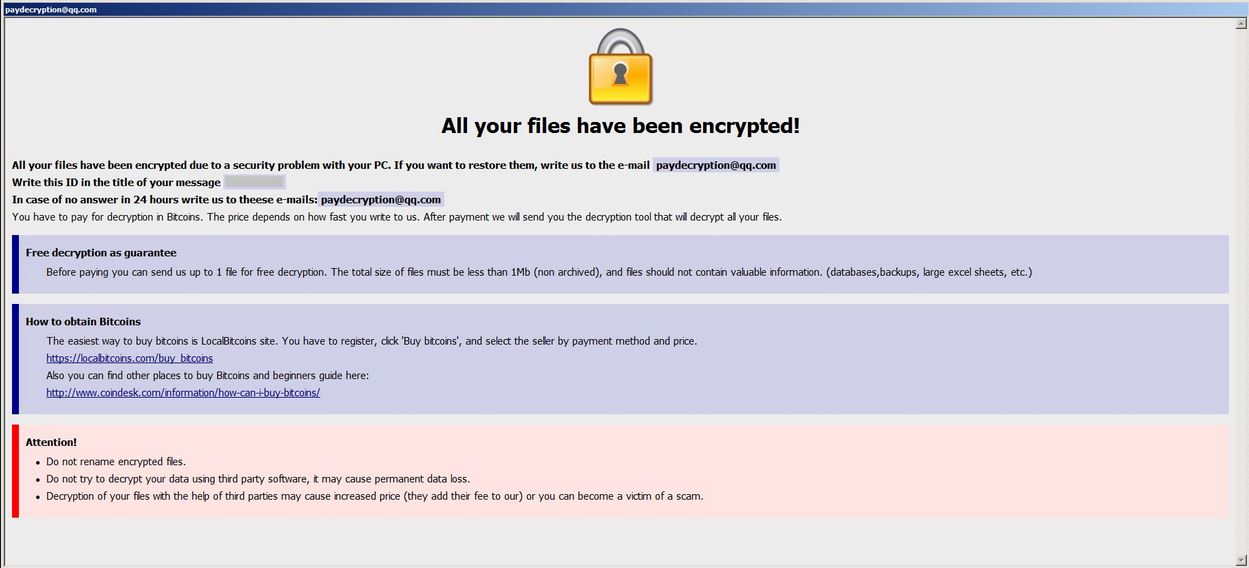
Extension of Files that get Encrypted by [email protected] Ransomware
.odc, .odm, .odp, .ods, .odt, .docm, .docx, .doc, .odb, .mp4, .sql, .7z, .m4a, .rar, .wma, .gdb, .tax, .pkpass, .bc6, .bc7, .avi, .wmv, .csv, .d3dbsp, .zip, .sie, .sum, .ibank, .t13, .t12, .qdf, .bkp, .qic, .bkf, .sidn, .sidd, .mddata, .itl, .itdb, .icxs, .hvpl, .hplg, .hkdb, .mdbackup, .syncdb, .gho, .cas, .svg, .map, .wmo, .itm, .sb, .fos, .mov, .vdf, .ztmp, .sis, .sid, .ncf, .menu, .layout, .dmp, .blob, .esm, .vcf, .vtf, .dazip, .fpk, .mlx, .kf, .iwd, .vpk, .tor, .psk, .rim, .w3x, .fsh, .ntl, .arch00, .lvl, .snx, .cfr, .ff, .vpp_pc, .lrf, .m2, .mcmeta, .vfs0, .mpqge, .kdb, .db0, .dba, .rofl, .hkx, .bar, .upk, .das, .iwi, .litemod, .asset, .forge, .ltx, .bsa, .apk, .re4, .sav, .lbf, .slm, .bik, .epk, .rgss3a, .pak, .big, .wallet, .wotreplay, .xxx, .desc, .py, .m3u, .flv, .js, .css, .rb, .png, .jpeg, .txt, .p7c, .p7b, .p12, .pfx, .pem, .crt, .cer, .der, .x3f, .srw, .pef, .ptx, .r3d, .rw2, .rwl, .raw, .raf, .orf, .nrw, .mrwref, .mef, .erf, .kdc, .dcr, .cr2, .crw, .bay, .sr2, .srf, .arw, .3fr, .dng, .jpe, .jpg, .cdr, .indd, .ai, .eps, .pdf, .pdd, .psd, .dbf, .mdf, .wb2, .rtf, .wpd, .dxg, .xf, .dwg, .pst, .accdb, .mdb, .pptm, .pptx, .ppt, .xlk, .xlsb, .xlsm, .xlsx, .xls, .wps.
[email protected] Ransomware has been found to spread using macros enabled documents that are sent to users in deceiving form along with spam mails. They are also installed from compromised web pages that host exploit kits. It would be wise to remove the ransomware immediately instead of contacting its developers for payment of ransom using these steps below.
Free Scan your Windows PC to detect [email protected] Ransomware
Free Scan your Windows PC to detect [email protected] Ransomware
A: How To Remove [email protected] Ransomware From Your PC
Step: 1 How to Reboot Windows in Safe Mode with Networking.
- Click on Restart button to restart your computer
- Press and hold down the F8 key during the restart process.

- From the boot menu, select Safe Mode with Networking using the arrow keys.

Step: 2 How to Kill [email protected] Ransomware Related Process From Task Manager
- Press Ctrl+Alt+Del together on your keyboard

- It will Open Task manager on Windows
- Go to Process tab, find the [email protected] Ransomware related Process.

- Now click on on End Process button to close that task.
Step: 3 Uninstall [email protected] Ransomware From Windows Control Panel
- Visit the Start menu to open the Control Panel.

- Select Uninstall a Program option from Program category.

- Choose and remove all [email protected] Ransomware related items from list.

B: How to Restore [email protected] Ransomware Encrypted Files
Method: 1 By Using ShadowExplorer
After removing [email protected] Ransomware from PC, it is important that users should restore encrypted files. Since, ransomware encrypts almost all the stored files except the shadow copies, one should attempt to restore original files and folders using shadow copies. This is where ShadowExplorer can prove to be handy.
Download ShadowExplorer Now
- Once downloaded, install ShadowExplorer in your PC
- Double Click to open it and now select C: drive from left panel

- In the date filed, users are recommended to select time frame of atleast a month ago
- Select and browse to the folder having encrypted data
- Right Click on the encrypted data and files
- Choose Export option and select a specific destination for restoring the original files
Method:2 Restore Windows PC to Default Factory Settings
Following the above mentioned steps will help in removing [email protected] Ransomware from PC. However, if still infection persists, users are advised to restore their Windows PC to its Default Factory Settings.
System Restore in Windows XP
- Log on to Windows as Administrator.
- Click Start > All Programs > Accessories.

- Find System Tools and click System Restore

- Select Restore my computer to an earlier time and click Next.

- Choose a restore point when system was not infected and click Next.
System Restore Windows 7/Vista
- Go to Start menu and find Restore in the Search box.

- Now select the System Restore option from search results
- From the System Restore window, click the Next button.

- Now select a restore points when your PC was not infected.

- Click Next and follow the instructions.
System Restore Windows 8
- Go to the search box and type Control Panel

- Select Control Panel and open Recovery Option.

- Now Select Open System Restore option

- Find out any recent restore point when your PC was not infected.

- Click Next and follow the instructions.
System Restore Windows 10
- Right click the Start menu and select Control Panel.

- Open Control Panel and Find out the Recovery option.

- Select Recovery > Open System Restore > Next.

- Choose a restore point before infection Next > Finish.

Method:3 Using Data Recovery Software
Restore your files encrypted by [email protected] Ransomware with help of Data Recovery Software
We understand how important is data for you. Incase the encrypted data cannot be restored using the above methods, users are advised to restore and recover original data using data recovery software.



