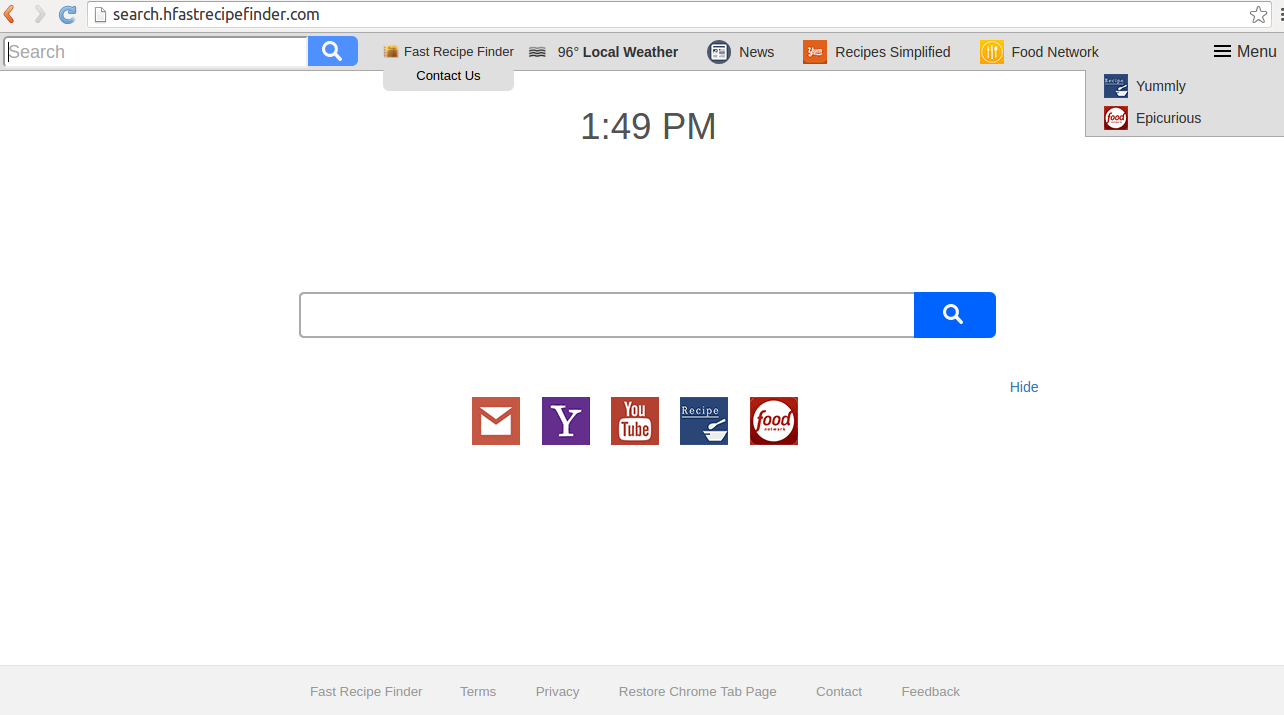
Short discussion on Search.hfastrecipefinder.com
Search.hfastrecipefinder.com is a dubious search utility that lures users through recipes as given on its websites. It intrude to hijack your your already installed browser and carry out unnecessary changes into it. It irritates users with doubtful reroutes and unwanted adjustments. This redirect virus damages the operating system in several ways. It also redirect you on the questionable site and display endless pop-ups. Search.hfastrecipefinder.com have different kinds of options on its menu bar such as Fast recipe finder, local weather, news, recipes simplified, and food network. It also show the time on the above of search bar. The interface also contains some different icons in the lower portion of the search bar like, Gmail, Yahoo, You Tube and etc. This website is created by Polarity Technologies LTD. If you will click on the option of food network, the website get open as foodnetwork.com. It display various kinds of food related contents. When you type your query on the search bar of Search.hfastrecipefinder.com, it will show the Yahoo search result page. This hijacker shows endless pop-up advertisements and irritate you while you are surfing online.
How does Search.hfastrecipefinder.com inject into your system
some users don't know that the freeware that they are installing can add this hijacker instantly. Not only this virus, other viruses are also installed in your system through the freeware installation such as adware and other type of unnecessary application. This browser hijacker and other unnecessary applications can be eliminate by choosing Advance or custom settings. You should make sure that you have unmarked everything which becomes visible in Advance settings. If you will use default settings the setup will occur automatically and you are not able to check for those things which are attached.
Why should you terminate Search.hfastrecipefinder.com?
When Search.hfastrecipefinder.com arrives in your system, the unwanted alterations to your browser made. The hijacker site will be set as your homepage, search engine and new tab. Your default browser like Internet Explorer, Google chrome or Mozilla Firefox will be affected by this browser hijacker.This hijacker aims to generate the income and due to this reason the advertisement content which loads to expose you for redirecting on its own site. The hackers make more profit by collecting your important information by this method. So, this is highly advised to you to delete this virus quickly from your computer. You can also follow the guideline here.
>>Free Download Search.hfastrecipefinder.com Scanner<<
Manual Steps to Remove Search.hfastrecipefinder.com From Your Hijacked Browser
Simple Steps To Remove Infection From Your Browser |
Set Up or Changes Your Default Search Engine Provider
For Internet Explorer :
1. Launch Internet explorer and click on the Gear icon then to Manage Add-ons.

2. Now click on Search Provider tab followed by Find more search providers…

3. Now look for your preferred search engine provider for instance Google Search engine.

4. Further you need to click on Add to Internet Explorer option appeared on the page. After then tick out the Make this my default search engine provider appeared on the Add Search Provider window and then click on Add button.

5. Restart Internet explorer to apply the new changes.
For Mozilla :
1. Launch Mozilla Firefox and go for the Settings icon (☰) followed by Options from the drop down menu.

2. Now you have to tap on Search tab there. And, under Default Search Engine you can choose your desirable search engine provider from the drop down menu and remove Search.hfastrecipefinder.com related search providers.

3. If you want to add another search option into Mozilla Firefox then you can do it by going through Add more search engines… option. It will take you to the Firefox official Add-ons page from where you can choose and install search engine add-ons from their.

4. Once installed you can go back to Search tab and choose your favorite search provider as a default.
For Chrome :
1. Open Chrome and tap on Menu icon (☰) followed by Settings.

2. Now under Search option you can choose desirable Search engine providers from drop down menu.

3. If you want to use another search engine option then you can click on Manage search engines… which opens current list of search engines and other as well. To choose you have to take your cursor on it and then select Make default button appears there followed by Done to close the window.

Reset Browser Settings to Completely Remove Search.hfastrecipefinder.com
For Google Chrome :
1. Click on Menu icon (☰) followed by Settings option from the drop down menu.

2. Now tap Reset settings button.

3. Finally select Reset button again on the dialog box appeared for confirmation.

For Mozilla Firefox :
1. Click on Settings icon (☰) and then to Open Help Menu option followed by Troubleshooting Information from drop down menu.

2. Now Click on Reset Firefox… on the upper right corner of about:support page and again to Reset Firefox button to confirm the resetting of Mozilla Firefox to delete Search.hfastrecipefinder.com completely.

Reset Internet Explorer :
1. Click on Settings Gear icon and then to Internet options.

2. Now tap Advanced tab followed by Reset button. Then tick out the Delete personal settings option on the appeared dialog box and further press Reset button to clean Search.hfastrecipefinder.com related data completely.

3. Once Reset completed click on Close button and restart Internet explorer to apply the changes.
Reset Safari :
1. Click on Edit followed by Reset Safari… from the drop down menu on Safari.

2. Now ensure that all of the options are ticked out in the appeared dialog box and click on Reset button.

Uninstall Search.hfastrecipefinder.com and other Suspicious Programs From Control Panel
1. Click on Start menu followed by Control Panel. Then click on Uninstall a program below Programs option.

2. Further find and Uninstall Search.hfastrecipefinder.com and any other unwanted programs from the Control panel.

Remove Unwanted Toolbars and Extensions Related With Search.hfastrecipefinder.com
For Chrome :
1. Tap on Menu (☰) button, hover on tools and then tap on Extension option.

2. Now click on Trash icon next to the Search.hfastrecipefinder.com related suspicious extensions to remove it.

For Mozilla Firefox :
1. Click on Menu (☰) button followed by Add-ons.

2. Now select the Extensions or Appearance tab in Add-ons Manager window. Then click on Disable button to remove Search.hfastrecipefinder.com related extensions.

For Internet Explorer :
1. Click on Settings Gear icon and then to Manage add-ons.

2. Further tap on Toolbars and Extensions panel and then Disable button to remove Search.hfastrecipefinder.com related extensions.

From Safari :
1. Click on Gear Settings icon followed by Preferences…

2. Now tap on Extensions panel and then click on Uninstall button to remove Search.hfastrecipefinder.com related extensions.

From Opera :
1. Click on Opera icon then hover to Extensions and click Extensions manager.

2. Now click on X button next to unwanted extensions to remove it.

Delete Cookies to Clean Up Search.hfastrecipefinder.com Related Data From Different Browsers
Chrome : Click on Menu (☰) → Settings → Show advanced Settings → Clear browsing data.

Firefox : Tap on Settings (☰) →History →Clear Reset History → check Cookies → Clear Now.

Internet Explorer : Click on Tools → Internet options → General tab → Check Cookies and Website data → Delete.

Safari : Click on Settings Gear icon →Preferences → Privacy tab → Remove All Website Data…→ Remove Now button.

Manage Security and Privacy Settings in Google Chrome
1. Click on Menu (☰) button followed by Settings.

2. Tap on Show advanced settings.

- Phishing and malware protection : It is enables by default in privacy section. Warns users if detected any suspicious site having phishing or malware threats.
- SSL certificates and settings : Tap on Manage certificates under HTTPS/SSL section to manage SSL certificates and settings.
- Web Content settings : Go to Content settings in Privacy section to manage plug-ins, cookies, images, location sharing and JavaScript.

3. Now tap close button when done.
If you are still having issues in the removal of Search.hfastrecipefinder.com from your compromised system then you can feel free to talk to our experts.




