What is known about Search.searchsmail.com?
Search.searchsmail.com is a fake search tool developed by Polarity Technologies Ltd. This company is known for producing numerous similar hijacker threats. System users can find this search engine promoted in various freeware software bundles in the form of 'Email is Easy' extension. However, once it gets inside, the threat messes up with the default settings of your installed browsers like Google Chrome, MS Edge, IE, Opera, Safari, Mozilla Firefox and others. Although, Search.searchsmail.com might seem like a handy search provider at first because it includes various links to the most popular email service providers Gmail, Yahoo, Outlook and Hotmail. In addition to that, you can also find some quick access button for social networking sites, including Twitter and Facebook.
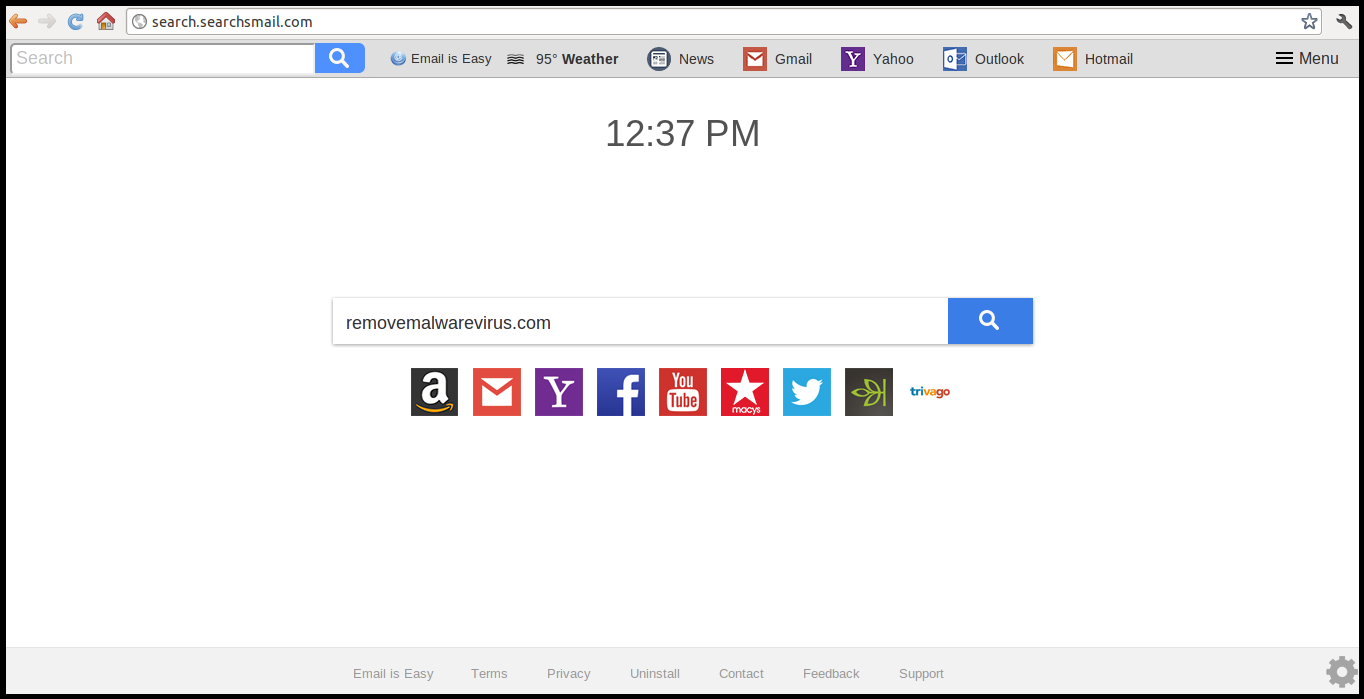
However, security investigators at RMV can promise you that the functionality of this browser hijacker is overshadowed with all the adverse effects that this hijacker brings. Besides, one of the main tasks that Search.searchsmail.com hijacker virus does on the affected machine is the modification of browser's default settings and shortcuts as well. The threat sets its own website as a default search provider, homepage and new tab address. Although, these alterations cannot be reverted due to the specific functionality of this hijacker. However, it is not malicious on their own, but the virus-like behavior of this dubious search engine domain should not be tolerated. After Search.searchsmail.com hijacks, you might notice huge amount of pop-up ads during your online browsing sessions.
What are the main objectives of Search.searchsmail.com?
Creators of this hijacker often try to promote sponsored web portals, products and services in all possible ways. As a result, they could easily generate revenue. Additionally, the developers might also help their sponsors by aggressively boosting the traffic to their partner's domains just by triggering unwanted browser redirects. Search.searchsmail.com redirect problems are not only considered as bothersome because these redirects might occur out of nowhere which affects your browsing sessions. It might also lead you to unfamiliar or even unsafe web portals.
Therefore, you might be tricked into adding rogue apps on your PC or call the online tech support scammers. So, it is quite important for you to delete Search.searchsmail.com immediately from your system in order to avoid suffering from annoying activities of criminal hackers. If you want to keep your personal and private data safe, then consider removing the hijacker using a reliable and powerful anti-spyware shield that can easily be obtained from this article.
>>Free Download Search.searchsmail.com Scanner<<
Know How To Remove Search.searchsmail.com Manually
Easy Search.searchsmail.com Removal From Windows Registry
First of all You need to restart your PC in Safe Mode and for that you can follow the below given steps.
Step 1. Start your PC and Hold F8 Keyword for few Second.

Step 2. Here you will find a Black screen with different option and you need to Click on Safe Mode option. Now your PC will start in safe mode and you can easily perform required activity to remove Search.searchsmail.com in convenient manner.

Step 3. Now you advised to hot “Windows + R” Keys at the same time.

Step 4. In this step you can find Run option where in the text box you have to type “regedit” and then click OK button.

Step 5. Here you need to either click on Edit option in Menu or press CTRL+F button on the keyboard.

Step 6. After that you only have to type the name of infection in the box and then press Find Next option.

Here you can find all entries created by Search.searchsmail.com on your PC and some are listed below that you need to delete as soon as possible.
[HKEY_LOCAL_MACHINE\SOFTWARE\Wow6432Node\Microsoft\Windows\CurrentVersion\Uninstall\{EAF386F0-7205-40F2-8DA6-1BABEEFCBE89}]
“DisplayName”=”Search.searchsmail.com”
[HKEY_USERS\S-1-5-21-3825580999-3780825030-779906692-1001\Software\Microsoft\Windows\CurrentVersion\Uninstall\{50f25211-852e-4d10-b6f5-50b1338a9271}]
“DisplayName”=”Search.searchsmail.com”
Now Clean Corrupted Web Browsers
Sometimes it happens that due to invasion of browser redirect virus like Search.searchsmail.com some unwanted plug-ins or toolbars get attached with the browser that you have to remove first and then you can rest your web browsers to make its functionality as it was earlier. In this regard steps are give below, take a look:-
Step 1. Launch your browser and click on Menu option at the Top right corner of the window. From the drop down list you have to select More Tools option and then Extensions.

Step 2. In this page you can find all unknown extensions created by Search.searchsmail.com on your browser that you only have to select and remove by pressing delete button at the side of the window.

Know How To Reset Your Homepage
Before doing it, you can check for any unwanted pages created by this hijacker on the browser and if so then delete it immediately, for that you can follow the steps
Step 1. Open your browser and choose setting option from the Top right Menu.

Step 2. Under the On Startup option, you need to pick Open a Specific Page to set of pages. After that choose Set Pages option. You can also remove any unknown pages created by this threat from here by simply selecting and clicking on “X” button. Finally press OK to save changes.

Step 3. In the Appearance option, click Open Homepage button and tap on Change link option.

Resetting of Web browser for complete Search.searchsmail.com Removal
Step 1. Start the Web browser and go to Menu icon and choose Settings option.

Step 2. In this page users are advised to select Show Advance Settings option and then press Reset Browser Settings.

Step 3. At last you need to click Reset button again to confirm the action.

Quickly Remove Search.searchsmail.com and other Malware program From Control Panel
Step 1. Firstly, open your PC and then pick Start menu and from there you can choose Control Panel from the available list.

Step 2. Here you need to select Programs and then pick Uninstall a Program.

Step 3. Here you will find complete list of installed program and applications. You only have to choose Search.searchsmail.com those programs that you want to uninstall by pressing button at the top Menu.

Still having any problem in getting rid of Search.searchsmail.com, or have any doubt regarding this, feel free to ask our experts.




