What should you know about Smartyfi.net?
Based on the user's geographical location, Smartyfi.net offers to access a weather forecast to the web surfers. This web portal may ask the web surfers to allow the website to detect their geographical location accurately and display notifications onto their web browser. With the intention to provide maximum performance, the creators especially designed this domain with a bleak design. The developers present this domain with a blank page, which includes a search bar and a weather forecast panel under the search bar. Although, the weather forecast panel at Smartyfi.net display content based on your system's IP address automatically.
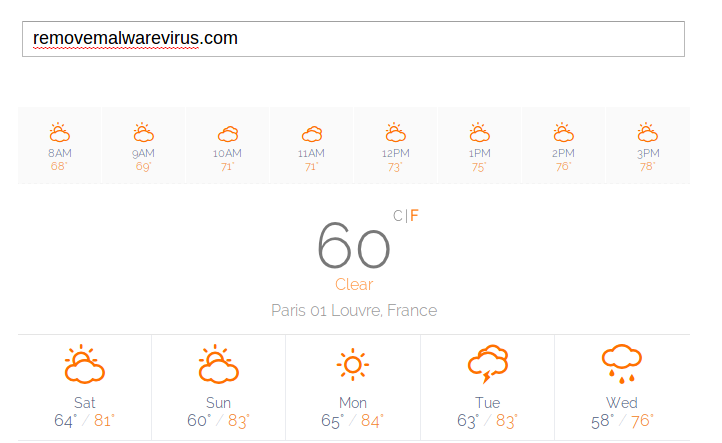
Besides, Smartyfi.net domain related to weather forecast does not allow you to add more than one city in order to explore the forecasts which is not related to your current geographical location. Therefore, you will need to use the search bar provided on this website and load the weather forecast services like accuweather.com, if you want more information. In addition to that, the domain lacks search filters and the important function more like a redirect-gateway. After inspecting the source code of this website, researchers revealed that it features not more than 44 lines of code and also does not provide the ownership information. Whenever you try to input a keyword on Smartyfi.net site, a redirect script is executed immediately which loads a website identified as go.redirectro.com and then us.search.yahoo.com.
Suspicious Activities of Smartyfi.net
The security researchers at RMV have received many reports that browser hijackers and freeware applications are responsible for redirecting system users to Smartyfi.net. However, it is not clear if the developers of this web portal are part of a network which tries to divert the Internet traffic to the predetermined sites and get benefited from the advertising revenue at Yahoo. Furthermore, this site is registered to the IP address reported as 104.31.75.187, where the security analysts found few other websites which is connected to fake security messages on the devices powered by Android. At the time of writing this article, this is yet not clear that if the site is used by the cyber hackers for malvertising, but the researchers strongly recommend the PC users to stay away from this domain. You may notice that your search on default search engine been hijacked by Smartyfi.net in order to redirect you to us.search.yahoo.com. Hence, it should be removed from your machine without any delay.
>>Free Download Smartyfi.net Scanner<<
How to Manually Remove Smartyfi.net From Compromised PC ?
Uninstall Smartyfi.net and Suspicious Application From Control Panel
Step 1. Right Click on the Start button and select Control Panel option.

Step 2. Here get Uninstall a Program Option under the Programs.

Step 3. Now you can see all installed and recently added applications at a single place and you can easily remove any unwanted or unknown program from here. In this regard you only need to choose the specific application and click on Uninstall option.

Note:- Sometimes it happens that removal of Smartyfi.net does not work in expected way, but you need not to worry, you can also take a chance for the same from Windows registry. To get this task done, please see the below given steps.
Complete Smartyfi.net Removal From Windows Registry
Step 1. In order to do so you are advised to do the operation in safe mode and for that you have to restart the PC and Keep F8 key for few second. You can do the same with different versions of Windows to successfully carry out Smartyfi.net removal process in safe mode.

Step 2. Now you should select Safe Mode option from several one.

Step 3. After that it is required to press Windows + R key simultaneously.

Step 4. Here you should type “regedit” in Run text box and then press OK button.

Step 5. In this step you are advised to press CTRL+F in order to find malicious entries.

Step 6. At last you only have all the unknown entries created by Smartyfi.net hijacker and you have to delete all unwanted entries quickly.

Easy Smartyfi.net Removal from Different Web browsers
Malware Removal From Mozilla Firefox
Step 1. Launch Mozilla Firefox and go to “Options“

Step 2. In this window If your homepage is set as Smartyfi.net then remove it and press OK.

Step 3. Now you should select “Restore To Default” option to make your Firefox homepage as default. After that click on OK button.

Step 4. In the next window you have again press OK button.
Experts Recommendation:- Security analyst suggest to clear browsing history after doing such activity on the browser and for that steps are given below, have a look:-
Step 1. From the Main Menu you have to choose “History” option at the place of “Options” that you have picked earlier.

Step 2. Now Click Clear Recent History option from this window.

Step 3. Here you should select “Everything” from Time range to clear option.

Step 4. Now you can tick all check boxes and press Clear Now button to get this task completed. Finally restart the PC.
Remove Smartyfi.net From Google Chrome Conveniently
Step 1. Launch the Google Chrome browser and pick Menu option and then Settings from the top right corner on the browser.

Step 2. From the On Startup section, you need to pick Set Pages option.
Step 3. Here if you find Smartyfi.net as a startup page then remove it by pressing cross (X) button and then click on OK.

Step 4. Now you need to choose Change option in the Appearance section and again do the same thing as done in previous step.

Know How To Clean History on Google Chrome
Step 1. After clicking on Setting option from the Menu, you will see History option in the left panel of the screen.

Step 2. Now you should press Clear Browsing Data and also select time as a “beginning of time“. Here you also need to choose options that want to get.

Step 3. Finally hit the Clear Browsing data.
Solution To Remove Unknown ToolBar From Browsers
If you want to delete unknown toolbar created by Smartyfi.net then you should go through the below given steps that can make your task easier.
For Chrome:-
Go to Menu option >> Tools >> Extensions >> Now choose the unwanted toolbar and click Trashcan Icon and then restart the browser.

For Internet Explorer:-
Get the Gear icon >> Manage add-ons >> “Toolbars and Extensions” from left menu >> now select required toolbar and hot Disable button.

Mozilla Firefox:-
Find the Menu button at top right corner >> Add-ons >> “Extensions” >> here you need to find unwanted toolbar and click Remove button to delete it.

Safari:-
Open Safari browser and select Menu >> Preferences >> “Extensions” >> now choose toolbar to remove and finally press Uninstall Button. At last restart the browser to make change in effect.

Still if you are having trouble in resolving issues regarding your malware and don’t know how to fix it, then you can submit your questions to us and we will feel happy to resolve your issues.




