Complete Description on Crypt0L0cker Ransomware
Crypt0L0cker Ransomware belongs to the family of crypto-malware which hides under the name of most dangerous computer infection in the world i.e. “CryptoLocker”. The main difference between these two names is that the O's replaced with 0's (zeros). This ransomware is distributed as a Trojan horse virus through spam emails. The malicious executable files attached in junk email disguised itself as a secure document and mislead the users into opening the file. Once you clicked on the file, the malicious payload of this noxious threat gets inside the machine immediately. Although, the main objective of Crypt0L0cker Ransomware is to infiltrate the targeted machine and encode the files stored onto it. It scans all PC folders and enciphers them by using a sophisticated encryption algorithm.
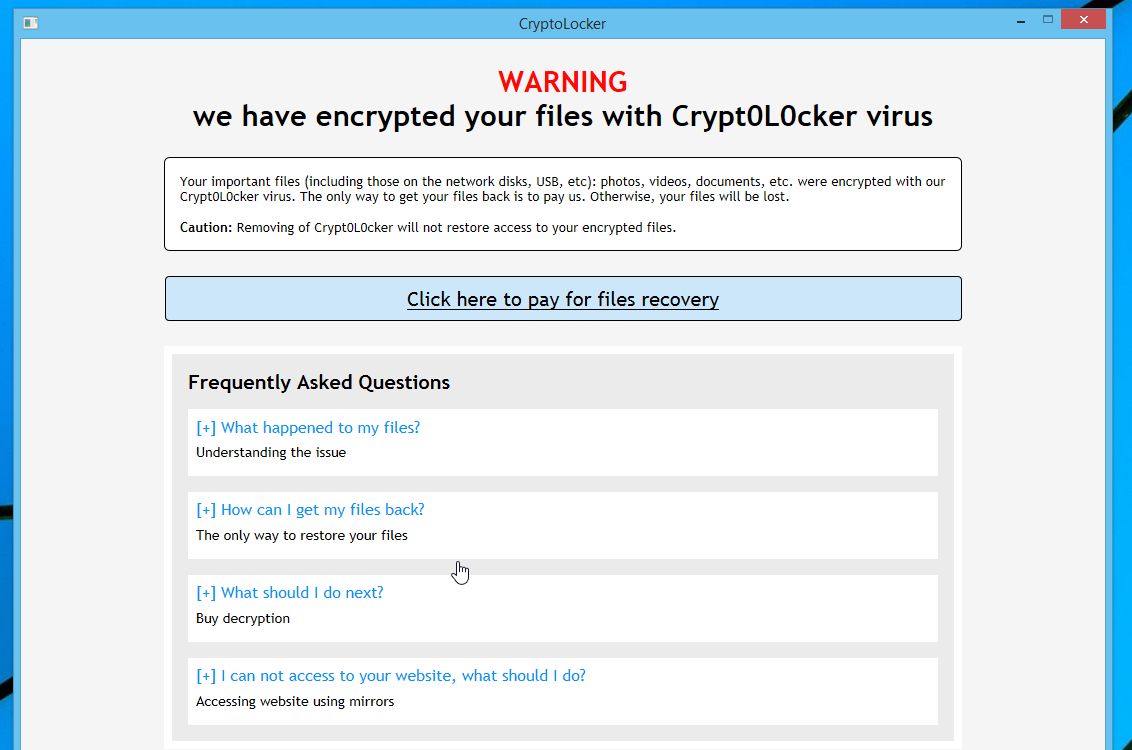
Once it encodes the files stored on the victim's system, the affected user cannot access those files anymore. After the successful encryption procedure, it drops a ransom note named as “DECRYPT_INSTRUCTIONS” which is in “.txt” and “.html” format placed onto the machine. The ransom notification informs the users that their files were enciphered and the only way to decrypt the files is to pay a ransom money to the hackers for file recovery. Moreover, the creators of Crypt0L0cker Ransomware virus demands 2.2 BTC which is approximately equal to 2425 USD. Unfortunately, if you pay the ransom money, you will not the get the decryption key for recovery solution. Hence, the RMV security experts do not suggest you to pay ransom fee, because you might lose a large amount of money alongside your vital system files. In such circumstances, you can remove the malware and restore the files by using by using backup copies.
Crypt0L0cker Ransomware : Differ From its Previous Version
Furthermore, the newer version of Crypt0L0cker Ransomware was released in the month of August 2016, but it is differ from its previous version. This new variant has been spotted spreading all around the world and seems to targeting the Italian-speaking PC users. It encodes the victims' data and demands a ransom money by appending their file extension with “.enc”. Unlike other this kind of ransomware infection, this malware leaves a ransom notification which named randomly, individual for each victims. When it comes to the distribution of this noxious ransomware threat, it is delivered with the help of junk email campaigns. The malware send a malicious attachment named “ENEL_BOLLETA.zip” and pretends to be an important document of Italian energy organization notified as ENEL. In case, if the targeted system user extracts the archive file and run the JavaScript file, then the Crypt0L0cker Ransomware starts the encryption procedure without wasting a time.
Free Scan your Windows PC to detect Crypt0L0cker Ransomware
Free Scan your Windows PC to detect Crypt0L0cker Ransomware
A: How To Remove Crypt0L0cker Ransomware From Your PC
Step: 1 How to Reboot Windows in Safe Mode with Networking.
- Click on Restart button to restart your computer
- Press and hold down the F8 key during the restart process.

- From the boot menu, select Safe Mode with Networking using the arrow keys.

Step: 2 How to Kill Crypt0L0cker Ransomware Related Process From Task Manager
- Press Ctrl+Alt+Del together on your keyboard

- It will Open Task manager on Windows
- Go to Process tab, find the Crypt0L0cker Ransomware related Process.

- Now click on on End Process button to close that task.
Step: 3 Uninstall Crypt0L0cker Ransomware From Windows Control Panel
- Visit the Start menu to open the Control Panel.

- Select Uninstall a Program option from Program category.

- Choose and remove all Crypt0L0cker Ransomware related items from list.

B: How to Restore Crypt0L0cker Ransomware Encrypted Files
Method: 1 By Using ShadowExplorer
After removing Crypt0L0cker Ransomware from PC, it is important that users should restore encrypted files. Since, ransomware encrypts almost all the stored files except the shadow copies, one should attempt to restore original files and folders using shadow copies. This is where ShadowExplorer can prove to be handy.
Download ShadowExplorer Now
- Once downloaded, install ShadowExplorer in your PC
- Double Click to open it and now select C: drive from left panel

- In the date filed, users are recommended to select time frame of atleast a month ago
- Select and browse to the folder having encrypted data
- Right Click on the encrypted data and files
- Choose Export option and select a specific destination for restoring the original files
Method:2 Restore Windows PC to Default Factory Settings
Following the above mentioned steps will help in removing Crypt0L0cker Ransomware from PC. However, if still infection persists, users are advised to restore their Windows PC to its Default Factory Settings.
System Restore in Windows XP
- Log on to Windows as Administrator.
- Click Start > All Programs > Accessories.

- Find System Tools and click System Restore

- Select Restore my computer to an earlier time and click Next.

- Choose a restore point when system was not infected and click Next.
System Restore Windows 7/Vista
- Go to Start menu and find Restore in the Search box.

- Now select the System Restore option from search results
- From the System Restore window, click the Next button.

- Now select a restore points when your PC was not infected.

- Click Next and follow the instructions.
System Restore Windows 8
- Go to the search box and type Control Panel

- Select Control Panel and open Recovery Option.

- Now Select Open System Restore option

- Find out any recent restore point when your PC was not infected.

- Click Next and follow the instructions.
System Restore Windows 10
- Right click the Start menu and select Control Panel.

- Open Control Panel and Find out the Recovery option.

- Select Recovery > Open System Restore > Next.

- Choose a restore point before infection Next > Finish.

Method:3 Using Data Recovery Software
Restore your files encrypted by Crypt0L0cker Ransomware with help of Data Recovery Software
We understand how important is data for you. Incase the encrypted data cannot be restored using the above methods, users are advised to restore and recover original data using data recovery software.



