Brief Explanation on MOLE66 Ransomware
MOLE66 Ransomware is yet another newly discovered file-encoder infection which belongs to the family of notorious CryptoMix ransomware and appears to be a new variant of MOLE Ransomware. This malware has been reported in the last week of March, 2018. It uses strong AES cryptography algorithm in order to encrypt the files stored on victim’s machine. The threat targets the most popular file types and enciphers them by adding a weird extension known as ‘MOLE66’. As a result, victimized users does not have the ability to access the files locked by this ransomware. Right after the successful invasion and encoding specific file types, the MOLE66 Ransomware displays a ransom notification named ‘_HELP_INSTRUCTIONS_.TXT‘ onto the affected system’s desktop which contains the information on data decryption.
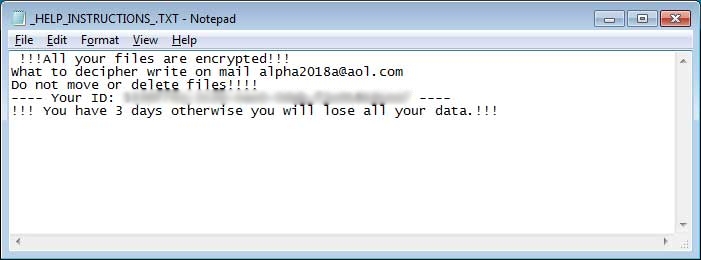
In most of the cases, the malicious payloads of this malware is distributed with the help of spam email attachments, exploit kits, harmful scripts embedded onto intrusive online advertisements, fake software updates, freeware downloads from suspicious websites and visiting illegal domains. Technically speaking, the MOLE66 Ransomware generally invades the user’s computer with an executable file identified as ‘BC2D64A77.exe‘ file. Once this file infiltrates the Windows machine and gets executed, it roots onto %AppData% location immediately. Additionally, the malware is mainly programmed by the threat actors for the main purpose of encoding infected computer’s files and demands ransom money from the victims to get benefited illegally. It also threatens the victimized users to pay asked ransom fee withing 72 hours, otherwise the enciphered data will be deleted forever.
Malicious Consequences of MOLE66 Ransomware
Moreover, the ransomware has the ability to delete the Shadow Volume copies of every encoded data which makes the recovery of corrupted files using alternative methods almost impossible. As a result, Windows Recovery and Repair options gets disabled after the attack of MOLE66 Ransomware virus. The ransom notification displayed by this threat does not contain much more information about the ransom payment and instruct the affected users to contact the virus developers using an email address i.e. ‘alpha2018a@aol[.]com’ by providing a unique ID mentioned in the note.
At the time of writing this article, researchers are unable to find the exact ransom amount that operators of this malware demands from the affected system users. More interestingly, this threat terminates the file-encryption procedure if it detects ‘Russian’ as a default language of the machine. Hence, it can be assumed that the MOLE66 Ransomware might be developed by Russian hackers. However, free decryptor of this malware is not developed yet, but you should never pay asked ransom fee because it will boost the moral of cyber extortionists to create other precarious cyber infections. Thus, remove this malware right away from your PC.
Free Scan your Windows PC to detect MOLE66 Ransomware
What To Do If Your PC Get Infected By MOLE66 Ransomware
The ransomware infection has been mainly designed with the purpose to scare users and trick their money. It take your files on hostage and demand ransom to return your important data. But now the question is what you can do when your system got infected by MOLE66 Ransomware virus? Here are some option that you can use to get rid of this nasty infection.
Don’t Panic – Well the first thing is Don’t panic and then completely check out your system for any working files. If you got any working files then copy it to USB drive.
Pay Ransom – Other option is you can pay the ransom and wait to get your files back. (really a bad option)
Use Backup – Clean you entire system files, remove the infection completely from your PC and restore your files with any backup.
Remove Infection – You can also delete MOLE66 Ransomware virus using malware removal tool and remove all the infected files. You can later recover all your data by using any data recovery tool. (In case you don’t have backup of your files.) – Recommended Method.
Reinstall Windows – The last option is reinstall your Windows OS. It will completely remove all your data as well as infection. You will get a completely new infection free PC.
How To Remove MOLE66 Ransomware Virus From Your PC
Step 1 – Boot your computer in Safe mode.
Step 2 – Remove the infected registry entry files.
- Click Windows Flag and R button together.

- Type “regedit” and click OK button

- Find and delete following entries.
HKEY_LOCAL_MACHINESOFTWAREsupWPM
HKEY_LOCAL_MACHINESYSTEMCurrentControlSetServicesWpm
HKEY_CURRENT_USERSoftwareMicrosoftInternet ExplorerMain “Default_Page_URL”
HKEY_LOCAL_Machine\Software\Classes\[MOLE66 Ransomware]
HKEY_CURRENT_USER\Software\Microsoft\Windows\CurrentVersion\Uninstall\[MOLE66 Ransomware]
Step 3 – Remove From msconfig
- Click Windows + R buttons simultaneously.

- Type msconfig and press Enter

- Go to Startup tab and uncheck all entries from unknown manufacturer.

Step 4 – Restart your computer normally.
Check your computer now. If the virus has gone then you can start using your computer. If the infection still remains then head to the next step.
Step 5 – System Restore
- Insert Windows installation disk to CD drive and restart your PC.
- While system startup, keep pressing F8 or F12 key to get boot options.
- Now select the boot from CD drive option to start your computer.
- Then after you will get the System Recovery Option on your screen.
- Select the System Restore option from the list.
- Choose a nearest system restore point when your PC was not infected.
- Now follow the option on your screen to Restore your computer.
If the above manual methods didn’t removed MOLE66 Ransomware virus then you have only option to remove infection using a malware removal tool. It is last and the only option that can easily and safely remove this nasty threat from your computer.
Having some alarming questions in your mind? Get your doubt cleared from our experienced tech support experts. Just go to the Ask Your Question section, fill in the details and your question. Our expert team will give you detailed reply about your query.




