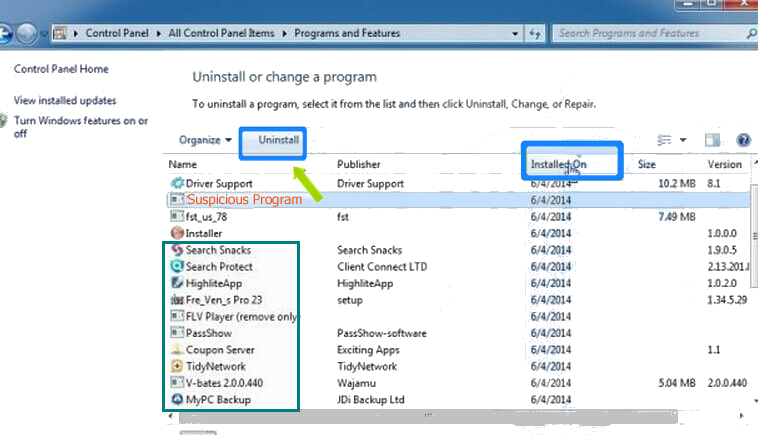This post is all about the latest variant of Dharma/Crysis ransom virus named [email protected] Ransomware. The name of this ransomware is based on the email address that used by its developer to for asking ransom fee. To get complete information about this latest ransomware and it's deletion guide, keep reading this post completely.
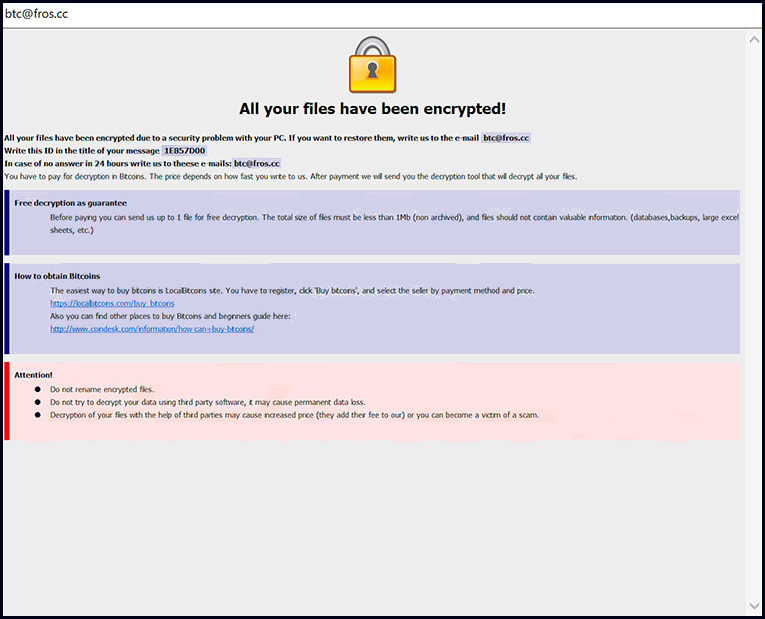
Threat's Summary of [email protected] Ransomware
| Threat's Name | [email protected] Ransomware |
| Threat's Type | File-encrypting threat, cryptovirus |
| Category | Ransomware |
| Originated From | Dharma/Crysis Ransomware |
| Risk Level | Very High |
| Affected Systems | Windows OS |
| File Extension | .btc |
| Ransom Note | FILES ENCRYPTED.txt |
| Email Address | [email protected] |
| File Decryption | Possible |
| Removal Recommendations | Download Windows Scanner Tool, to detect & delete [email protected] Ransomware from affected machine. |
All Crucial Facts About [email protected] Ransomware
[email protected] Ransomware is a newly discovered ransomware that belongs to Dharma family. First of all, it was observed on October 2nd, 2018 by security analysts as a part of new line of crypto-malware. It is programmed to lock the standard data containers that include music, movies, photos, databases, presentation, texts, eBooks, spreadsheets and many more. The objects that involve in [email protected] Ransomware can be determined easily by the presence of '.id-[victim's_ID].[[email protected]].btc' suffix
Symptoms To Recognize The Attack of [email protected] Ransomware
Once targeting files, [email protected] Ransomware makes then inaccessible or no longer openable and then after drops ransom note entitled as FILES ENCRYPTED.txt and Info.hta. First one is loaded in Notepad while second one is displayed as a generic program window. Both ransom note may looks different but their motive remains same. Hackers generated the ransom note to asks users to transfer hundreds of dollars through Bitcoin to wallet address.
No Need To Believe on Ransom Note Displayed By [email protected] Ransomware
By displaying ransom messages, hackers urges victim to pay ransom fee ASAP to get the decryption key but team of security experts are strictly warned users to do so. By paying money, users just only encourages cyber criminals or developers of [email protected] Ransomware and promote their evil intention. Therefore, it is highly advised to delete [email protected] Ransomware from affected machine instantly.
Ways Through Which [email protected] Ransomware Infects Windows PC
Like the predecessor variant of Dharma Ransomware, [email protected] Ransomware follow the stealth infiltration tactic. It's developer often uses lots of social engineering tactics and deceptive method to compromise machine but mainly spreads via phishing emails that includes the logos and icons of trusted Internet services. Such a file encrypting malware can be easily installed on your System when you open any corrupt document or attachment. This is why, you should ignore yourself from downloading of any suspicious attachment or responding any dubious message. Your little attention can simply avoid you from being a victim of [email protected] Ransomware or other ransomware infection.
Free Scan your Windows PC to detect [email protected] Ransomware
How To Remove [email protected] Ransomware From Your PC
Start Windows in Safe Mode with Networking.
- Click on Restart button to restart your computer
- Press and hold down the F8 key during the restart process.

- From the boot menu, select Safe Mode with Networking using the arrow keys.
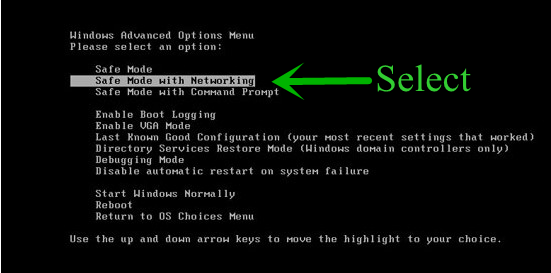
- Now your computer will get started in Safe Mode with Networking.
End [email protected] Ransomware Related Process From Task Manager
- Press Ctrl+Alt+Del together on your keyboard.

- Task manager Windows will get opened on your computer screen.
- Go to Precess tab, find the [email protected] Ransomware related Process.

- Now click on on End Process button to close that task.
Uninstall [email protected] Ransomware From Windows 7 Control Panel
- Visit the Start menu to open the Control Panel.

- Select Uninstall a Program option from Program category.

- Choose and remove all [email protected] Ransomware related items from list.
Uninstall [email protected] Ransomware From Windows 8 Control Panel
- On right edge of screen, Click on Search button and type “Control Panel”.

- Now choose the Uninstall a Program option from Programs category.

- Find and delete [email protected] Ransomware related items from the programs list.

Delete [email protected] Ransomware From Windows 10 Control Panel
- Click on Start button and search Control Panel from Search Box.

- Got to Programs and select the Uninstall a Program option.

- Select and Remove all [email protected] Ransomware related programs.
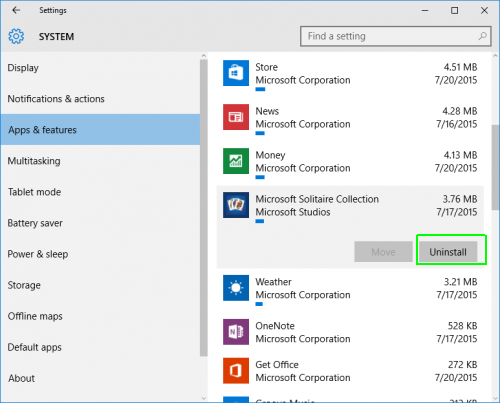
Remove [email protected] Ransomware Related Registry Entries
- Press Windows+R buttons together to open Run Box

- Type “regedit” and click OK button.

- Select and remove all [email protected] Ransomware related entries.
Remove [email protected] Ransomware Infection From msconfig
- Open Run Box by pressing Windows+R buttons together.

- Now type “msconfig” in the Run Box and press Enter.

- Open Startup tab and uncheck all entries from unknown manufacturer.

Hope the above process has helped you in removing the [email protected] Ransomware virus completely from your computer. If you still have this nasty ransomware left in your PC then you should opt for a malware removal tool. It is the most easy way to remove this harmful computer virus from your computer. Download the Free [email protected] Ransomware Scanner on your system and scan your computer. It can easily find and remove this pesky ransomware threat from your PC.
If you have any questions regarding the removal of this virus then you can ask your question from your PC security experts. They will feel happy to solve your problem.