Minesey Extension : Threat’s Summary
| Name | Minesey Extension |
| Type | PUP |
| Risk Impact | Low |
| Description | Minesey Extension changes the default homepage and search engine of installed browsers |
| Possible Symptoms | Performance degradation of system, other malware attacks, cyber theft, etc. |
| Detection / Removal Tool | Download Minesey Extension Scanner to confirm the attack of Minesey Extension virus. |
Everything You Need To Know About Minesey Extension
Minesey Extension is an adware-type application which is promoted through its official website identified as minesey[.]com. Although, it is also advertised through Chrome Web Store. The page 'Chrome.google[.]com/webstore/detail/minesey/bobimoemaebilmcciefhhdcbiebkbbih' which is available on Chrome Web Store for this program does not have a screenshot of the toolbar. However, at the time of writing this security post, it is installed by 6,310 system users. The suspicious thing related to this potentially unwanted program is that it can invade the user's computer silently using a deceptive method known as bundling. After getting inside the targeted Windows systems, Minesey Extension changes the default homepage and search engine of installed browsers.
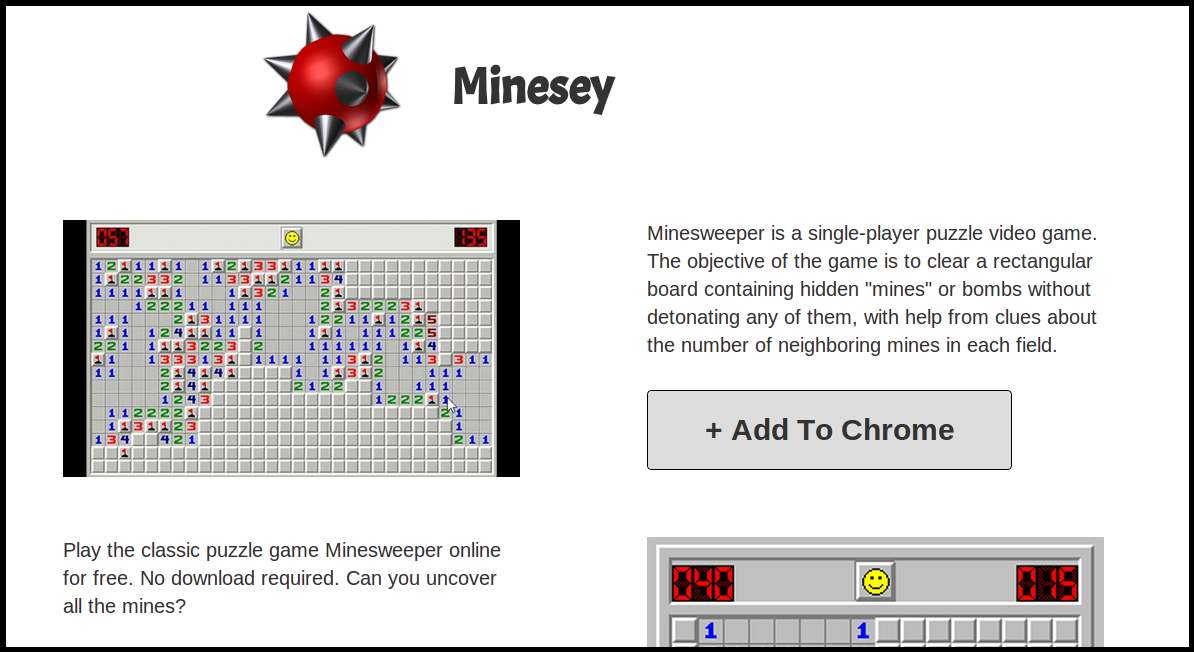
As a result, affected web surfers may notice an offline HTML page which is displayed in Google Chrome browser as 'Minesey | chrome-extension://bobimoemaebilmcciefhhdcbiebkbbih/index.html'. According to the creators of Minesey Extension, this toolbar is especially developed to provide the computer users with tiered gameplay which is known as new or clone of Minesweeper game that many of the system users remember from Windows XP, Vista and Win 7. Besides, it alters the new tab page on your Chrome browsers so that one can play the clone game of Minesweeper. However, the most irritating thing that no one want to encounter while installing any program onto their machine is the modification of their default search engine with an unfamiliar or suspicious domain i.e. 'Minesey[.]com.
What are the annoyances caused by Minesey Extension?
Based on the recent research report published by the malware researchers, Minesey Extension is specifically programmed by its creators to capture your search queries that you may enter into the Omnibox. According to the EULA of this browser extension, it claims to be from Skylikes Media Inc. and the company claims to have access of 1.2B content consumers. However, the developer company doesn't exercise any kind of programming or editorial control over the content displayed by third party which is written in section 6 of its EULA. Besides, it does not veto unwanted browser redirects, frustrating ads and promotional videos. Therefore, the users who install Minesey Extension on their PC may get rerouted to web portals displaying fake news, inappropriate content, misleading page of products on phishing online stores and bogus updates related to Java and Adobe. Hence, it should be deleted from the user's machine without any delay.
Click to Free Scan for Minesey Extension on PC
Know How to Remove Minesey Extension – Adware Manually from Web Browsers
Remove malicious Extension From Your Browser
Minesey Extension Removal From Microsoft Edge
Step 1. Start your Microsoft Edge browser and go to More Actions (three dots “…”) option

Step 2. Here you need to select last Setting option.

Step 3. Now you are advised to choose View Advance Settings option just below to Advance Settings.

Step 4. In this step you have to Turn ON Block pop-ups in order to block upcoming pop-ups.

Uninstall Minesey Extension From Google Chrome
Step 1. Launch Google Chrome and select Menu option at the top right side of the window.
Step 2. Now Choose Tools >> Extensions.
Step 3. Here you only have to pick the unwanted extensions and click on remove button to delete Minesey Extension completely.

Step 4. Now go to Settings option and select Show Advance Settings.

Step 5. Inside the Privacy option select Content Settings.

Step 6. Now pick Do not allow any site to show Pop-ups (recommended) option under “Pop-ups”.

Wipe Out Minesey Extension From Internet Explorer
Step 1 . Start Internet Explorer on your system.
Step 2. Go to Tools option at the top right corner of the screen.
Step 3. Now select Manage Add-ons and click on Enable or Disable Add-ons that would be 5th option in the drop down list.

Step 4. Here you only need to choose those extension that want to remove and then tap on Disable option.

Step 5. Finally Press OK button to complete the process.
Clean Minesey Extension on Mozilla Firefox Browser

Step 1. Open Mozilla browser and select Tools option.
Step 2. Now choose Add-ons option.
Step 3. Here you can see all add-ons installed on your Mozilla browser and select unwanted one to disable or Uninstall Minesey Extension completely.
How to Reset Web Browsers to Uninstall Minesey Extension Completely
Minesey Extension Removal From Mozilla Firefox
Step 1. Start Resetting Process with Firefox to Its Default Setting and for that you need to tap on Menu option and then click on Help icon at the end of drop down list.

Step 2. Here you should select Restart with Add-ons Disabled.

Step 3. Now a small window will appear where you need to pick Reset Firefox and not to click on Start in Safe Mode.

Step 4. Finally click on Reset Firefox again to complete the procedure.

Step to Reset Internet Explorer To Uninstall Minesey Extension Effectively
Step 1. First of all You need to launch your IE browser and choose “Internet options” the second last point from the drop down list.

Step 2. Here you need to choose Advance tab and then Tap on Reset option at the bottom of the current window.

Step 3. Again you should click on Reset button.

Step 4. Here you can see the progress in the process and when it gets done then click on Close button.

Step 5. Finally Click OK button to restart the Internet Explorer to make all changes in effect.

Clear Browsing History From Different Web Browsers
Deleting History on Microsoft Edge
- First of all Open Edge browser.
- Now Press CTRL + H to open history
- Here you need to choose required boxes which data you want to delete.
- At last click on Clear option.
Delete History From Internet Explorer

- Launch Internet Explorer browser
- Now Press CTRL + SHIFT + DEL button simultaneously to get history related options
- Now select those boxes who’s data you want to clear.
- Finally press Delete button.
Now Clear History of Mozilla Firefox

- To Start the process you have to launch Mozilla Firefox first.
- Now press CTRL + SHIFT + DEL button at a time.
- After that Select your required options and tap on Clear Now button.
Deleting History From Google Chrome

- Start Google Chrome browser
- Press CTRL + SHIFT + DEL to get options to delete browsing data.
- After that select Clear browsing Data option.
If you are still having issues in the removal of Minesey Extension from your compromised system then you can feel free to talk to our experts.




