Malware Protection Live : A Fake PC Optimization Tool
Malware Protection Live is yet another dubious system optimization program which claims to be a reliable anti-virus program that helps system users to protect or clean their machine from any cyber attack. In fact, it falls into the category of potentially undesired application or an adware which is not capable of performing any of its promised services. Rather than protecting user's computer from any nasty viruses, this program mainly delivers promotion advertisements to the infected system screen. Although, this adware threat is promoted through its official website or Malware Protection Live may invade your computer by tricking you while downloading and installing a cost-free software in which it is attached as a bundled program and infiltrate the system silently.
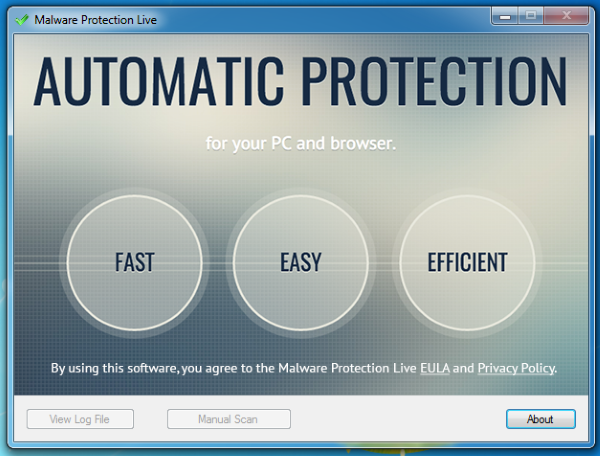
However, before you decided to install this fake optimization software on your machine, you need to read its Privacy Policy document. The most worrying fact about this PUP is that it gathers personally identifiable information and transfer these data with third parties and its affiliate partners. The developers of Malware Protection Live virus claims to provide promotional messages or ads based on your personal data. What's more, it even states that the information related to your credit card and billing details might also be shared with the third parties operating on behalf of this program. Due to its ability to capture your personal information, you will not only encounter identity theft issue, but you may also face other severe consequences like huge money loss.
How Malware Protection Live Adware Works?
After getting inside your computer, the threat runs a process named 'MalwareProtectionClient.exe' at the time of Windows Startup and pretends to scan your system for possible malware infections. In fact, Malware Protection Live does not scan your PC at all, but pretends to do that. Once it completes the fake scan process, the threat displays a bogus pop-up alert on your computer screen which informs the users about the attack of various nasty viruses. To fix these issues or remove any detected threats, this adware program suggests infected machine users to purchase its licensed version. Hence, it is just a trick used by cyber crooks to mislead innocent users into purchasing the premium version of this bogus anti-virus software. Most importantly, you should avoid buying the program's licensed copy and remove Malware Protection Live immediately from the machine.
Click to Free Scan for Malware Protection Live on PC
Know How to Remove Malware Protection Live – Adware Manually from Web Browsers
Remove malicious Extension From Your Browser
Malware Protection Live Removal From Microsoft Edge
Step 1. Start your Microsoft Edge browser and go to More Actions (three dots “…”) option

Step 2. Here you need to select last Setting option.

Step 3. Now you are advised to choose View Advance Settings option just below to Advance Settings.

Step 4. In this step you have to Turn ON Block pop-ups in order to block upcoming pop-ups.

Uninstall Malware Protection Live From Google Chrome
Step 1. Launch Google Chrome and select Menu option at the top right side of the window.
Step 2. Now Choose Tools >> Extensions.
Step 3. Here you only have to pick the unwanted extensions and click on remove button to delete Malware Protection Live completely.

Step 4. Now go to Settings option and select Show Advance Settings.

Step 5. Inside the Privacy option select Content Settings.

Step 6. Now pick Do not allow any site to show Pop-ups (recommended) option under “Pop-ups”.

Wipe Out Malware Protection Live From Internet Explorer
Step 1 . Start Internet Explorer on your system.
Step 2. Go to Tools option at the top right corner of the screen.
Step 3. Now select Manage Add-ons and click on Enable or Disable Add-ons that would be 5th option in the drop down list.

Step 4. Here you only need to choose those extension that want to remove and then tap on Disable option.

Step 5. Finally Press OK button to complete the process.
Clean Malware Protection Live on Mozilla Firefox Browser

Step 1. Open Mozilla browser and select Tools option.
Step 2. Now choose Add-ons option.
Step 3. Here you can see all add-ons installed on your Mozilla browser and select unwanted one to disable or Uninstall Malware Protection Live completely.
How to Reset Web Browsers to Uninstall Malware Protection Live Completely
Malware Protection Live Removal From Mozilla Firefox
Step 1. Start Resetting Process with Firefox to Its Default Setting and for that you need to tap on Menu option and then click on Help icon at the end of drop down list.

Step 2. Here you should select Restart with Add-ons Disabled.

Step 3. Now a small window will appear where you need to pick Reset Firefox and not to click on Start in Safe Mode.

Step 4. Finally click on Reset Firefox again to complete the procedure.

Step to Reset Internet Explorer To Uninstall Malware Protection Live Effectively
Step 1. First of all You need to launch your IE browser and choose “Internet options” the second last point from the drop down list.

Step 2. Here you need to choose Advance tab and then Tap on Reset option at the bottom of the current window.

Step 3. Again you should click on Reset button.

Step 4. Here you can see the progress in the process and when it gets done then click on Close button.

Step 5. Finally Click OK button to restart the Internet Explorer to make all changes in effect.

Clear Browsing History From Different Web Browsers
Deleting History on Microsoft Edge
- First of all Open Edge browser.
- Now Press CTRL + H to open history
- Here you need to choose required boxes which data you want to delete.
- At last click on Clear option.
Delete History From Internet Explorer

- Launch Internet Explorer browser
- Now Press CTRL + SHIFT + DEL button simultaneously to get history related options
- Now select those boxes who’s data you want to clear.
- Finally press Delete button.
Now Clear History of Mozilla Firefox

- To Start the process you have to launch Mozilla Firefox first.
- Now press CTRL + SHIFT + DEL button at a time.
- After that Select your required options and tap on Clear Now button.
Deleting History From Google Chrome

- Start Google Chrome browser
- Press CTRL + SHIFT + DEL to get options to delete browsing data.
- After that select Clear browsing Data option.
If you are still having issues in the removal of Malware Protection Live from your compromised system then you can feel free to talk to our experts.




