A New Ransomware Azer Cryptmix Ransomware Variant Released
Azer Ransomware is new file encrypting malware which was detected by the malware researchers in 6 June 2017. The evil minded cyber criminals make some changes into the previous version and it looks an updated version of Cryptmix Ransomware. According to security reports it is found that this ransom virus encrypts standard data types and add a new file extension – “-email-[E-MAIL].AZER” to the enciphered files name. Then after the attackers shows a so called ransom note on the users system and instructions through emails such as – “[email protected]” and “[email protected]” in case if the victim intended to decrypt your locked data. The given emails has been also seen before in the Donald Trumpo Ransomware infection attack. In addition all of the crypto threats works very similar. The main payload of this ransomware has been hugely distributed via malicious spam email campaigns.

Initial analysis shows that the Azer Ransomware discloses that the English speaking users main target of this virus. System users noticed that when they allow a macro script file to run on their systems then UAC (User Account Control) poping up which may allows the installation of Azer Ransomware on the device. It is a kind of ransom threat which follows classic trend to involve the resources of download from their remote servers and building the malware on the infected system. It allows the ransom virus to to restrict some of the scanners by running of “ganbang.exe” on the compromised devices.
Working behavior of Azer Ransomware
Malware researchers noted that it uses combination of AES and RSA encryption ciphers to encipher the users files such as documents, Photo, videos, audio, images, spreadsheets, texts, databases. It uses the RSA-1024 cipher to make sure that decryption and recovery of data is not possible without a decryption software. Then after it renames the compromised files with a new “-email-[[email protected]].AZER” with each of the files. Then after display a ransom note on the wall of the victim’s desktop. The message has been named as “_INTERESTING_INFORMACION_FOR_DECRYPT.TXT” on the note. Then it demands a sum of $300 USD in Bitcoins or more. The content of the message is as :
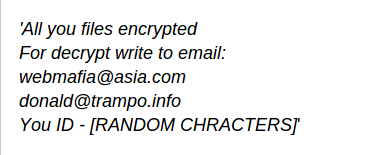
How can you deal with the Azer Ransomware?
Paying the ransom money is not a good idea because it is not guaranteed that attackers will provide you the decryption software to decrypt the files. So do not get into their tricks and use a trusted anti-malware to remove Azer Ransomware from your infected system immediately. Then run your backup to restore files to work freely.
Free Scan your Windows PC to detect Azer Ransomware
Remove Azer Ransomware From Your PC
Step 1: Remove Azer Ransomware in Safe Mode with Command Prompt
- First of all disconnect your PC with network connection.
- Click restart button and keep pressing F8 key regularly while system restart.

- You will see “Windows Advanced Options Menu” on your computer screen.

- Select “Safe Mode with Command Prompt” and press Enter key.

- You must login your computer with Administrator account for full privilege.

- Once the Command Prompt appears then type rstrui.exe and press Enter

- Now follow the prompts on your screen to complete system restore.
Step 2: Remove Azer Ransomware using MSConfig in Safe Mode:
- Power off your computer and restart again.
- While booting press the “F8 key” continuously to open “Windows Advanced Options Menu”.

- Use the arrow keys to select “Safe Mode” option and press Enter key.

- Once system get started go to Start menu. Type “msconfig” in the search box and launch the application.

- Go to the Startup tab and look for files from %AppData% or %Temp% folders using rundll32.exe. See an example below:
C:\Windows\System32\rundll32.exe C:\Users\username\appdata\local\temp\regepqzf.dll,H1N1
- Disable all the malicious entries and save the changes.
- Now restart your computer normally.
Step 3 : Kill Malicious Process Related To Azer Ransomware
- Press Alt+Ctrl+Del buttons together.

- It will open the Task manager on your screen.
- Go to Process Tab and find Azer Ransomware related process.
- Click the End Process Now button to stop the running process.
Step 4 : Remove Azer Ransomware Virus From Registry Entry
- Press “Windows + R” key together to open Run Box.

- Type “regedit” and click OK button.

- Find and remove Azer Ransomware related entries.
HKEY_LOCAL_MACHINE\SOFTWARE\Microsoft\Windows\CurrentVersion\Run
HKEY_LOCAL_MACHINE\SOFTWARE\Microsoft\Windows\CurrentVersion\RunOnce
HKEY_LOCAL_MACHINE\SOFTWARE\Microsoft\Windows\CurrentVersion\RunOnceEx
HKEY_LOCAL_MACHINE\SOFTWARE\Microsoft\Windows\CurrentVersion\RunServices
HKEY_LOCAL_MACHINE\SOFTWARE\Microsoft\Windows\CurrentVersion\RunServicesOnce
HKEY_LOCAL_MACHINE\SOFTWARE\Microsoft\Windows\CurrentVersion\Policies\Explorer\Run
HKEY_CURRENT_USER\Software\Microsoft\Windows\CurrentVersion\Run
HKEY_CURRENT_USER\Software\Microsoft\Windows\CurrentVersion\Runonce
HKEY_CURRENT_USER\Software\Microsoft\Windows\CurrentVersion\RunServices
HKEY_CURRENT_USER\Software\Microsoft\Windows\CurrentVersion\RunServicesOnce
HKEY_CURRENT_USER\Software\Microsoft\Windows\CurrentVersion\Policies\Explorer\Run
Now hopefully you have completely removed the Azer Ransomware virus from your computer. If you are still get ransom message from the threat or unable to access your files, then it means that virus still remain into your computer. In such situation you don’t have any other option except removing this virus using any powerful malware removal tool.
Whereas if you have any backup of your infected or encrypted files, then you can also reinstall your Windows OS. This will erase all your files and data as along with the Azer Ransomware infection. You will get a completely empty computer system with no files. Now you can use your backup to get your files. If you don’t have any backup then using malware removal tool is a better option for you.
If you have any query or question regarding your computer, then you can easily ask your problem to our experts. Go to the Ask Any Question page and get the answer for your query directly from out experts.




