All You Need To Know About SystemBoosterPro
No matter how much SystemBoosterPro might appear to be useful, users are requested not to get lured by it. If we talk about its developers, it has been designed by oTweak Software Ltd. It has been proclaimed to be apt for Windows 7 and its later versions and can be installed simply by visiting to otweak.com/sbp. Many of the users have also noticed SystemBoosterPro installed on their control panel without any manual intervention. This confirms that it might creep using bundled and stealth techniques which is quite popular lately. What is most astonishing is the fact that this very program get installed as free demo or trial version for limited 30 days of time frame. Once this period gets over, users will be prompted to go for the premium version that comes with a cost of $11.99.
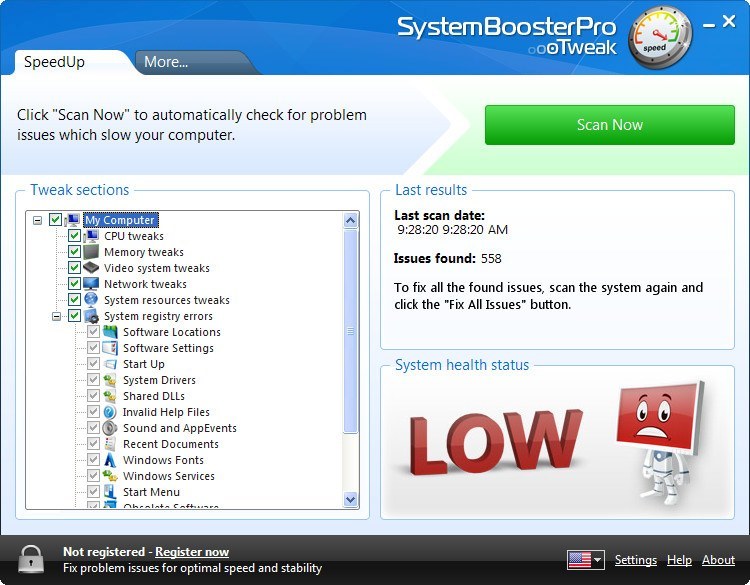
Lets Have a look at what SystemBoosterPro Claims to offer
- over come issues related to Windows Registry
- Optimizes and boost OS and its performance.
- Optimizes OS depending upon the processor specifically present on the system
- Overcomes poor speed and performance of CPU
- Any issues related to RAM
- rectifies any other faults
- also optimizes the video’s playback speed.
How Does SystemBoosterPro Work?
It simply uses gimmick as free version is as good as nothing owing to the fact, it only scans the system and prompts users about potential issues that are found on the Windows. Further users will be prompted to switch over to premium version for solution of the issues. There is not much information as far as the reputation of oTweak Software Ltd is concerned if you go by the Brands such as Dell, Qualcom, HP, Intel, Acer IBM, NVIDIA and MAD. Besides, the tweaks performed by this SystemBoosterPro program to your CPU, system resources, GPU and network connections may result in an unstable computer and lead to many issues. Your system is not guaranteed to run much faster and smoother, in case, if you choose to install and run the software onto your machine. Most important, this company is associated with a riskware reported as “DriverUpdaterPro” that has a suspicious reputation and the users may want to think twice before they wish to apply the changes that are recommended by this optimization tool. SystemBoosterPro is classified as a potentially unwanted program, which might not increase the system’s performance as you’re promised. Hence, it should be removed from your PC as soon as possible.
Click to Free Scan for SystemBoosterPro on PC
How to Uninstall SystemBoosterPro from Compromised System
Step:1 First of all, Reboot your PC in Safe Mode to make it safe from SystemBoosterPro
(this Guide illustrates how to restart Windows in Safe Mode in all versions.)
Step:2 Now you need to View all Hidden Files and Folders that exist on different drives
Step:3 Uninstall SystemBoosterPro from Control Panel
- Press Start Key + R together and Type appwiz.cpl

- Now Press on OK
- This will Open the Control Panel. Now look for SystemBoosterPro or any other Suspicious program
- once found, Uninstall SystemBoosterPro ASAP
Step:4 How to Remove SystemBoosterPro from Startup Items
- To Go to Startup Area, Click on Start Key + R
- Type msconfig in the search area and click on Enter. A window will pop-out

- In the Startup area, look for any suspicious SystemBoosterPro entries or that are from Unknown Manufacturers
- (This is an important step and users are advised to monitor all items carefully over here before proceeding further.)
Step:5 How to Remove SystemBoosterPro from Localhost Files
- Click on Start Key + R in Combination. Copy and Paste to Open hosts File
- notepad %windir%/system32/Drivers/etc/hosts
- Soon, you will get a list of suspicious IP’s in the bottom of the screen

- this is quite helpful in knowing if your browser has been hacked
Steps 6: How to Remove SystemBoosterPro and Block Pop-ups on Browsers
How to Remove SystemBoosterPro from IE
Open IE and Click on Tools. Now Select Manage add-ons

In the pane, under Toolbars and Extensions, Choose the SystemBoosterPro extensions which is to be deleted

- Now Click on Remove or Disable Option.
- Press Tool button and Select Internet Option

- This will lead you to the Tab, now Select Privacy Tab, Turn on Pop-up blocker by clicking on it.

How to Uninstall SystemBoosterPro from Google Chrome
- Google Chrome is to be Opened
- Now Click on menu present at the top right corner
- Choose Tools >> Extensions
- Select SystemBoosterPro related Extensions and now Click on Trash icon to remove SystemBoosterPro

- Under Advanced Settings Option, Enable Do not allow any Site to Show pop-ups. Click on Ok to apply it.

How to Block SystemBoosterPro on Mozilla FF
- Select and Open Mozilla FF, Select SystemBoosterPro or other Add-ons by clicking on Menu button

- In the Add-ons Manager, Select the extension related to SystemBoosterPro.

- Now Click on Remove to delete SystemBoosterPro permanently

- Also Select and Check mark “Block Pop-up Windows” under po-ups in the Content Tab
How to Get Rid of SystemBoosterPro on Edge on Win 10
- First of all Open MS Edge and Click on “More actions(…)” link

- Now Select and Click on Settings In Menu under “More Actions”

- Under Settings, screen click on View Advanced Settings button

- In Advanced Settings, turn on Block pop-ups by toggling button to ON

Following the above Manual Steps will be effective in blocking SystemBoosterPro. However, if you are unable to accomplish these steps, click the button given below to scan your PC
Don’t forget to given your feedback or submit any question if you have any doubt regarding SystemBoosterPro or its removal process




