Directions Mapper : Another PUP Released by Polarity Technologies
Directions Mapper is considered as a potentially unwanted program developed by Polarity Technologies Ltd. Although, this company is especially known for creating number of adware programs and browser hijacker threats that have already infected and hijacked thousands Internet browsers. If you agree to download and install this toolbar onto your Windows machine, it affects the installed web browsers and modify their default settings immediately. As a result, you may find its associated domain “Search.searchdirma.com” as a default search engine, homepage or even a new tab URL address. However, the website linked with Directions Mapper adware program is categorized as a browser hijacker virus by the security researchers.
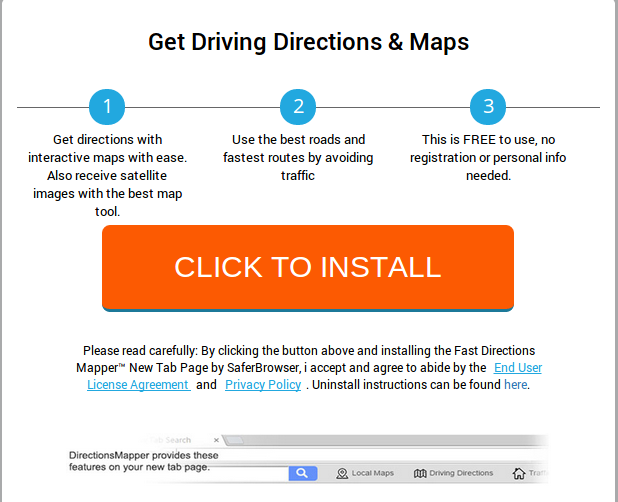
Thus, the search tool offers quick access to the Google and Bing maps to its users. What's more, in the main page of its associated website, you may find few shortcuts to Gmail, Facebook and various third party web portals. However, such type of useful looking features should not deceive you into believing that this program is worth relying on. Nevertheless, this website provides search results from Yahoo search, but the situation might change any time. Browser hijacker threats are especially known for their capability to modify the search results and trick system users into clicking on sponsored ads or links. Hence, if you do not want to help its creators to generate advertising revenue, then you should remove Directions Mapper from your PC without hesitation.
What purpose does Directions Mapper serve?
Indeed, adware programs are generally used as a marketing tool that might help their developers to drive traffic to some shady websites and deliver pop-up adverts at the time of browsing the web. Besides, the displayed banners, pop-ups, or other types of ads might look interesting click. Generally, it happens because the adware like Directions Mapper tracks information about the PC users and then uses the analyzed data in order to deliver personalized adverts. However, the RMV security researchers want to warn you about the possible redirect issues.
Some of the displayed advertisements might lead you to potentially unsafe domains where you might lose your personal information and get tricked to purchase rogue security applications or even get infected with other sorts of hazardous malware. What is more, this PUP and its associated hijacker threat might initiate sudden redirects to the Internet websites that promote suspicious programs or services. As a result, you might end up on tech support scan or questionable web portals. Developers of such apps does not take the responsibility for third party ads as mentioned in its Terms of Use document. Therefore, protect yourself by initiating Directions Mapper removal.
Click to Free Scan for Directions Mapper on PC
How to Uninstall Directions Mapper from Compromised System
Step:1 First of all, Reboot your PC in Safe Mode to make it safe from Directions Mapper
(this Guide illustrates how to restart Windows in Safe Mode in all versions.)
Step:2 Now you need to View all Hidden Files and Folders that exist on different drives
Step:3 Uninstall Directions Mapper from Control Panel

Step:4 How to Remove Directions Mapper from Startup Items

Step:5 How to Remove Directions Mapper from Localhost Files

Steps 6: How to Remove Directions Mapper and Block Pop-ups on Browsers
How to Remove Directions Mapper from IE
Open IE and Click on Tools. Now Select Manage add-ons

In the pane, under Toolbars and Extensions, Choose the Directions Mapper extensions which is to be deleted



How to Uninstall Directions Mapper from Google Chrome


How to Block Directions Mapper on Mozilla FF



How to Get Rid of Directions Mapper on Edge on Win 10




Following the above Manual Steps will be effective in blocking Directions Mapper. However, if you are unable to accomplish these steps, click the button given below to scan your PC
Don’t forget to given your feedback or submit any question if you have any doubt regarding Directions Mapper or its removal process




