Know More About LiveRadioSweeper Toolbar
LiveRadioSweeper Toolbar is claims to be a legit application which tends to help the system users to listen radio in their web browser. However, it is a kind of suspicious program and the security researchers categorized this browser toolbar as a potentially unwanted application. In most of the cases, the computer users install this software without knowing its real intension and functionalities over the web browser. In its homepage “Liveaadioaweeper.com/index.jhtml”, you may notice “install LiveRadioSweeper Chrome new tab”, which actually means that downloading and installing LiveRadioSweeper Toolbar will cause several modifications on your Internet browsers. The toolbar alters default homepage and new tab page settings without asking for your approval in a right way. In case, if you don't want any type of modifications on your default browser settings, then it will be better for you to avoid installing this suspicious toolbar.
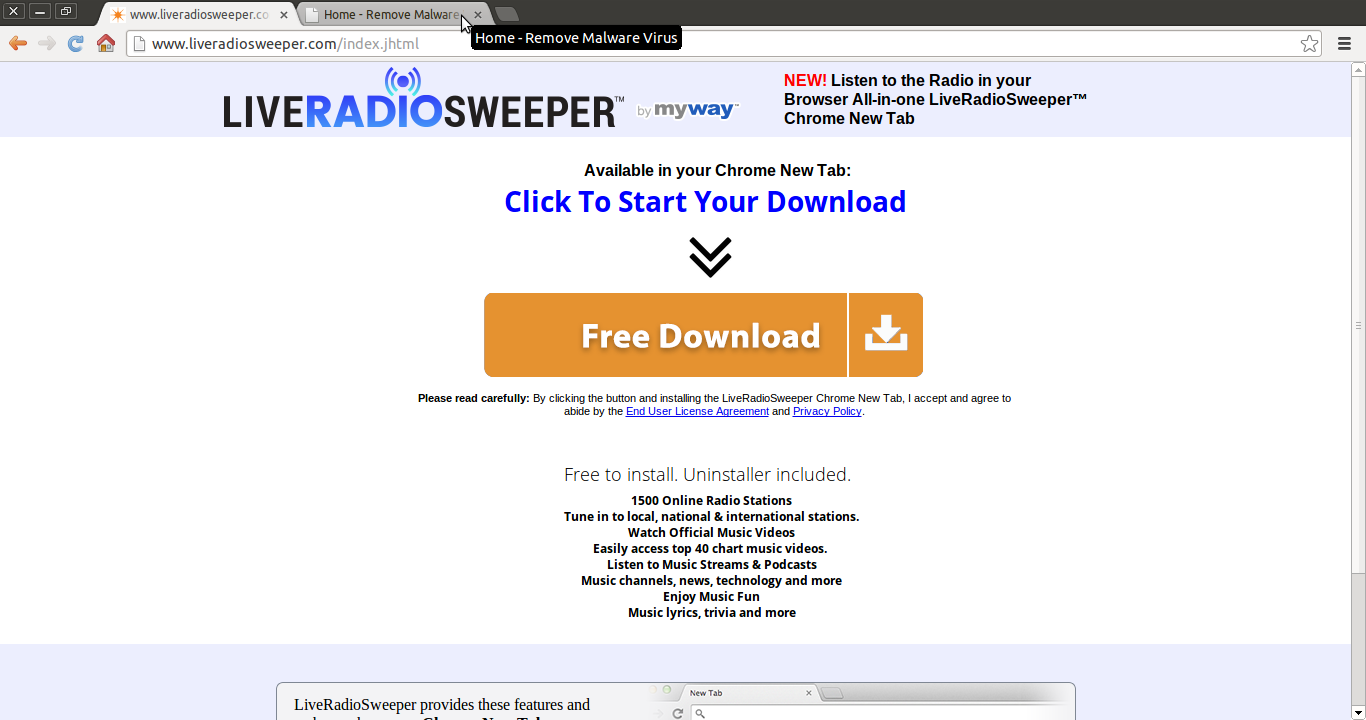
However, if you have installed this program, you will encounter unexpected changes into the browser. It replaces your default search engine page with a customized version of search.myway.com domain. Although, the search tool placed by LiveRadioSweeper Toolbar is known to deliver altered search results that are filled with sponsored links and advertisements. The search results displayed by this web portal contains various links to unfamiliar websites, which might be dangerous for your computer. According to the developer of this search provider, it has no responsibility for the any content that are shared by the third party domains. If you read the Privacy Policy of this website, you will clearly find this statement which includes that it is not responsible for displayed third party content. Therefore, it is important for you to understand that this toolbar alters your default settings without asking for your approval, so LiveRadioSweeper Toolbar should be removed from your computer as soon as possible in order to revert the changes that it has made.
Distribution Methods of LiveRadioSweeper Toolbar
In some cases, such type of adware program gets installed onto the user's computer with the help of freeware and shareware applications. The makes of cost-free programs usually attach optional downloads and recommend the users to install additional software onto their system alongside with the apps that you are going to download. Hence, you should pay close attention while installing freeware application and refrain “required, additional, optional, recommended or beneficial” downloads. In order to deselect unwanted applications, always choose “Advanced” or “Custom” installation procedure while installing cost-free programs. What's more, avoid using Standard or Basic installation steps because it usually consists few unwanted softwares like LiveRadioSweeper Toolbar. This is not considered malicious, but an unfair way to distribute rogue apps onto the computer users.
Click to Free Scan for LiveRadioSweeper Toolbar on PC
How to Uninstall LiveRadioSweeper Toolbar from Compromised System
Step:1 First of all, Reboot your PC in Safe Mode to make it safe from LiveRadioSweeper Toolbar
(this Guide illustrates how to restart Windows in Safe Mode in all versions.)
Step:2 Now you need to View all Hidden Files and Folders that exist on different drives
Step:3 Uninstall LiveRadioSweeper Toolbar from Control Panel

Step:4 How to Remove LiveRadioSweeper Toolbar from Startup Items

Step:5 How to Remove LiveRadioSweeper Toolbar from Localhost Files

Steps 6: How to Remove LiveRadioSweeper Toolbar and Block Pop-ups on Browsers
How to Remove LiveRadioSweeper Toolbar from IE
Open IE and Click on Tools. Now Select Manage add-ons

In the pane, under Toolbars and Extensions, Choose the LiveRadioSweeper Toolbar extensions which is to be deleted



How to Uninstall LiveRadioSweeper Toolbar from Google Chrome


How to Block LiveRadioSweeper Toolbar on Mozilla FF



How to Get Rid of LiveRadioSweeper Toolbar on Edge on Win 10




Following the above Manual Steps will be effective in blocking LiveRadioSweeper Toolbar. However, if you are unable to accomplish these steps, click the button given below to scan your PC
Don’t forget to given your feedback or submit any question if you have any doubt regarding LiveRadioSweeper Toolbar or its removal process




