This post outlines all information of MobiDash and step by step instruction to perform the successful MobiDash removal solution. So, in case if you are facing with webpage redirection, unpleasant pop-ups, banners, and many more then it is confirmed that your Android OS have MobiDash. To get rid of it successfully, you must go through with this expert's tutorial guide completely without moving here and there. Keep reading this post till the end.

Important Facts You Must Know About MobiDash
MobiDash is a malware in form of Ad SDK that delivered by the fake version of widely used image editing application named FaceApp. It is specifically designed to target the Android devices. The Android operating system actually holds over the 76% of mobile OS market share which means hackers are likely to build several malicious malware to target Android OS. The primary goal of it's developer to spam Android users with several annoying pop-ups and advertisements and lead them to serious damages.
MobiDash Mainly Spreads Via Fake FaceApp
As per the in-depth analysis , the campaign of fake FaceApp delivers the MobiDash. Fake applications are often designed by the potential cyber criminals to trick Android users into thinking that it is a certified version of the FaceApp, so that users can easily get tricked by it. But in reality, instead of delivering any promised service, it is capable for infecting Android devices with MobiDash. It is also available for downloading on the unofficial stores. Additionally, it's developer also lurks it's payload on 3rd-party site where there are no any security checks. In short, the propagation method of this malware always varies but mainly distributed via Internet. So, you must be advised to perform any operation over the Internet carefully.
Get Familiar With All Notorious Behavior & Negative Traits of MobiDash
These days, FaceApp become hot topic because lots of users have used it just because of it's entertaining features and opportunity to share the result with relatives, friends or family on the social media. It is used to capture photos of one's face and apply several filters but people mostly uses the aging filter. After seeing the popularity of FaceApp, creators take advantage of this fact and create a fake copy of it to install MobiDash payload on user's Android OS. After getting installed on Android phone, tablet or other gadget, it immediately start to launch several advertisements in browser in notification bar and in other application. In case, if you want to save your Android OS from MobiDash or other malware infection then you must follow the perfect deletion guide of MobiDash immediately.
>>Free Download MobiDash Scanner<<
Steps to Delete MobiDash
Step: 1 Restart your Windows PC in Safe Mode
Find the complete details on how to Reboot your PC in Safe Mode (if you are a novice, follow the above given instructions on how to boot up your PC in Safe mode irrespective of the Windows Version that is being used as Windows XP, 7, Win 8, 8.1 and Windows 10)
Step:2 Remove MobiDash from Task Manager
Press CTRL+ALT+DEL simulataneously to open Task manager. Find MobiDash Related processes or any other suspicious processes that are running on it. Now Select and delete MobiDash virus from Task Manager at once.

Step:3 How to Delete MobiDash Related Startup Items
Press Win + R together and Type “msconfig”.

Now press Enter Key or Select OK.
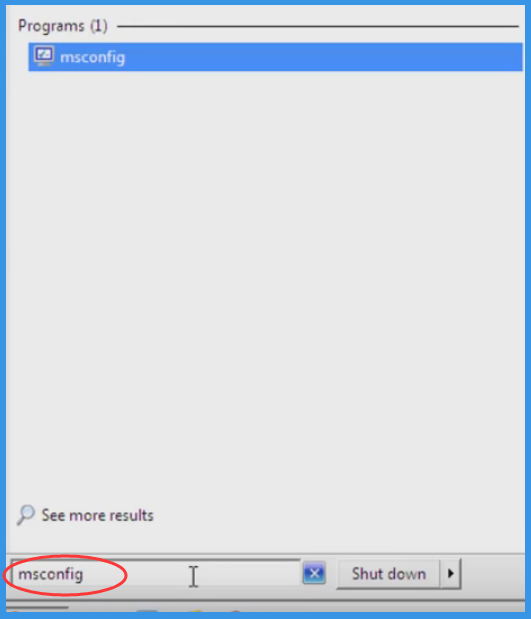
“Startup” option is to be selected on the Pop-up Window Tab
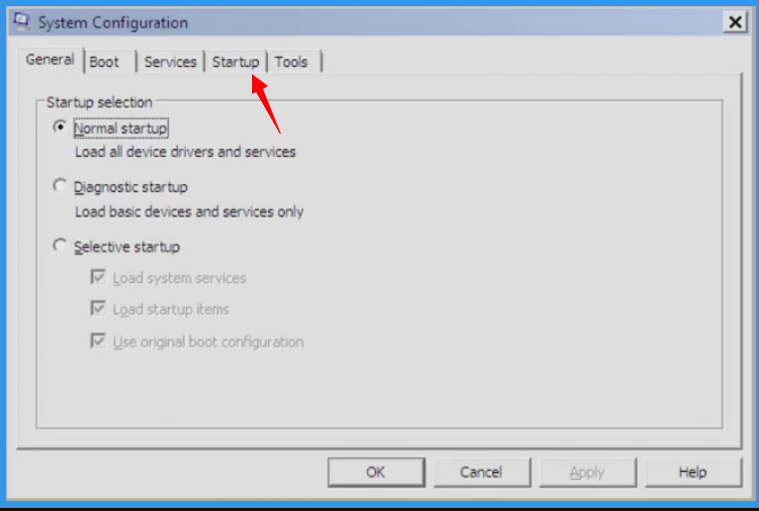
Now Search for MobiDash Related applications on Startup Items
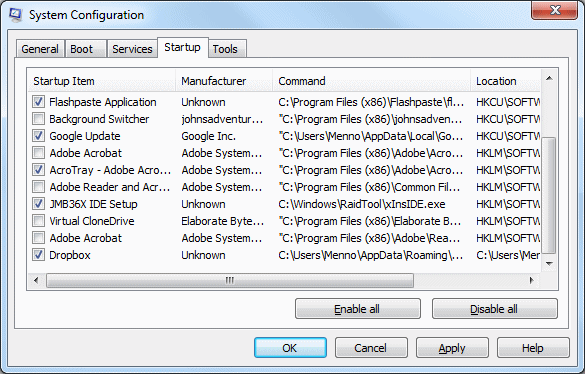
Now Uncheck all Unknown or Suspicious items from “System Configuration” related to MobiDash

Now Click and Select Restart to Start your Computer in Normal Mode
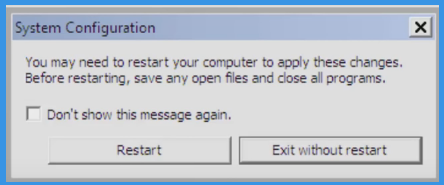
Step: 4 How to Delete MobiDash from Windows Registry
- Press Win + R in combination to Open Run Box, Type regedit on the search box and press enter.
- This will Open the registry entries.
- Find MobiDash related entries from the list and carefully delete it. However be careful and do not delete any other entries as this could severely damage the Windows Component.

Also, after completing the above steps, it is important to search for any folders and files that has been created by MobiDash and if found must be deleted.
Step 5 How to View Hidden Files and Folders Created by MobiDash
- Click on the Start Menu
- Go to Control Panel, and Search for folder Options
- Click on view hidden files and folders Options, For your convenience, we have included complete process on how to unhide files on all Windows Version. This will delete all the files and folders associated with MobiDash that was existing on your compromised system.
Still, if you are unable to get rid of MobiDash using manual steps, you need to scan your PC to detect MobiDash.
Don’t forget to submit your questions or any other queries if you have and get complete solution from our Expert’s Panel. Good Luck!




