Threat Summary
| Threat Summary | |
| Name | CLEANTOAD |
| Type | Trojan |
| Group Involved | APT38 (Advanced Persistent Threat) |
| Affected Web Browser | Google Chrome, Internet Explorer, Opera, Microsoft Edge etc. |
| Affected PC | Windows 7, Windows 8 and Windows 10. |
| Removal | Click to remove CLEANTOAD |
Brief Description About CLEANTOAD
Once again, the APT38 (Advanced Persistent Threat) is back in the news along with a new hacking tool called CLEANTOAD. This hacking group is also known as Lazarus and it operates from the country of North Korea. It is well believed that the APT38 group is highly sponsored by the North Korean government and it commonly carries out hacking campaigns on their behalf. This hacking group typically operates on a very high level and some of its members are highly wanted by the FBI.
Most of the APT38's campaigns are usually motivated financially and their targets are banks and various other financial institutions. Its threatening activities remain under the radar of their targets for longer duration. The APT38 group's campaigns often deliver several payloads with different capabilities inorder to complete the attack. CLEANTOAD malware is one of the hacking tools which sometimes is used as a secondary payload.
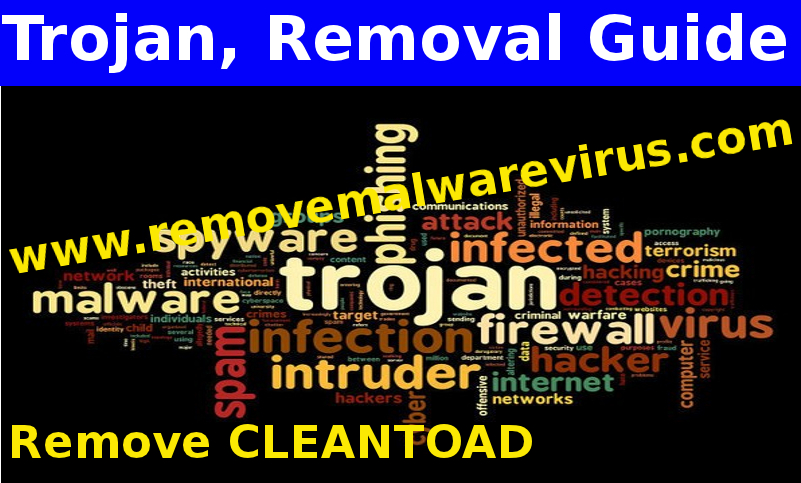
When keeping an eye on the activities of the APT38 hacking group, cyber security experts have noted that the CLEANTOAD threat is often used after the group has deployed another tool which is called BLINDTOAD. However, it doesn't mean that the CLEANTOAD malware is used only in the combination with the BLINDTOAD threat necessarily, as the attackers use it in unison with a large variety of hacking tools. The CLEANTOAD malware is generally utilized in cleaning some of the traces of unsafe activity which is left after an operation. This threat injects its corrupted code through using an advanced shellcode method into a process which is called notepad.exe. This method reduces the various chances of the APT38 group's activity which is generally spotted by its victims or an anti-malware tool.
The CLEANTOAD malware is highly capable of wiping out Windows Event Logs, altering Windows Registry Keys that were pre-defined, wiping out or overwriting files that have been a part of the malicious campaign, stoping or deleting Windows Services, loading a configuration file that is always responsible for setting date and time when the threat is meant to run.
The APT38 hacking group is well known to put work greatly into their threatening operations which often involve espionage and collecting huge sums of cash. They have a very large arsenal of hacking tools and a threat like the CLEANTOAD malware which ensures that it is able to carry out its campaigns over longer periods of time and thus, it collects more sensitive data as well as causes greater damage to its targets.
>>Free Download CLEANTOAD Scanner<<
Steps to Remove CLEANTOAD
Step 1>> How to Boot Windows in Safe Mode to isolate CLEANTOAD
Step 2>> How to View Hidden Files created by CLEANTOAD
for Windows XP
- Exit all Program and Go to Desktop
- Select My Computer icon and Double Click to Open it
- Click on the Tools Menu and now select and Click on Folder Options.
- Select on View Tab that appears in New Window.
- Check mark on the box next to Dispaly the Contents of System Folders
- Now Check the box in order to Show Hidden Files and Folders
- Now press on Apply and OK to close the Window.
- As soon as these steps are performed, you can view the files and folders that were created by CLEANTOAD and hidden till now.

for Windows Vista
- Minimize all Window and Go to Desktop
- Click on the Start Button which can be found in lower lef Corner having Windows Logo
- Click on the Control Panel on the Menu and Open it
- Control Panel can be opened in Classic View or Control Panel Home View.
- If you have Selected Classic View, follow this
- Double Click on the Folder icon to open it
- Now select the view tab
- Click on Option to Show Hidden Files or Folders
- If you have Selected Control Panel Home View, follow this
- Appearance and Personalization link is to be Clicked
- Select on Show Hidden Files or Folders
- Press Apply Option and then Click on OK.

This will Show all the Folders including those created by CLEANTOAD
Know how to view Hidden Folders on Windows 7, Win 8 and Windows 10
(Following the above steps are necessary to view all the files created by CLEANTOAD and that is known to exist on Compromised PC.)
- Open the Run Box by holding together the Start Key and R.

- Now Type and input appwiz.cpl and press on OK
- This will take you to the Control Panel, Now Search for Suspicious programs or any entries related to CLEANTOAD. Unistall it once if you happen to find it. However be sure not to Uninstall any other program from the list.
- In the Search Field, Type msconfig and press on Enter, this will pop-up a Window

In the Startup Menu, Uncheck all the CLEANTOAD related entries or which are Unknown as Manufacturer.
Step 3>> Open the Run Box by Pressing Start Key and R in Combination
- Copy + Paste the following Command as
- notepad %windir%/system32/Drivers/etc/hosts and press on OK
- This will Open a new file. If your system has been hacked by CLEANTOAD, certain IP’s will be displayed which can be found in the bottom of the screen.

Look for the suspicious IP that is present in your Localhost
Step 4>> How to Terminate CLEANTOAD Running Processes
- Go the Processes Tab by pressing on CTRL+SHIFT+ESC Keys Together.
- Look for the CLEANTOAD Running Processes.
- Right Click on CLEANTOAD and End the Process.

Step 5>> How to Remove CLEANTOAD Related Registry Entries
- Open Registry by Typing Regedit in the Run box and Hit Enter Key

- This will open all the list of entries.
- Now Find and search the entries created by CLEANTOAD and cautiously delete it.
- Alternatively, you can manually search for it in the list to delete CLEANTOAD Manually.
Unfortunately, if you are unable to remove CLEANTOAD, Scan your PC Now
Also submit question and let us know in case you are having some doubt. Our Experts will definitely respond with some positive suggestions for the same. Thanks!




