ISP Critical Alert Pop-Ups : New Tech Support Scam
ISP Critical Alert Pop-Ups belongs to the family of Tech support scam virus which pretends to be legit security alert from Microsoft. However, it is yet another evil creation of online scammers in order to trick system users into calling a bogus tech support number. Due to the advanced technology used by the cyber criminals in this threat makes the infected web browser unresponsive. Initial investigation on this infection revealed that it only targets Google Chrome browser, but further investigation has shown that it can also attack the users of Firefox and Brave too. ISP Critical Alert Pop-Ups exploits the browser vulnerability and freeze it within the 10 seconds after successful invasion. Later on, infected computer users are redirected to a phishing web portal which delivers fake alert message and also starts downloading various files and saving them onto the machine as well.
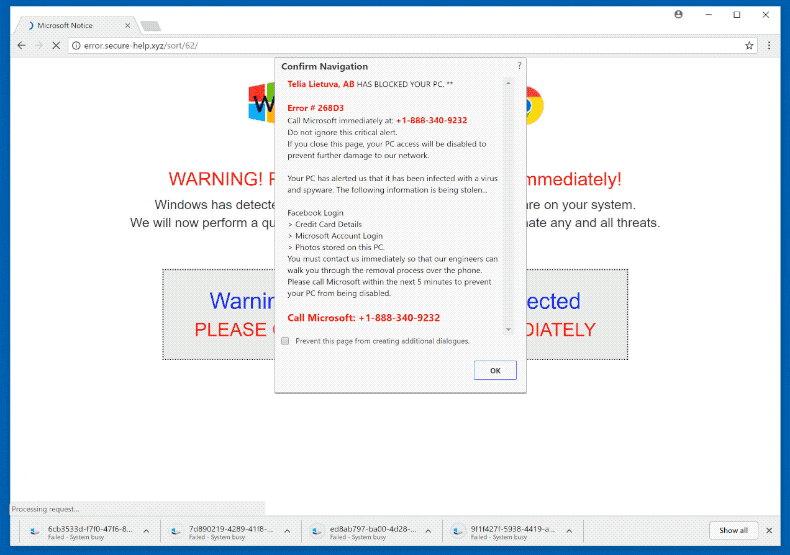
Due to the large number of downloads, affected browser freezes and high usage of CPU can be easily noticed in the Windows Task Manager. As a result, computer users attacked with ISP Critical Alert Pop-Ups can get terrified and believe that their PC is infected in real. They only receive scary messages on their system screen. In this case, threat actors behind this infection uses the non-existent Error # 268D3 and also displays a phone number that claims to belong from Microsoft. Security researchers at RMV want to remind you that calling on the so-called tech support number provided in the alert notification will cause you more issues instead of just freezing the infected browsers. Therefore, it is important for you to avoid calling on the number displayed on ISP Critical Alert Pop-Ups, because instead of connecting you to certified Microsoft Technicians, it will connect you to the online scammers.
Unpleasant Activities of ISP Critical Alert Pop-Ups
- Cyber criminals behind this fake alert message will trick you into purchasing rogue security software.
- Purchasing security tool recommended by ISP Critical Alert Pop-Ups is another tricky method that might be used to get your credit card details and install malicious threats in the system's background.
- Convince you to download and install a remote access tool in order to let the so-called technicians to solve the detected issues remotely.
- People behind this phone line are the criminal hackers who want to get access to your PC and can do various illicit tasks.
- As a result, your online privacy and system are put in high-risk.
In such circumstances, use a reputable anti-malware shield to remove ISP Critical Alert Pop-Ups effectively from your computer.
Click to Free Scan for ISP Critical Alert Pop-Ups on PC
How to Uninstall ISP Critical Alert Pop-Ups from Compromised System
Step:1 First of all, Reboot your PC in Safe Mode to make it safe from ISP Critical Alert Pop-Ups
(this Guide illustrates how to restart Windows in Safe Mode in all versions.)
Step:2 Now you need to View all Hidden Files and Folders that exist on different drives
Step:3 Uninstall ISP Critical Alert Pop-Ups from Control Panel

Step:4 How to Remove ISP Critical Alert Pop-Ups from Startup Items

Step:5 How to Remove ISP Critical Alert Pop-Ups from Localhost Files

Steps 6: How to Remove ISP Critical Alert Pop-Ups and Block Pop-ups on Browsers
How to Remove ISP Critical Alert Pop-Ups from IE
Open IE and Click on Tools. Now Select Manage add-ons

In the pane, under Toolbars and Extensions, Choose the ISP Critical Alert Pop-Ups extensions which is to be deleted



How to Uninstall ISP Critical Alert Pop-Ups from Google Chrome


How to Block ISP Critical Alert Pop-Ups on Mozilla FF



How to Get Rid of ISP Critical Alert Pop-Ups on Edge on Win 10




Following the above Manual Steps will be effective in blocking ISP Critical Alert Pop-Ups. However, if you are unable to accomplish these steps, click the button given below to scan your PC
Don’t forget to given your feedback or submit any question if you have any doubt regarding ISP Critical Alert Pop-Ups or its removal process




