Avoid Using Timeandnews.com – An Untrustworthy Search Tool
Timeandnews.com is a typical browser hijacker threat which takes control of the Internet browsers installed onto the infected machine and forces the victimized system users to use a suspicious search domain. The web portal masquerades itself in order to look like a typical search engine. However, it works as a spyware which gathers user's search queries and serves intrusive advertisements based on their interests. It is clearly designed for Russian-speaking system users. Below the search bar, the domain provides plenty of articles in the Russian language. Unfortunately, these articles are placed only to create an image to look like a trustworthy website. Each time when you perform a search through Timeandnews.com, you will experience a redirect to Google version of Ukraine and receive search results.
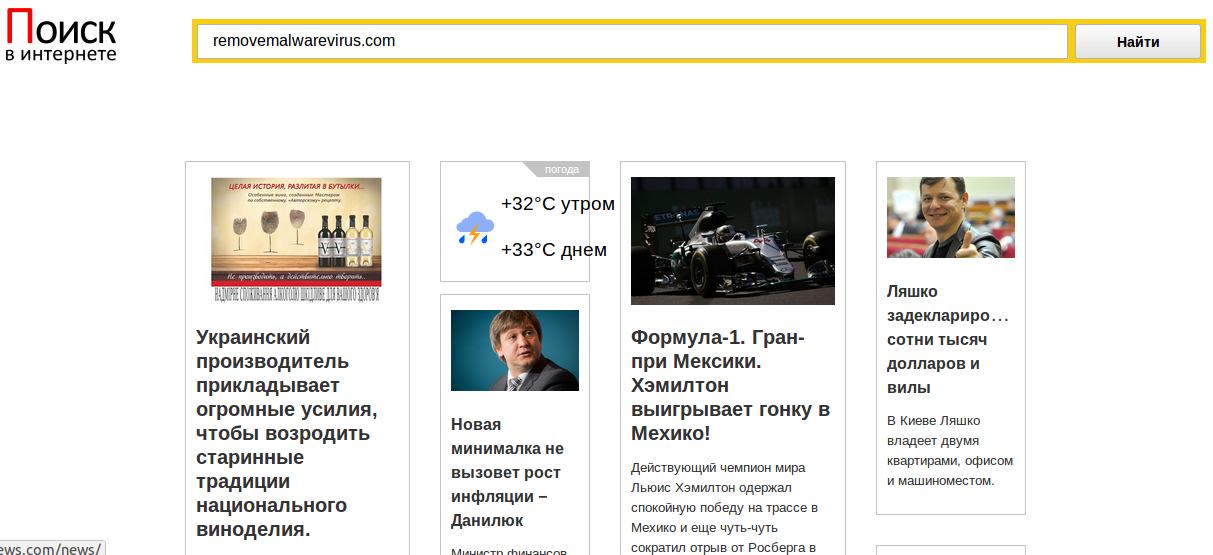
Does Timeandnews.com Provide Trustworthy Search Results?
In reality, the search results provides by this bogus search engine tool can be filled with advertisements and contain some links to external web pages that are usually not safe to visit. It if happens, then it means that these search results were modified by Timeandnews.com redirect virus. The main objective of incorporating advertisements into search results is forcing the system users to visit web portals that one might not be to visit. Besides, the adverts might look trustworthy but point the victimized computer users to insecure domains. Each time the victims of this hijacker visits a site by clicking on a paid search results, the creators of this fake search engine, although the hijacker, earn advertising revenue through pay-per-click technique.
How To Deal with Timeandnews.com Hijacker?
If you really care about your system's security, then it will be better for you to use the real and trustworthy Google search without such deceptive web portals. However, if you want to stay away from these unwanted redirections, then you should remove Timeandnews.com from your computer as quickly as possible. Although, it is not an easy task and you might even need to use a credible anti-spyware shield. In case, if you are willing to try, then you can follow the hijacker removal instructions that RMV security investigators have provided below in this article and eliminate the component related to this threat manually from your infected PC. So, if you noticed the presence of this website into your web browser and if you are a Russian-speaking system user, then we suggest you to go through the steps provided to delete Timeandnews.com completely and permanently from your machine.
>>Free Download Timeandnews.com Scanner<<
How to Manually Remove Timeandnews.com From Compromised PC ?
Uninstall Timeandnews.com and Suspicious Application From Control Panel
Step 1. Right Click on the Start button and select Control Panel option.

Step 2. Here get Uninstall a Program Option under the Programs.

Step 3. Now you can see all installed and recently added applications at a single place and you can easily remove any unwanted or unknown program from here. In this regard you only need to choose the specific application and click on Uninstall option.

Note:- Sometimes it happens that removal of Timeandnews.com does not work in expected way, but you need not to worry, you can also take a chance for the same from Windows registry. To get this task done, please see the below given steps.
Complete Timeandnews.com Removal From Windows Registry
Step 1. In order to do so you are advised to do the operation in safe mode and for that you have to restart the PC and Keep F8 key for few second. You can do the same with different versions of Windows to successfully carry out Timeandnews.com removal process in safe mode.

Step 2. Now you should select Safe Mode option from several one.

Step 3. After that it is required to press Windows + R key simultaneously.

Step 4. Here you should type “regedit” in Run text box and then press OK button.

Step 5. In this step you are advised to press CTRL+F in order to find malicious entries.

Step 6. At last you only have all the unknown entries created by Timeandnews.com hijacker and you have to delete all unwanted entries quickly.

Easy Timeandnews.com Removal from Different Web browsers
Malware Removal From Mozilla Firefox
Step 1. Launch Mozilla Firefox and go to “Options“

Step 2. In this window If your homepage is set as Timeandnews.com then remove it and press OK.

Step 3. Now you should select “Restore To Default” option to make your Firefox homepage as default. After that click on OK button.

Step 4. In the next window you have again press OK button.
Experts Recommendation:- Security analyst suggest to clear browsing history after doing such activity on the browser and for that steps are given below, have a look:-
Step 1. From the Main Menu you have to choose “History” option at the place of “Options” that you have picked earlier.

Step 2. Now Click Clear Recent History option from this window.

Step 3. Here you should select “Everything” from Time range to clear option.

Step 4. Now you can tick all check boxes and press Clear Now button to get this task completed. Finally restart the PC.
Remove Timeandnews.com From Google Chrome Conveniently
Step 1. Launch the Google Chrome browser and pick Menu option and then Settings from the top right corner on the browser.

Step 2. From the On Startup section, you need to pick Set Pages option.
Step 3. Here if you find Timeandnews.com as a startup page then remove it by pressing cross (X) button and then click on OK.

Step 4. Now you need to choose Change option in the Appearance section and again do the same thing as done in previous step.

Know How To Clean History on Google Chrome
Step 1. After clicking on Setting option from the Menu, you will see History option in the left panel of the screen.

Step 2. Now you should press Clear Browsing Data and also select time as a “beginning of time“. Here you also need to choose options that want to get.

Step 3. Finally hit the Clear Browsing data.
Solution To Remove Unknown ToolBar From Browsers
If you want to delete unknown toolbar created by Timeandnews.com then you should go through the below given steps that can make your task easier.
For Chrome:-
Go to Menu option >> Tools >> Extensions >> Now choose the unwanted toolbar and click Trashcan Icon and then restart the browser.

For Internet Explorer:-
Get the Gear icon >> Manage add-ons >> “Toolbars and Extensions” from left menu >> now select required toolbar and hot Disable button.

Mozilla Firefox:-
Find the Menu button at top right corner >> Add-ons >> “Extensions” >> here you need to find unwanted toolbar and click Remove button to delete it.

Safari:-
Open Safari browser and select Menu >> Preferences >> “Extensions” >> now choose toolbar to remove and finally press Uninstall Button. At last restart the browser to make change in effect.

Still if you are having trouble in resolving issues regarding your malware and don’t know how to fix it, then you can submit your questions to us and we will feel happy to resolve your issues.




