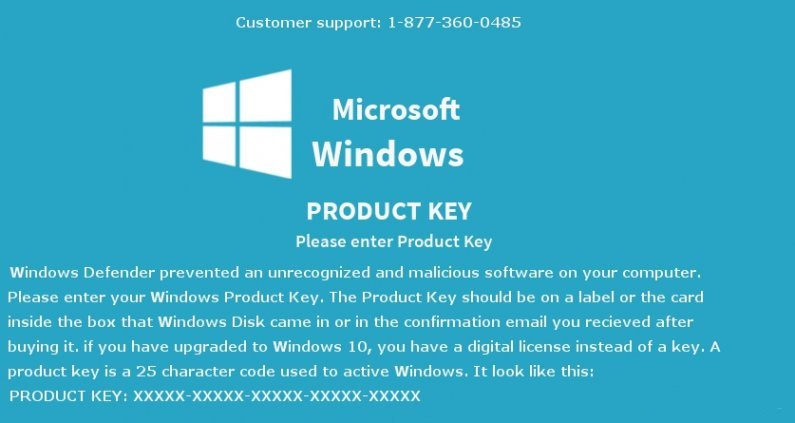
Brief Details on 'Windows Defender Prevented Malicious Software' message
'Windows Defender Prevented Malicious Software' message is promoted by an adware program which is associated with the technical support scam. Although, this is a scam message and it should not be trusted because it mainly promotes fake system support services on the toll-free phone line number 877-360-0485, which is not operated by the officials of Microsoft Corp. At hand, the installed adware threat is especially crafted to generate a lock screen message on the desktop, which gets loaded as soon as the computer user logs into the Windows. The cyber security analysts are not sure that how this malicious program delivered to the users machine, but there is a good chance that a freeware application may have been bundled with the malware.
Moreover, this 'Windows Defender Prevented Malicious Software' message threat can not be eliminated with the help of Alt+F4 keyboard command and the processes like taskmngr.exe, Command Prompt and regedit.exe may be not be accessible. Besides, the malware researchers note that the lock screen message is designed to look like as an update screen on Windows 10 operating system. PC users that are shown with such type of fake error notifications are lead to believe that the Microsoft's security program have detected few threatening applications and access is limited to the system. The text which reads on the 'Windows Defender Prevented Malicious Software' message:

The adware program behind 'Windows Defender Prevented Malicious Software' message provides links to the download remote desktop tools such as GoToAssist, TeamViewer and Supremo. These tools are legit remote desktop utilities that are exploited by the the criminal hackers with the main purpose to simulate the malware infection on remote PC and offer a 'fix' in order to exchange for hundreds of dollars. Furthermore, the RMV security investigator team have seen the scenario play out with Microsoft Security Essentials Alert Virus. Fortunately, the security analysts found a hard-coded key for 'Windows Defender Prevented Malicious Software' message, that you can enter and the key is THTY4-89LK6-RTI23-XZTOP-05ERY.
Note: You may have to write this key down on a piece of paper because the copy/paste is disabled on the 'Windows Defender Prevented Malicious Software' message. From here on, you could use a credible anti-spyware program to find and remove the adware program which is associated with this technical support scam that infiltrated your system.
Click to Free Scan for ‘Windows Defender Prevented Malicious Software’ message on PC
A Tutorial Video Guide To Delete ‘Windows Defender Prevented Malicious Software’ message
How to Uninstall ‘Windows Defender Prevented Malicious Software’ message from Compromised System
Step:1 First of all, Reboot your PC in Safe Mode to make it safe from ‘Windows Defender Prevented Malicious Software’ message
(this Guide illustrates how to restart Windows in Safe Mode in all versions.)
Step:2 Now you need to View all Hidden Files and Folders that exist on different drives
Step:3 Uninstall ‘Windows Defender Prevented Malicious Software’ message from Control Panel

Step:4 How to Remove ‘Windows Defender Prevented Malicious Software’ message from Startup Items

Step:5 How to Remove ‘Windows Defender Prevented Malicious Software’ message from Localhost Files

Steps 6: How to Remove ‘Windows Defender Prevented Malicious Software’ message and Block Pop-ups on Browsers
How to Remove ‘Windows Defender Prevented Malicious Software’ message from IE
Open IE and Click on Tools. Now Select Manage add-ons

In the pane, under Toolbars and Extensions, Choose the ‘Windows Defender Prevented Malicious Software’ message extensions which is to be deleted



How to Uninstall ‘Windows Defender Prevented Malicious Software’ message from Google Chrome


How to Block ‘Windows Defender Prevented Malicious Software’ message on Mozilla FF



How to Get Rid of ‘Windows Defender Prevented Malicious Software’ message on Edge on Win 10




Following the above Manual Steps will be effective in blocking ‘Windows Defender Prevented Malicious Software’ message. However, if you are unable to accomplish these steps, click the button given below to scan your PC
Don’t forget to given your feedback or submit any question if you have any doubt regarding ‘Windows Defender Prevented Malicious Software’ message or its removal process




