Are you getting annoyed with hazardous properties of Koolova Ransomware? Unable to access your system files? Are you finding severe system problems? Then you are at the right place, read the article that given below and remove it from your system easily.
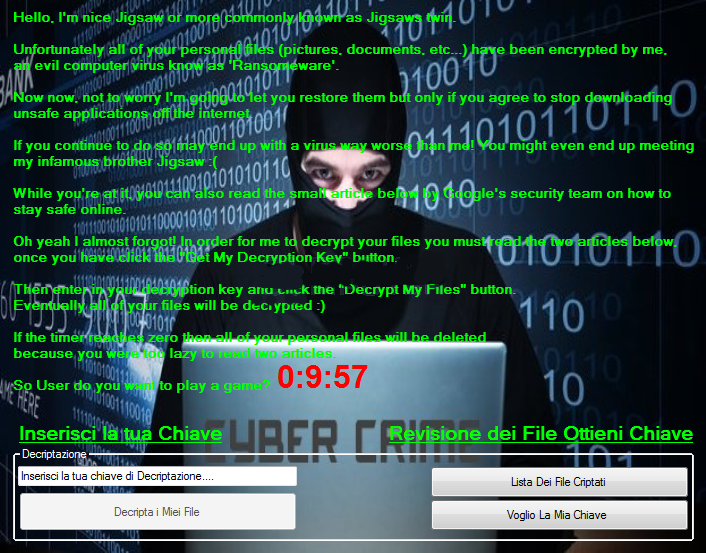
Brief summary on Koolova Ransomware
There is lots of twist and turns that has been seen this year when talk about ransomware. Very first one is Popcorn Time that torturing the system users after infection then after when the security researchers developed the free decryption tool to remove it from the infected PC. Recently a new ransom variant named Koolova Ransomware has been detected by the experts. It is still in the development phase and researchers also invented the decryption tool so it can be easily decryptable. It just try to educate you about ransomware through providing two articles. As you read, it has been discovered by experts and reported as still under development. It is not ready for a prior attacks.
Successful intrusion methods of Koolova Ransomware
This perilous Koolova Ransomware generally comes on your system with spam emails attachments, malicious JavaScript, suspicious downloads, unwanted clicks, Trojan downloader, visit of porn sites, installation of free software and shareware and other possible means of infection transfer. You can get tricked by using legit names of persons, logos of genuine companies and send emails and when you download it on your system then it gets into your device without your knowledge.
How does Koolova Ransomware works on your system?
Experts explains about its functional behavior that after intrusion into the users system then it start encrypting the users files and display a ransom message just like Jigsaw Ransomware, as its text has been very slowly display on the users screen. This text will explains the victim, that "you must have to read the two articles if you want the decryption key and if you are too lazy to read these two articles just before the countdown gets to the zero, which is very similar like the Jigsaw". After zero it will delete your files permanently. The article that this ransom threat wants you to read is called "Stay Safe While Browsing". Once you successfully read both of the articles then the button "Decrypt My Files"/"Decripta i Miei File" becomes active. When you click on this button the ransom threat will automatically connected with their Command and Control Servers and achieve the decryption key of the victim. Then after it display a message "Nice Jigsaw" that shows your decryption code.
decryption-key-retrieved img
Now the victim will able to decrypt their files by entering the decryption code into the box and decode it.
Free Scan your Windows PC to detect Koolova Ransomware
Free Scan your Windows PC to detect Koolova Ransomware
A: How To Remove Koolova Ransomware From Your PC
Step: 1 How to Reboot Windows in Safe Mode with Networking.
- Click on Restart button to restart your computer
- Press and hold down the F8 key during the restart process.

- From the boot menu, select Safe Mode with Networking using the arrow keys.

Step: 2 How to Kill Koolova Ransomware Related Process From Task Manager
- Press Ctrl+Alt+Del together on your keyboard

- It will Open Task manager on Windows
- Go to Process tab, find the Koolova Ransomware related Process.

- Now click on on End Process button to close that task.
Step: 3 Uninstall Koolova Ransomware From Windows Control Panel
- Visit the Start menu to open the Control Panel.

- Select Uninstall a Program option from Program category.

- Choose and remove all Koolova Ransomware related items from list.

B: How to Restore Koolova Ransomware Encrypted Files
Method: 1 By Using ShadowExplorer
After removing Koolova Ransomware from PC, it is important that users should restore encrypted files. Since, ransomware encrypts almost all the stored files except the shadow copies, one should attempt to restore original files and folders using shadow copies. This is where ShadowExplorer can prove to be handy.
Download ShadowExplorer Now
- Once downloaded, install ShadowExplorer in your PC
- Double Click to open it and now select C: drive from left panel

- In the date filed, users are recommended to select time frame of atleast a month ago
- Select and browse to the folder having encrypted data
- Right Click on the encrypted data and files
- Choose Export option and select a specific destination for restoring the original files
Method:2 Restore Windows PC to Default Factory Settings
Following the above mentioned steps will help in removing Koolova Ransomware from PC. However, if still infection persists, users are advised to restore their Windows PC to its Default Factory Settings.
System Restore in Windows XP
- Log on to Windows as Administrator.
- Click Start > All Programs > Accessories.

- Find System Tools and click System Restore

- Select Restore my computer to an earlier time and click Next.

- Choose a restore point when system was not infected and click Next.
System Restore Windows 7/Vista
- Go to Start menu and find Restore in the Search box.

- Now select the System Restore option from search results
- From the System Restore window, click the Next button.

- Now select a restore points when your PC was not infected.

- Click Next and follow the instructions.
System Restore Windows 8
- Go to the search box and type Control Panel

- Select Control Panel and open Recovery Option.

- Now Select Open System Restore option

- Find out any recent restore point when your PC was not infected.

- Click Next and follow the instructions.
System Restore Windows 10
- Right click the Start menu and select Control Panel.

- Open Control Panel and Find out the Recovery option.

- Select Recovery > Open System Restore > Next.

- Choose a restore point before infection Next > Finish.

Method:3 Using Data Recovery Software
Restore your files encrypted by Koolova Ransomware with help of Data Recovery Software
We understand how important is data for you. Incase the encrypted data cannot be restored using the above methods, users are advised to restore and recover original data using data recovery software.



