Safe browsing is a service provided by Google that lets the web browsers installed on user’s computer to check each and every URLs to identity unsafe or unreliable web resources. The main objective of Google Safe browsing is to detect and block the malicious web portals distributing unsafe content online. Examples of harmful web resources are deceptive social engineering domains like phishing and dubious web pages that host potentially unwanted program, spyware, malware, Trojan, ransomware and other destructive parasites. With the help of Google Safe Browsing feature, you can check every web portals that are against the Safe browsing lists which is developed as a base for notorious PC infections.
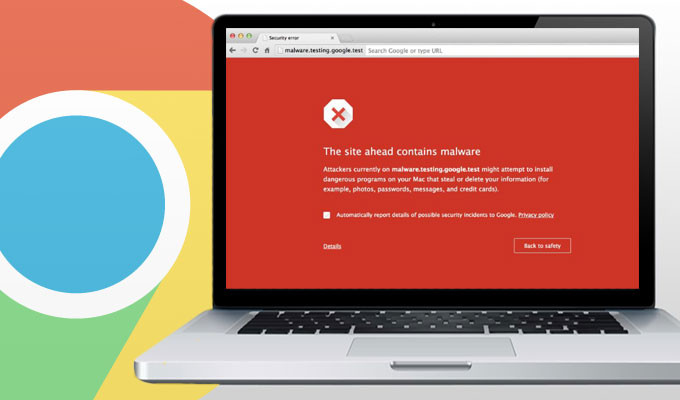
By enabling Google Safe Browsing on web browser, users will receive the warning notification about the malicious links that they were going to click on visited shady websites that may lead to the invasion of dangerous malware. It also prevent the users from posting any links which is known to infected web pages from their site. The Safe Browsing feature of Google has been serving the web surfers from a long time, which is considered as a great feature that helps user to get appropriate and safe search results. Google Safe Browsing blocks inappropriate content or domains and avoid displaying any kind of vulgar content or loading any portals with unreliable content or malicious virus that can hack your machine and harm your crucial system files.
Steps To Enable & Disable Google Safe Browsing Feature
Turning on the Google Safe Browsing feature on the Windows computer is quite simple and it can be done in just four simple steps. You need to follow the below mentioned steps to turn on/off Safe browsing feature of Google on your system.
-
First of all, open Google Chrome browser and tap on ‘Settings’ option. You can find this option by clicking on three dots (…) which is placed at right-hand side corner of your Chrome browser.
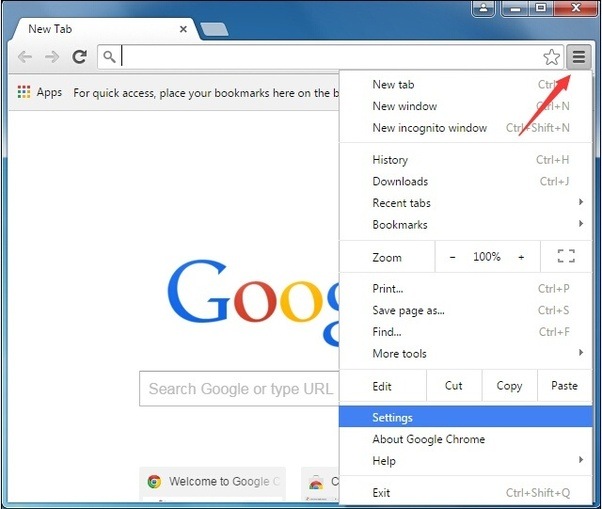
-
After clicking on Settings, just scroll down and select ‘Show Advanced Settings’ where you will notice various options, but you need to scrolled a litter down and you can find an option named ‘Privacy and security‘.
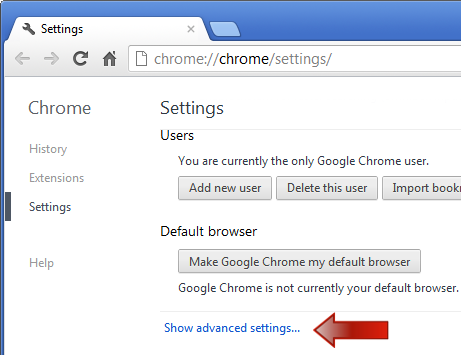
-
Under the Privacy section, there is a turn on/off button in ‘Protect you and your device from dangerous situations’ option.
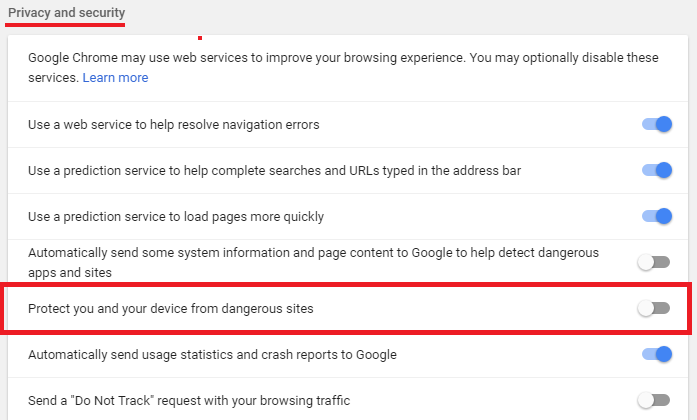
-
If you want to turn the Google Safe Browsing feature on, then check the option or if you want to turn it off, just uncheck the same.
Note: In some versions of Google Chrome, this option will be like ‘Enable Phishing and Malware Protection’. Do not get mixed up, because the both options are same.
