Does your Headphones not working in Windows 10? Are you getting error message while connecting headphones to Windows 10 PC? Well, you are not alone, there are many users who are facing the same issue and searching for the proper solution. However Windows 10 comes with many improved features but sometime users have to face issue on it while using some external device like headphones. It is very annoying when you connect your headphones to hear your favorite music and it stopped working.
Why Your Headphone Is Not Working On Windows 10?
Many times the issue occurs when the headphone is faulty. So first of all try to connect your headphone to some other device or computer and see if it is working or not. If it is not working on other device, then it’s time to replace your headphone. If the headphone is alright then the fault is in your Windows system. In such situation you are facing Headphones not working in Windows 10 issue because of incorrect sound configuration and some other issue.
Fix Headphones not working in Windows 10 Issue
Before we move toward advanced fixes to resolve headphone issue, you should try some simple fixes. First disconnect your headphone, restart your system and connect headphone again. If the problem still exist, then don’t worry you can resolve it using the below given troubleshooting methods.
Method 1: Set Headphone As Default Device Of PC
- Press Windows and I keys to open Settings chose System
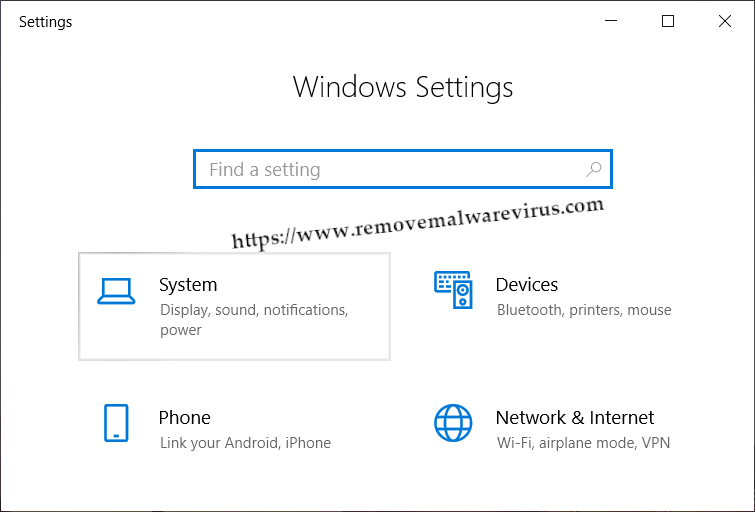
- From left hand tab, click on the Sound
- In Output click on the “Manage sound devices“.
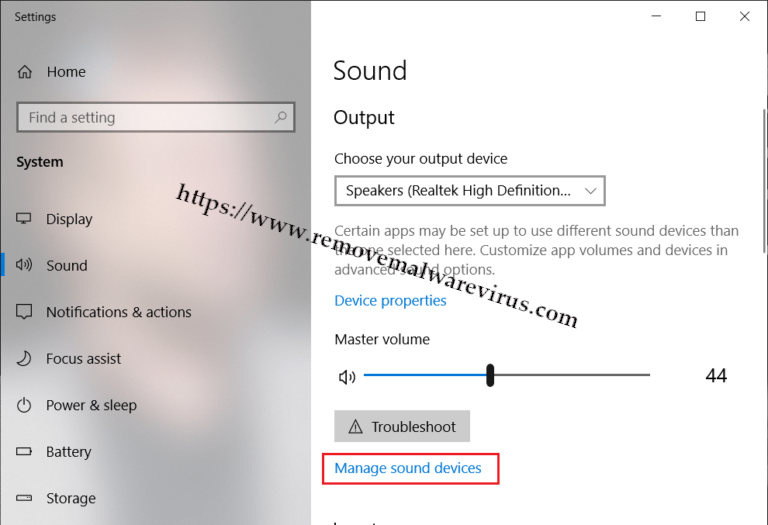
- Under the Output devices option, tap on Speakers and click Enable button.
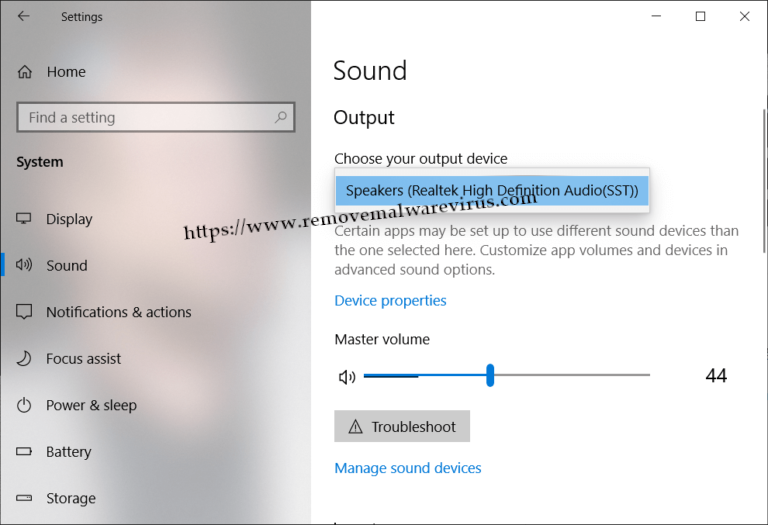
- Go to Sound Settings, from“Choose your output device” chose your headphones
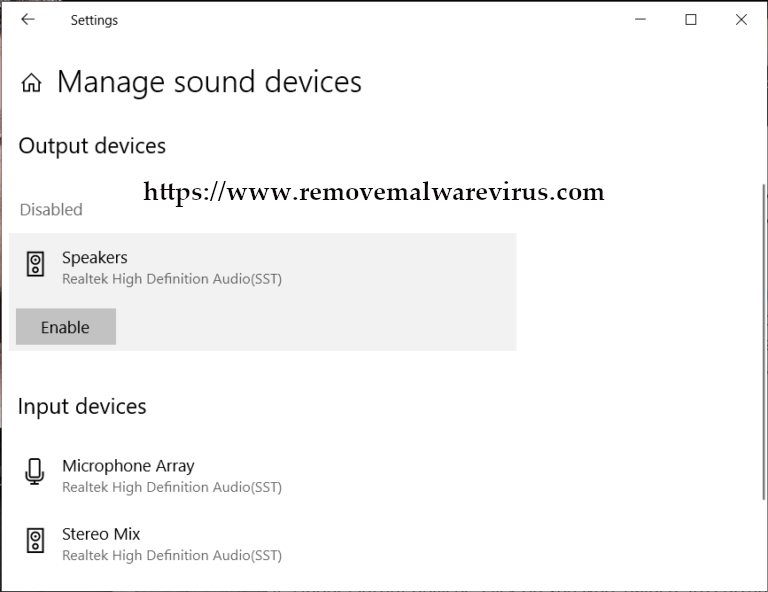
Method 2: Update Your Sound/Audio Drivers
- Right click on My Computer and select Properties
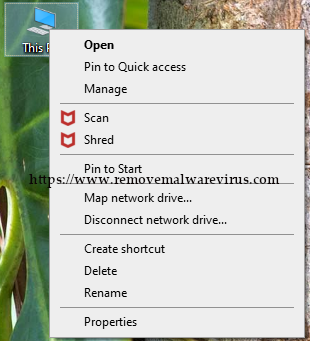
- From left pane, select Device manager option
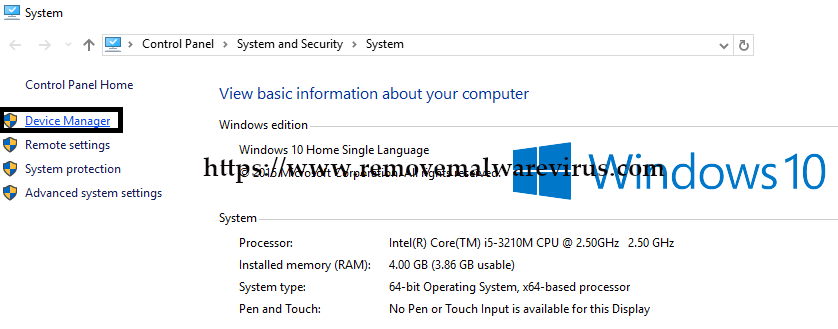
- Expand the Sound, Video, and Game controller
- Right click on the High Definition Audio Device
- Then select Properties, go to Driver tab
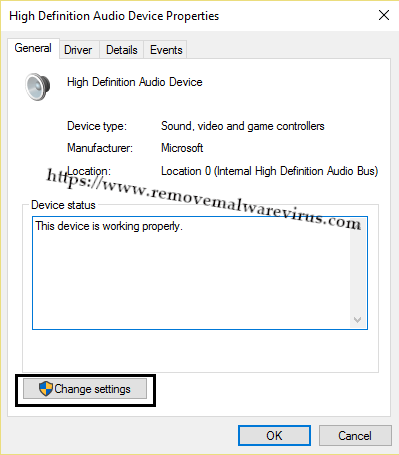
- Finally click on Update Driver Button
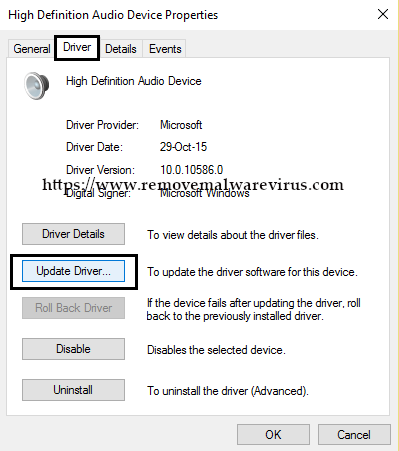
Method 3: Disable Front Panel Jack Detection
- Open Realtek HD Audio Manager
- Mark Disable front panel jack detection
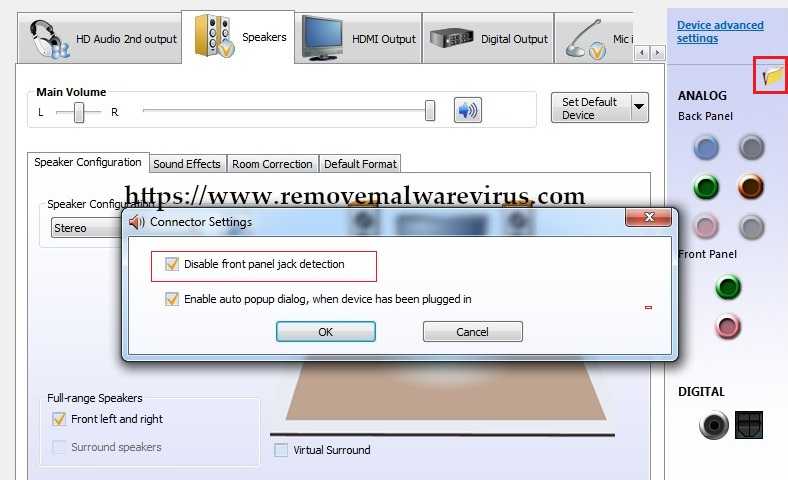
- Restart your system and see if problem get resolved or not
Hope the above fixes help you to resolve Headphones not working in Windows 10. Unfortunately if the issue still occurs, then it’s time to update your Windows system and other software installed on it.
