Feedback Hub is an application that comes bundled with Windows 10 and other Windows OS. Main purpose of this app is to allow users to provide their feedback on OS performance, give suggestions on feature and report any bug related to the operating system. Off course it is a useful app but sometime users have to face issues related to it. According to users they continuously get feedback notification from Windows which create inconvenience. Now they are searching for the solution to disable feedback hub notifications on Windows 10.
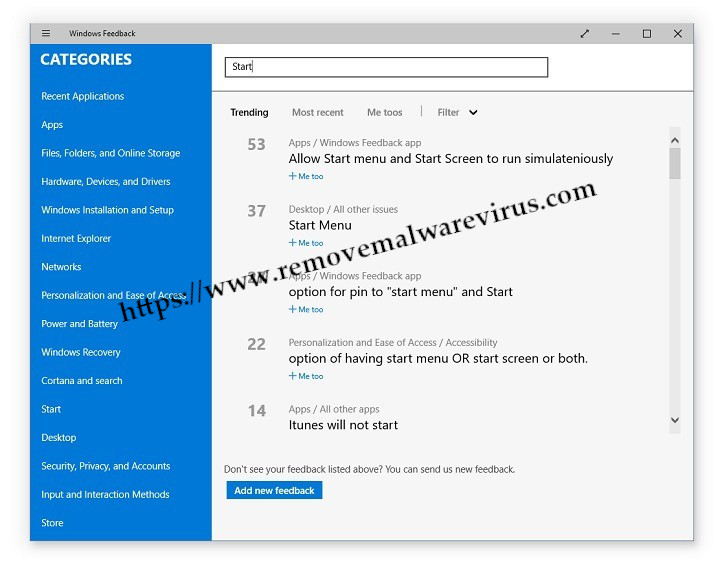
Why Users Want To Disable Feedback Hub Notifications?
However the purpose of feedback hub app is to enhance experience of users by getting their feedback but sometime the continuous notification becomes irritating. Sometime user also wants to disable feedback hub notifications on Windows 10 because it not only want their feedback, but also start asking for their personal information like about the resources and data related to their device. However one can close the pop-up just by clicking on cancel option but soon the pop-up reoccurs on the screen.
How To Disable Unwanted Feedback Hub Notifications?
If you are also getting pop-up from feedback hub of Microsoft then don’t worry, here you will get the solution. The easiest way to get rid of this issue is to delete the feedback hub app but it is not suggested by expert because you should keep suggesting and reporting Microsoft about any problem or bug. Hence it is suggested to for manual ways to disable feedback hub notifications on Windows 10. Below are some manual methods using which you can disable feedback hub app that cause inconvenience for you.
Method 1: Set Feedback Hub To Make It Ask Less Frequently
One of the simplest ways to disable irritating feedback app is to set it in such a way so that it ask for feedback and suggestion less frequently. Follow given steps to do that:
- Open settings app on Windows 10. Then select Privacy
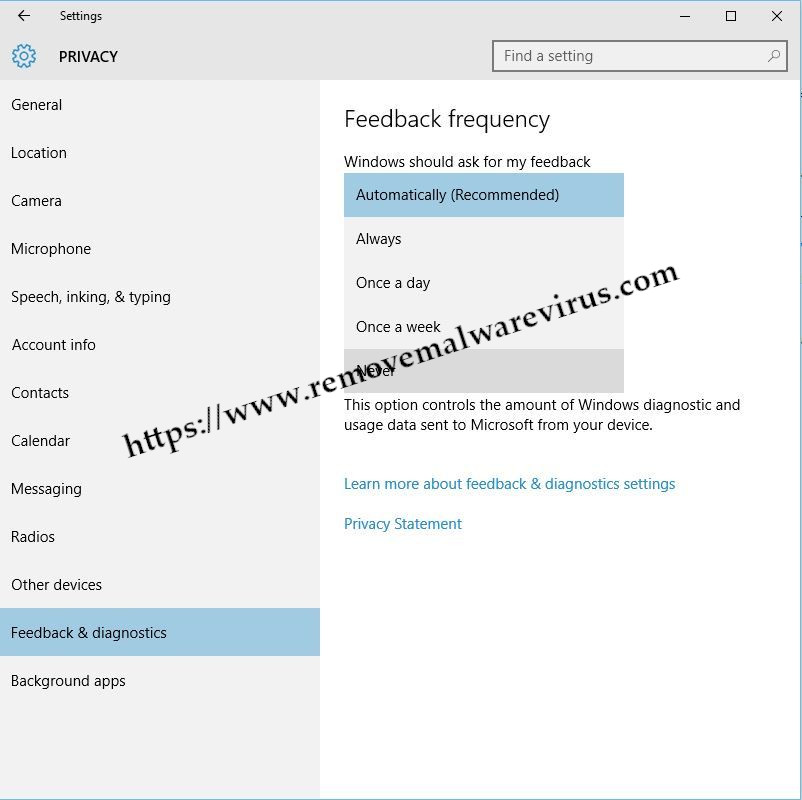
- Now select Feedback & diagnostics from list appear on left
- Look for Windows should ask for my feedback section
- Then from menu bar, select Never
Method 2: Rename Folder Of Windows Feedback App
If first method doesn’t help you to disable Windows Feedback app then don’t worry. You can disable it by renaming its installation directory. Go through given instructions:
- Press Win + E from keyboard to open File Explorer

- Then go to the C:\Windows\SystemApps
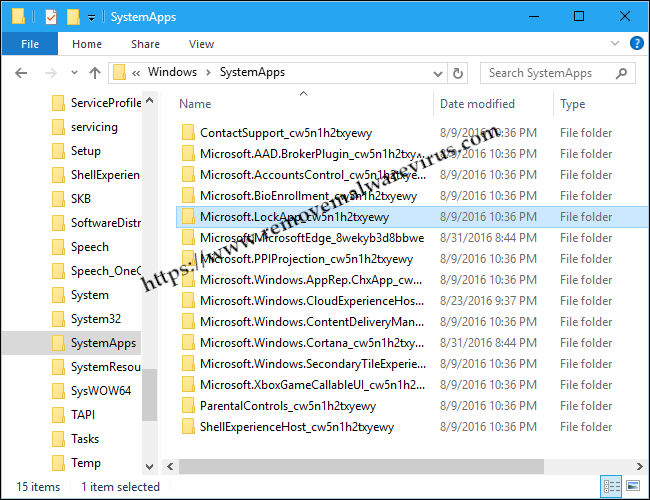
- Find out WindowsFeedback_cw5n1h2txyewy folder
- Right click on it and select Rename option
- Change the folder name and save it.
Using above given manual methods you can easily disable feedback hub notifications on Windows 10. However, if the pop-up exist and you want to get rid of it completely then it is suggested to remove Feedback Hub from your system.
