However Windows is the most used operating system but unfortunately its users have to suffer from issues time to time. 0X000000A5 Blue Screen Stop Error is such an issue which bothers many Windows system users. It is among that error that may trigger one of the most destructive issues on Windows known as Blue screen of death. Because of this error, the system shutdown suddenly or it may restart unexpectedly. As a result of this error your system may crash or lead to severe data loss too.
What Causes 0X000000A5 Blue Screen Stop Error?
According to expert, 0X000000A5 Blue Screen Stop Error generally occurs because of the Advanced Configuration and Power Interface BIOS error. The error message indicates that ACPI BIOS of the computer is not compatible with the Windows version you are using. ACPI BIOS in Windows determines where the system has to make full use of features like Plug and Play or Power management. So when ACPI BIOS tries to manipulate the hardware resource directly via BIOS for hardware and if the ACPI is not complaint with your system standard, it will result in occurrence of this annoying error.
How To Resolve 0X000000A5 Blue Screen Stop Error?
If you are also Windows user and getting 0X000000A5 Blue Screen Stop Error then don’t worry. Here we will discuss some troubleshooting method using which you can resolve this annoying issue. Whenever you get this error, first of all try to restart your system because in some cases this trick helps to fix issue. If this method not works and you still get the error, try following manual methods.
Method 1: Start Windows In Last Known Good Configuration
In order to fix 0X000000A5 Blue Screen Stop error you should try to start your system in last known good configuration. To do that performs given steps:
- First of all restart your computer.
- Once system restart, Press the F8 key till option list appears

- Chose Last known good configuration from list
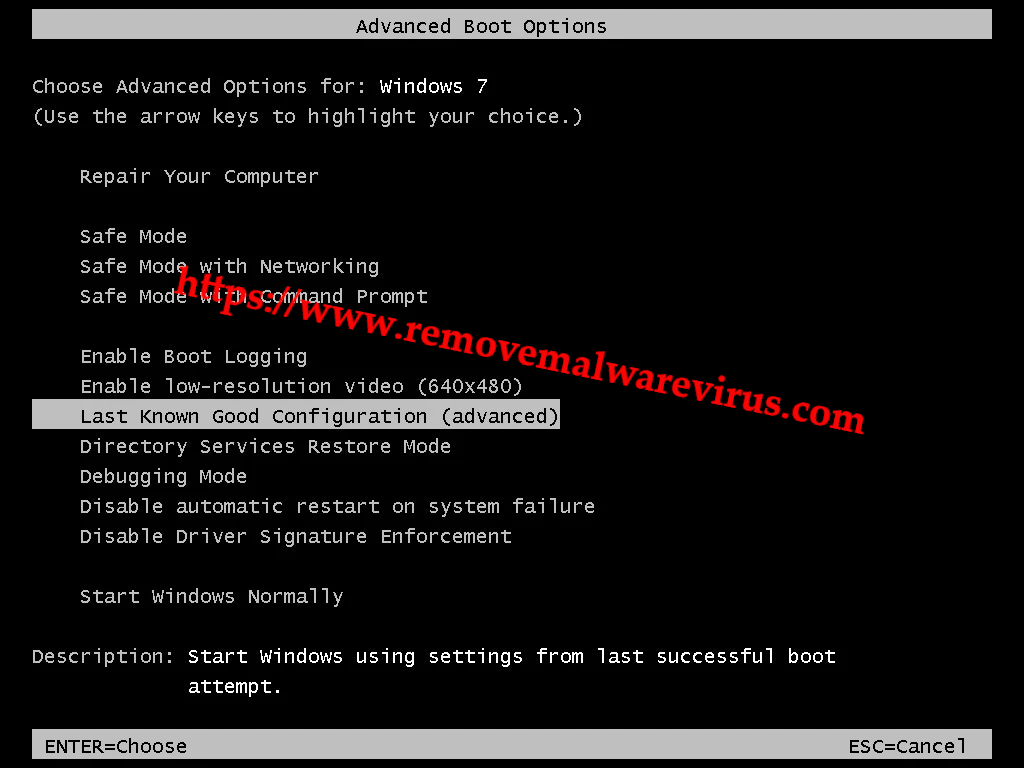
- Now Press the Enter button on keyboard
- Wait until the computer boot in this mode.
Method 2: Using The System Restore Process On PC
If the above configuration settings didn’t works and 0X000000A5 Blue Screen Stop error is still there, try to perform system restore process. For that, perform below steps:
- Start your PC, press and hold F8 key

- From Advanced Boot Options, click on Repair Your Computer.
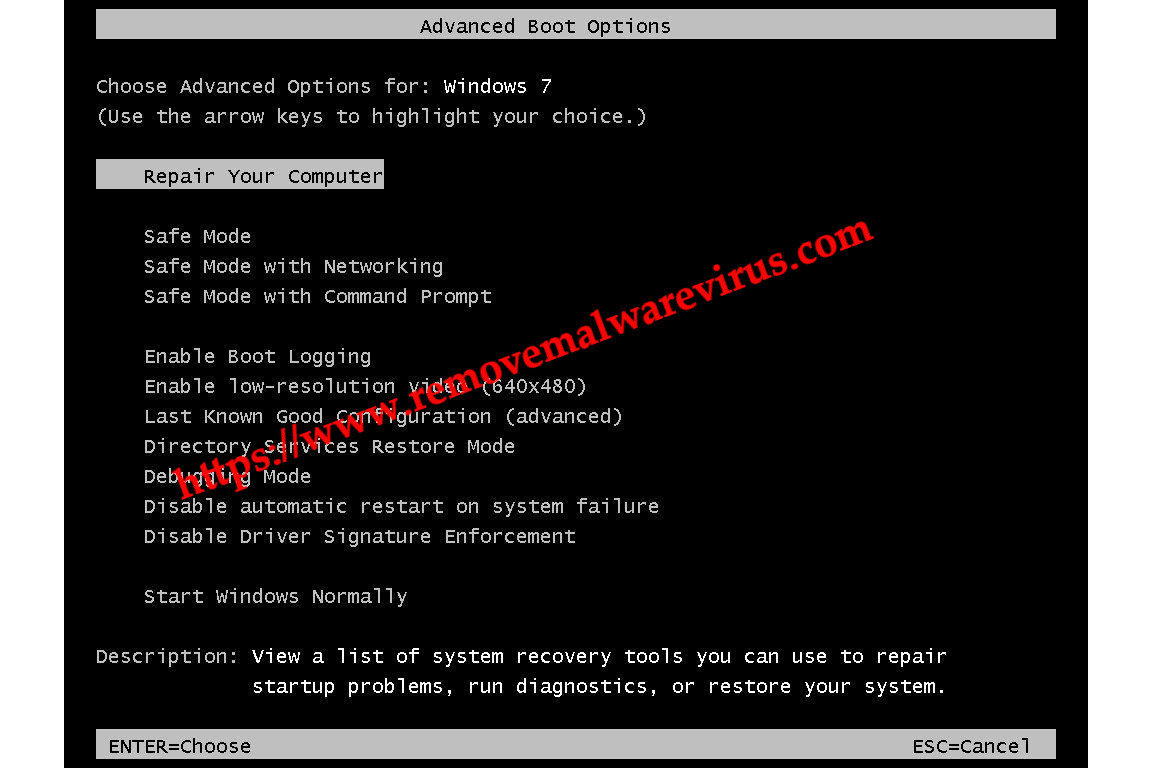
- Press Enter and select language and click on Next
- If asked, login with administrative account.
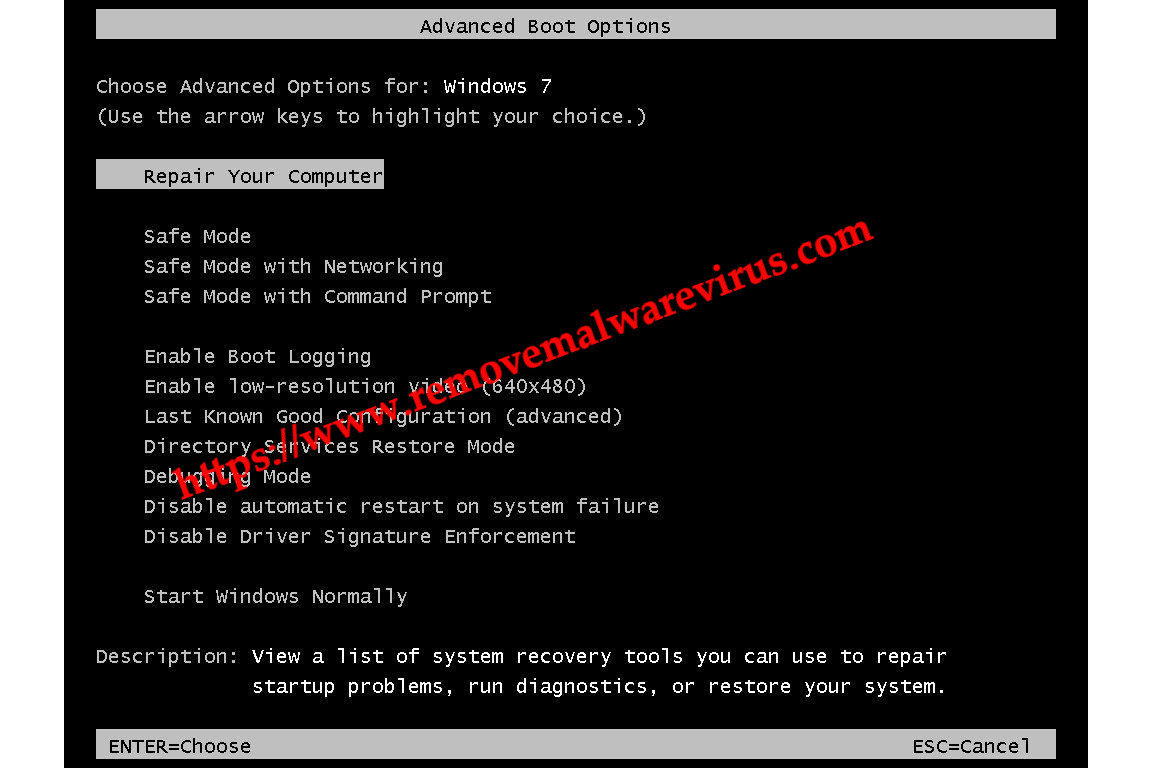
- From System Recovery Options, select System Restore
Hopefully above troubleshooting methods help you to fix 0X000000A5 Blue Screen Stop error. But if any of the discussed method not works then it is suggested to update your Windows to latest version.
