Microsoft keeps updating Windows to remove issues and bugs but still user encounters some issue. Webcam Error Code 0xA00F4271 (0x80070001) on Windows is such an issue which may degrade your computing experience. According to report, the error is mostly faced by Windows 10 users but sometime it also occurs on older version too such as Windows XP, Vista and 7. Because of this error, users can’t use the camera app and webcam on their Windows system. If you are also among those users then don’t worry, here you will get solution.
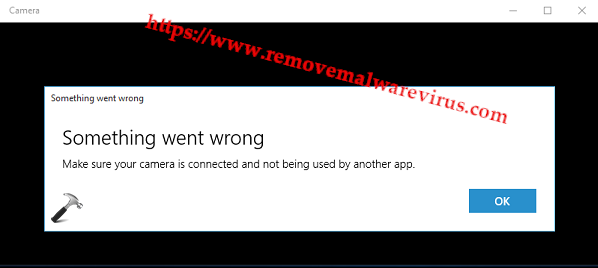
Who Fall Victim Of Webcam Error Code 0xA00F4271 (0x80070001)?
According to experts, users who have upgraded their older Windows version to Windows 10 creators update mostly encounter this error while using camera app. However, investigation shows that this issue is not related to creators update. Research also reveals that only those users encounter this error that is using pre-installed webcam. Users who are using external webcam haven’t faced this issue. So what causes the Webcam Error Code 0xA00F4271 (0x80070001)?
Well, according to researchers main reason behind this annoying error is outdated camera drivers or any third party anti-virus software. So in order to resolve this error, you should disable your anti-virus software temporarily and then check if the error exist or not. If disabling anti-virus didn’t help, update your webcam driver software.
Manual Method To Fix Webcam Error Code 0xA00F4271
If the above discussed troubleshooting method didn’t works for you and you are still unable to access your webcam then don’t worry. Below are some manual methods which may help you to resolve Webcam Error Code 0xA00F4271 (0x80070001) on Windows.
Method 1: Reset Webcam Of Your Computer
- Simultaneously press Windows and I keys
- It will launch the Settings App on system
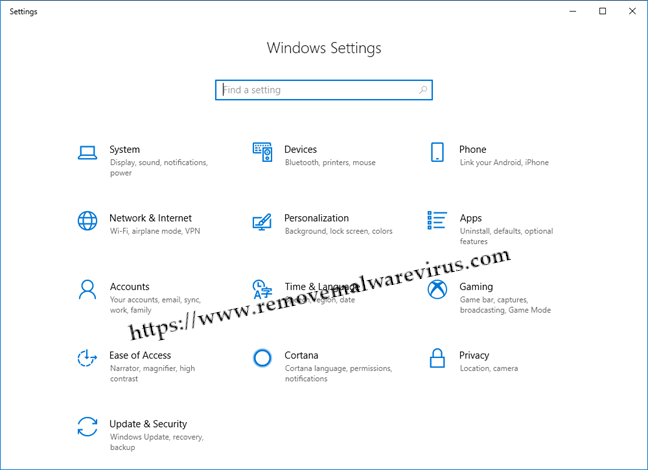
- Now select the App and search for camera in it
- Then click on the advanced options link
- Tap Reset button and let the process complete
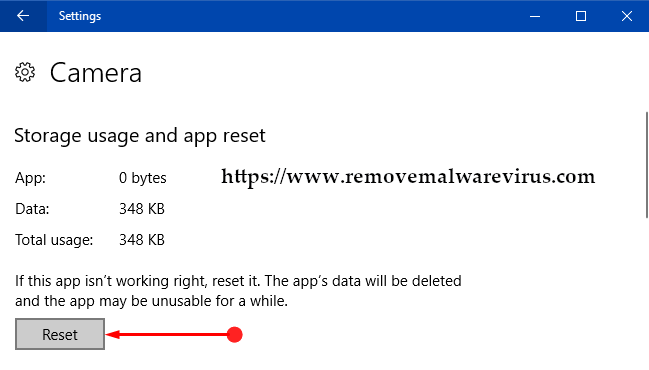
- At the end, restart your system
Method 2: Check Version Of Your Webcam
If you are using old version of webcam which is not compatible with Windows 10 then you can encounter this error. Hence, check the version of webcam software and make it compatible for latest OS. Follow these steps to check version and fix it:
- Right click on Windows menu, and then opt for Device manager
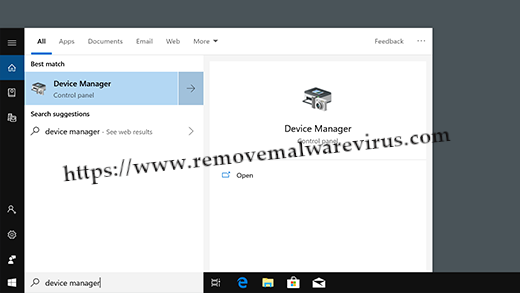
- Search for Imaging devices and locate your webcam.
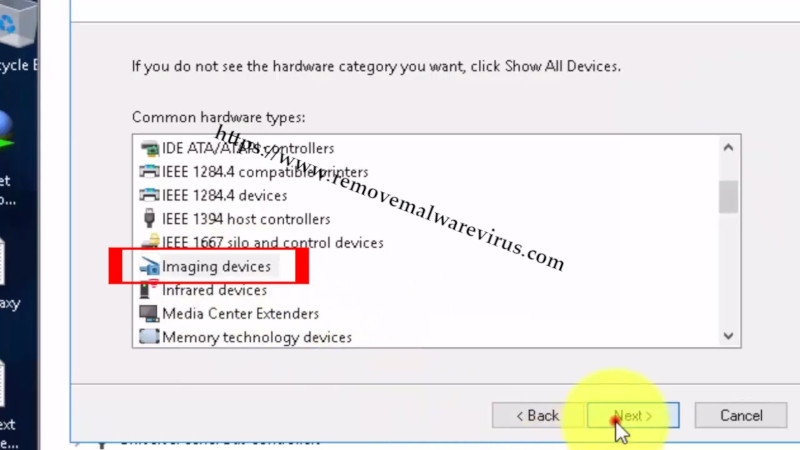
- If you can’t find it, check in sound, video or game controller tab
- Right click on name of your webcam then chose properties
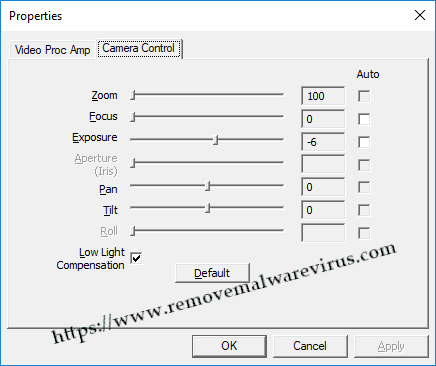
- Finally click Driver tab and chose Driver details
The above mentioned fixes will help you to resolve Webcam Error Code 0xA00F4271 (0x80070001) on Windows. But if the error persists, you will need to update driver of your webcam to make it suitable for latest Windows OS.
