No doubt that Windows 10 comes with advanced features but it is also not free from error and issues. APC_INDEX_MISMATCH is such an error message encounter by Windows 10 users. According to experts, it is Blue screen of death error which indicates that faulty hardware is connected to system. Sometime the error also appears when incompatible device driver is installed on system. Because of the APC_INDEX_MISMATCH BSOD on Windows 10 error, users are unable to access their system which causes a great inconvenience.
Other Reason Behind APC_INDEX_MISMATCH Error
Some report also reveals that user encounter this annoying error when Igdkmd64.sys file is broken or damage. Igdkmd64.sys is one of the critical system files on Windows and it comes as a part of Windows 10 OS. Some users start changing Igdkmd64.sys file to fix APC_INDEX_MISMATCH BSOD on Windows 10 which is not suggested by experts. According to them, changing this file can cause some other irreparable damage to system. Expert also considers that the error can appear because of faulty graphics card or DisplayLink drivers. So the first thing which you should try to fix the error is to reinstall or update outdated, corrupted or incompatible device drivers.
If you are unable to access your PC because of APC_INDEX_MISMATCH BSOD on Windows 10 then don’t worry. There is some manual method using which you can fix this issue and make your system accessible again.
Method 1: Upgrade Device Drivers Of Your System
As mentioned above, outdated or incompatible device drivers can make you encounter APC_INDEX_MISMATCH error. So try to update device drivers of your PC to get rid of this error. Follow these steps:
- On your PC, right click on Windows icon
- From appeared option, tap on Device manager.

- Search device drivers which is marked with yellow exclamation mark
- If no device driver is marked, update the graphic card driver
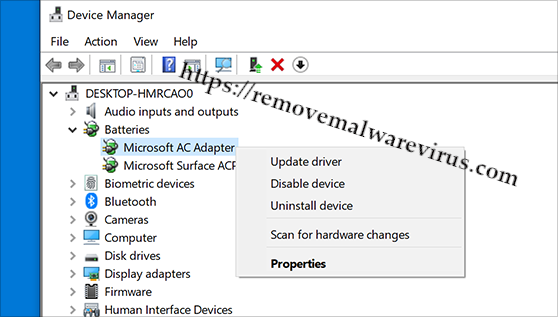
- Then right click on driver and chose Update Driver
Method 2: Disable The Realtek HD Audio Manager
Sometime Realtek HD Audio Manager can cause APC_INDEX_MISMATCH BSOD error. So, if the error is because of it, first start PC in safe mode and disable the Realtek HD Audio Manager. Following steps will help you.
- Restart Windows and before it boot, start pressing F5 key
- From appeared window, click on Safe Mode with networking.
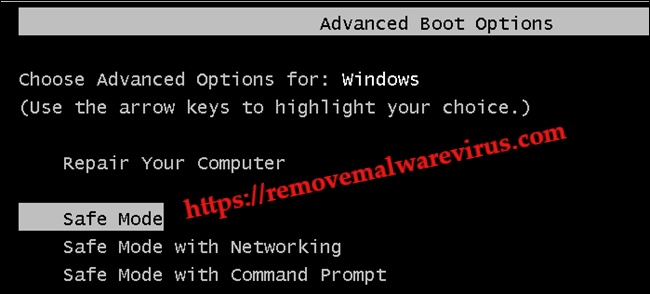
- Start Task manager with the help of Ctrl + Alt + Del keys
- Click on Startup tab and find Realtek HD Audio Manager

- Now right click on it and chose Disable option.
Method 3: Uninstall The DisplayLink driver
DisplayLink driver is used when additional monitor is attached. But expert think that this driver may trigger APC_INDEX_MISMATCH BSOD on Windows 10. So without wasting time remove this driver using given steps.
- Press Windows and I keys silently to open Apps
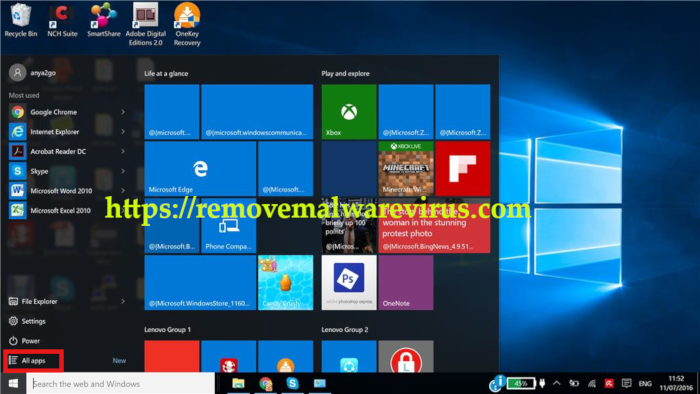
- Then from left panel, click Programs and Features link
- Search for DisplayLink Core software, click on it
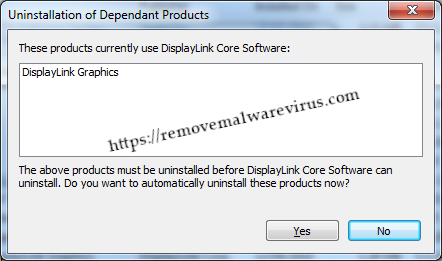
- Finally select Uninstall option to remove it.
Above troubleshooting steps will help you fix APC_INDEX_MISMATCH BSOD on Windows 10. But if the issue still occurs then you need to re-install your Windows 10 system.
