Are you getting socket error 10060 on Windows? Don’t know how to get rid of this error? If you nod in yes, you are at right page. Here you will get detail information about the error and best solution to fix it. So continue reading and follow every step to fix this error and enjoy web browsing.
Windows users have to suffer from different issues which degrade their computing experience. Windows Socket Error 10060 is such an issue which prevent stop browser from loading current page. Actually the error indicates about connection problem in Windows system. Users generally encounter this error when they use proxy service in order to connect Internet and their browser doesn’t have time to load the page they requested. According to expert, proxy server run very slow due to which connection time out error message appears.
How To Resolve Socket Error 10060 On Windows?
Sometime Socket Error 10060 get resolved just by refreshing website which didn’t load in the browser. The error also occurs due to mistyped URL, so if you are also getting this problem, you must check the URL address of website which you are going to open. According to some user’s they resolved socket error 10060 on Windows by verifying proxy settings and making changes in Windows registry. However in some cases, the error arises when system fails to connect with mail server. So if you are also getting this annoying error, try to verify email setting of client.
Manual Steps To Mend Socket Error 10060 On Windows
So the above mentioned troubleshooting method may not work in most of cases. But don’t lose hope, here we will discuss some manual method through which you can get rid of this error message.
Solution 1. Verify Your Web Proxy Connection
- Start your PC including administrative rights
- Open Run box from Start menu. Type inetcpl.cpl and click OK
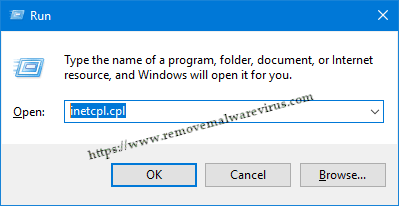
- Internet Properties window will appear on screen
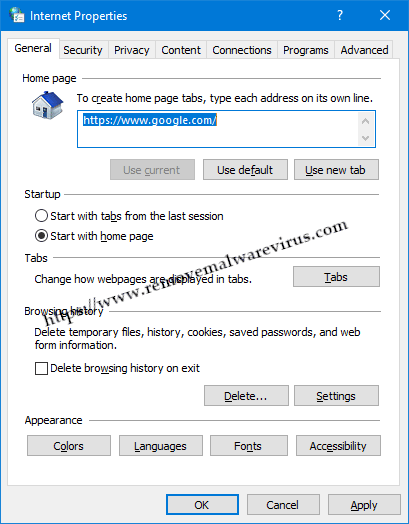
- Now opt Connections tab and go to Lan settings.
- Then LAN Settings window will appear.
- Find out “Use a proxy for your Lan box”, unmark it. Click OK.
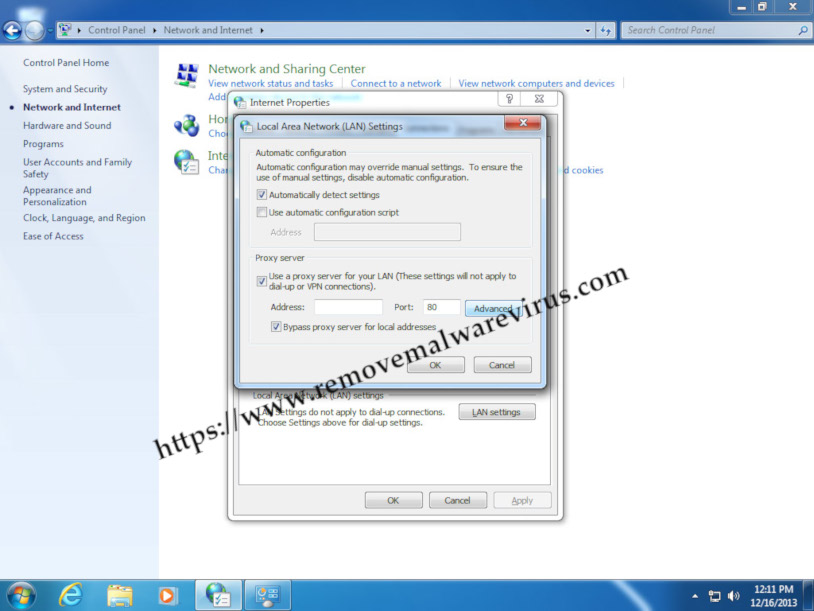
After going through above steps, Socket Error 10060 will be fixed. Now open the website that was not opening before. If the error still pop-up, try the second step.
Solution 2 . Verify Settings Of Your Email Client
If you are getting the error while sending emails from MS Outlook, you should verify mail client settings. Below given steps will help you to do that.
- Start PC with administrative rights and open Outlook
- Now select Tools option and click on Accounts
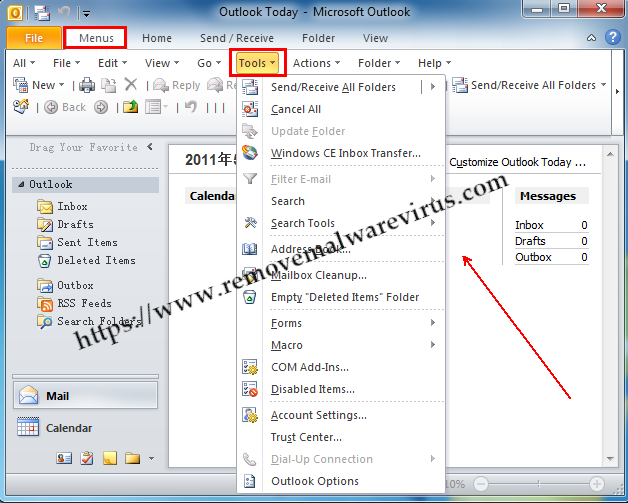
- Search for mail Tab and find list of accounts
- Now you have to double click on your account
- In Account properties, chose server tab and verify details
If your email client settings are correct but you are still getting connection time out error then don’t worry. You can follow the next solution to get rid of this issue.
Solution 3 . Extend time out limit for loading websites
- Open Run app from Start menu. Type regedit in it, click OK.
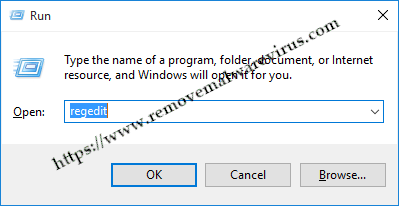
- Now go to the following registry subkey
HKEY_LOCAL_MACHINE\\SYSTEM\\CurrentControlSet\\Services\\W3Proxy\\Parameters
- Select RequestTimeoutSecs option. Click Modify button
- Go to the decimal from where you can extend loading time of websites
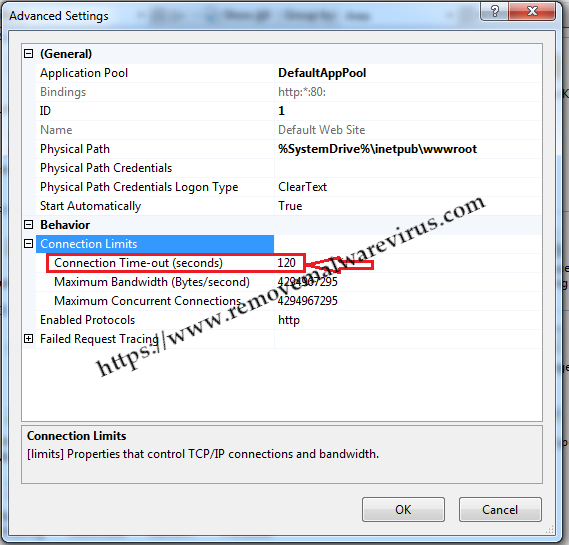
- It is suggested to set the number to 180 or more. Click OK
When modification done. Restart your PC
Hopefully above troubleshooting steps help you to get rid of socket error 10060 on Windows. Unfortunately if the error continues, re-install your browser or update your Windows.
