Windows 10 comes with many improvements and enhanced security features. But still it is not completely from issues. Bluetooth not available issue on Windows 10 is such a problem which bothers users a lot. Many PC users have reported this issue after they install the latest updates available for Windows 10. As a result of this error, none of the Bluetooth device such as mouse, keyboard, speakers, headphone etc connects with system. When user’s report the issue on Windows forum, they are suggested to download latest OS update. But unfortunately it didn’t work for many users.
Troubleshooting Bluetooth Not Available Issue On Windows 10
If you are also an user of Windows 10 OS and your Bluetooth feature stopped working even after installing updates then do not panic. First of all turn off your bluetooth device and turn it on again. If this didn’t make any changes and Bluetooth not available issue still there then try the following troubleshooting method.
Step 1 : Update And Re-Install Your Bluetooth Drivers
Drivers are among most important part of an operating system. So sometime malfunctioning of driver also prevent the device from working. So update the device driver of your PC to mend Bluetooth not available issue on Windows 10. To do that follow given steps :
- From bottom of screen, go to Start menu. Chose Device manager
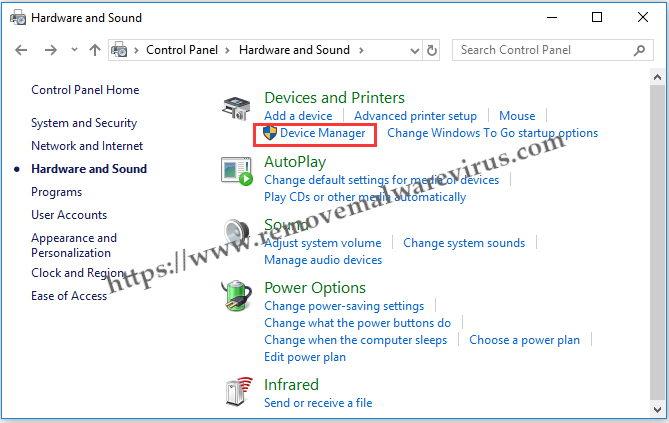
- Click on Bluetooth section and select Bluetooth device driver
- Chose update driver software then click Search automatically for update
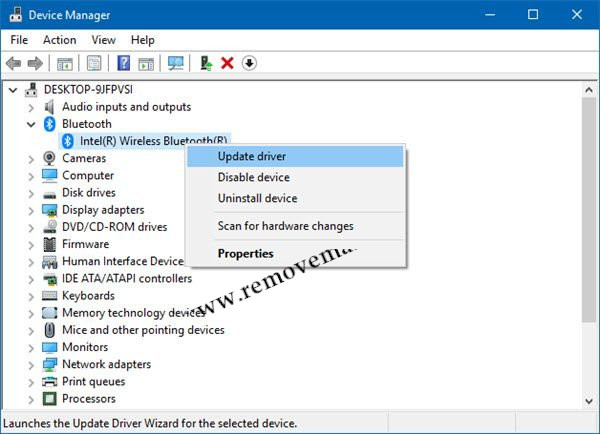
- Let Windows update your device driver
Step 2 : Check Your Bluetooth Connection Settings
Sometime Bluetooth issue also occurs because of wrong Bluetooth connection settings. So make sure that your Bluetooth connection settings are proper. Use given steps to check settings :
- Go to Cortana search box, type control panel and press enter
- Go to Hardware & Sounds section
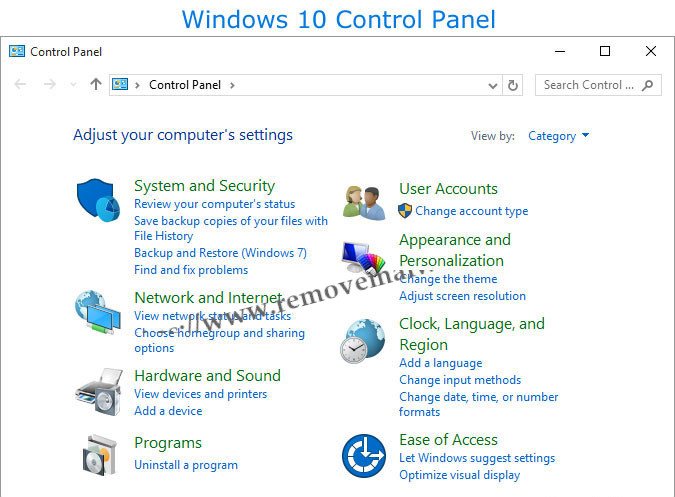
- Then chose Bluetooth Devices option
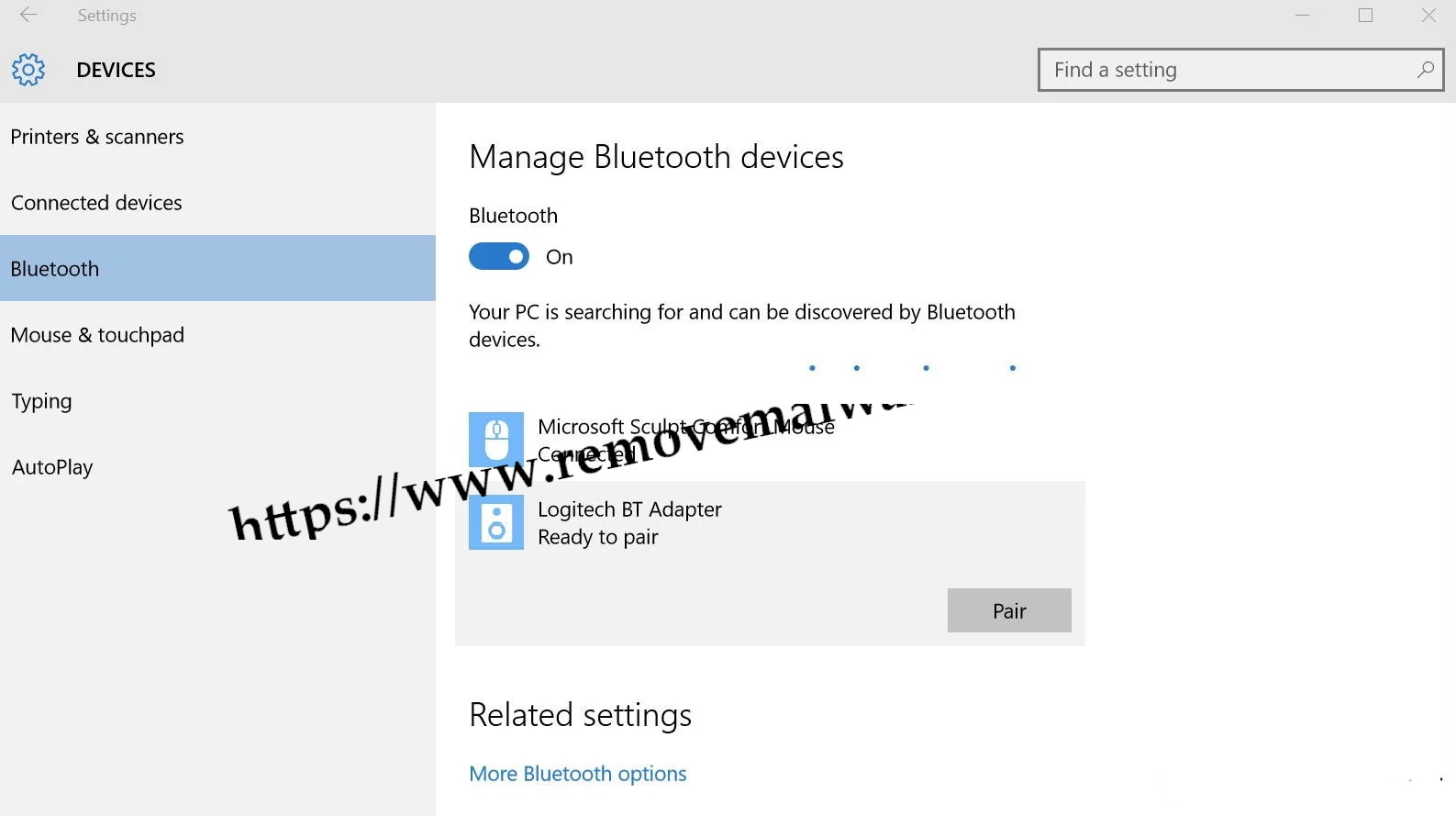
- Select options and mark, Allow Bluetooth devices to connect to this computer
Step 3 : Run The Windows Troubleshooter Feature
If your Bluetooth connection settings are right and still getting Bluetooth not available problem then try running Windows troubleshooter. To do that, you can use following method :
- Right click on Start menu and go to Settings.
- Start Update & Security then select Troubleshoot.
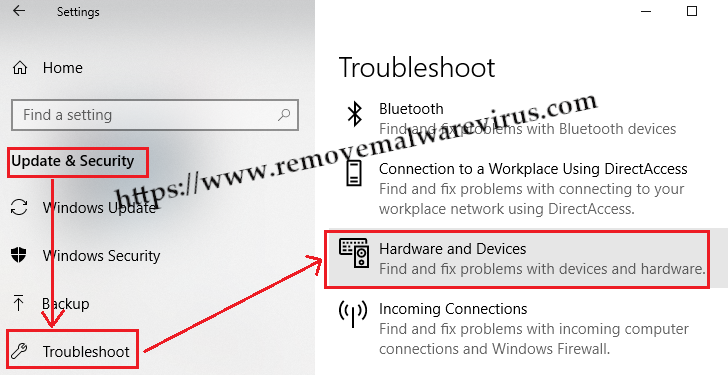
- Check Bluetooth option then click on Run troubleshooter.
- Wait till process complete and resolve detected issue
Hopefully, you have resolved Bluetooth not available issue on Windows 10 using above fixes. But unfortunately if the error keeps occurring then it indicate that your Bluetooth device is malfunctioning and you have to re-install it.
