Windows 10 comes with many updated features and modern pre-installed application including calculator. The updated calculator app comes with great user interface and enhanced features. But it doesn’t mean that it is free from issues, there are many user’s who reported about corrupted calculator app on Windows 10. According to user’s, the calculator app doesn’t open or close properly and get closed automatically. It is really frustrating when you need to do some advance calculation and suddenly the calculator app freeze. Before we know how to fix this annoying problem, its necessary to know the reason that trigger this issue.
What Causes Corrupted Calculator App On Windows 10?
Your calculator app may get corrupted due to different reasons such as error during Windows update, third party compatibility issue, driver related problem and more. Many user’s are not aware from the reason and they simply uninstall the app and try to re-install it. But expert do not recommend to uninstall pre-installed app because it may lead to even more issues like damage of important system files. So instead of removing calculator app, you should try to fix its irregularities.
Steps To Fix Corrupted Calculator App On Windows 10
Because of corrupted calculator app user’s have to face several problems like app doesn’t run, it start but unable to use it, app open but close immediately. If you are also facing the same problem with your calculator app then try the given methods to fix it :
Step 1 : Reset Calculator App On Windows 10
- Open settings by pressing Windows + I key

- Then click on App and chose Apps & Features
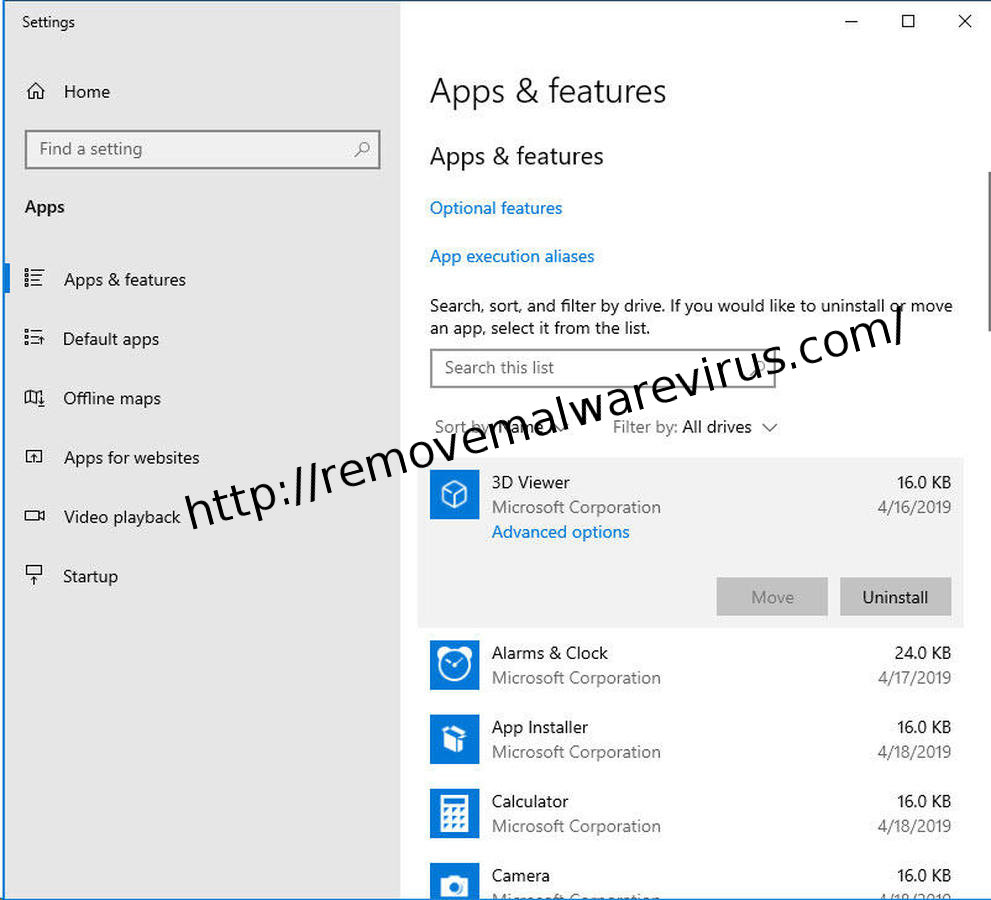
- Find the Calculator app, click on it
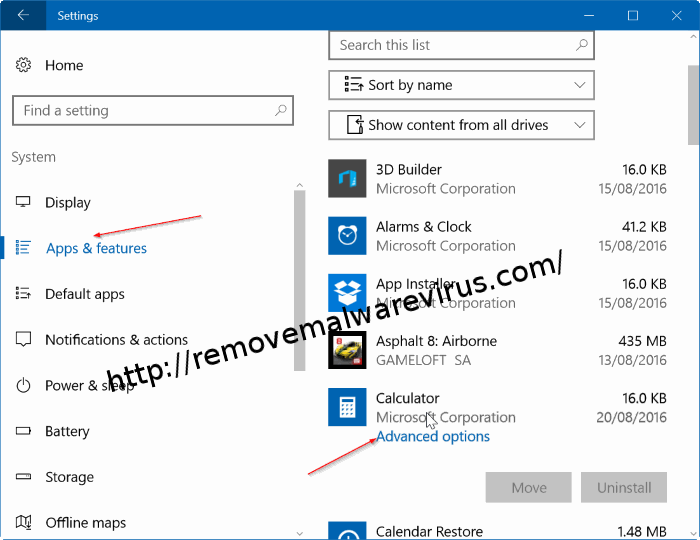
- Then you need to click Advanced options link
- It will open Storage usage & app reset page
- Click on Reset and again click Reset button
Step 2 : Run SFC Scan Command On Your System
Sometime corrupted system files also result in corrupted calculator app. Hence, to tackle this problem, you can run System File Checker. Use the given steps to run the command:
- Open Command Prompt as Admin using Windows + X keys
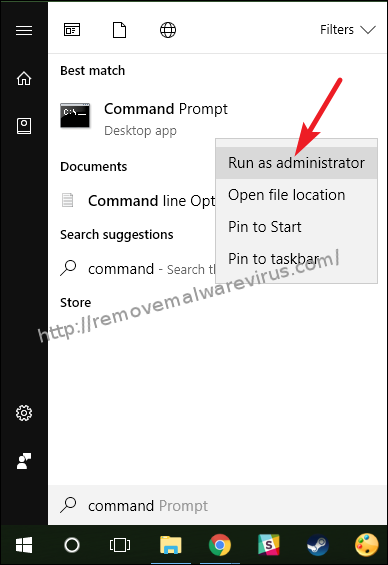
- Then type the sfc/scannow and hit Enter
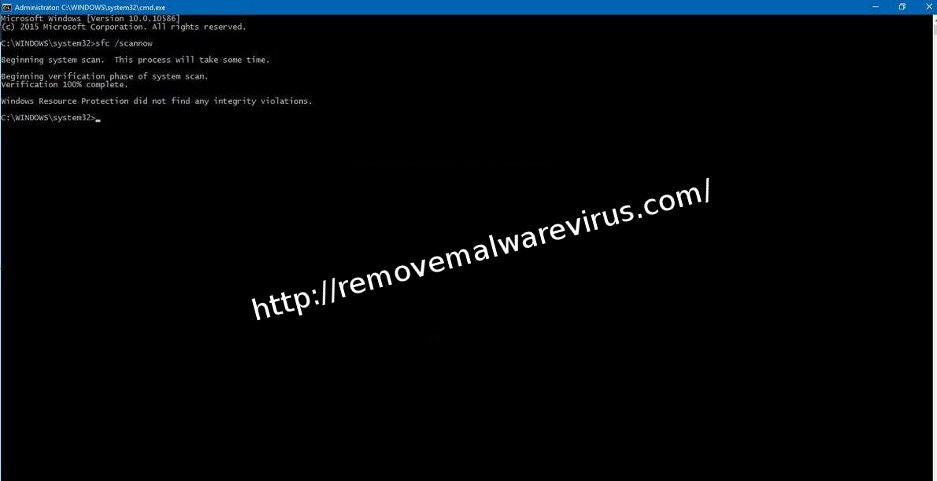
- Wait until the process get complete
Step 3 : Re-register Apps Using PowerShell
- Go to Start and then type PowerShell
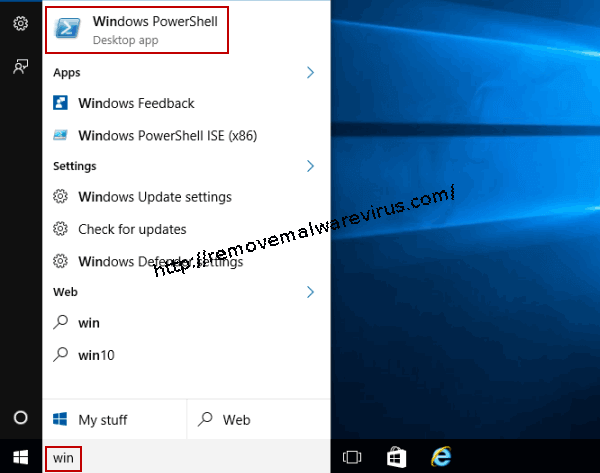
- Right click on the Windows PowerShell
- Then chose Run as Administrator
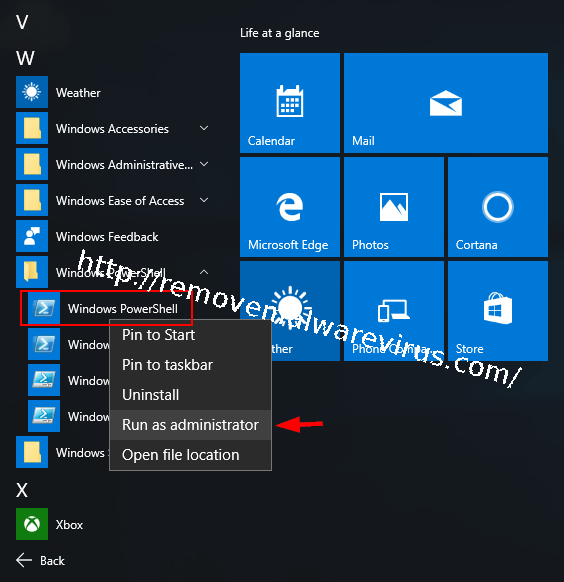
- Copy & Paste following command and press enter
Get-AppXPackage -AllUsers | Foreach {Add-AppxPackage -DisableDevelopmentMode -Register “$($_.InstallLocation)\\AppXManifest.xml”}
Hope the above troubleshooting steps help you to fix corrupted calculator app on Windows 10. but if the issue continue bothering you then you should try to install Windows update. So check if updates are available or not and install then to run calculator app smoothly.
