It is very simple to explain about the Yahoo homepage change, as the changes happen so because a potentially unwanted program (PUP) seems to hijacked your browser. As these browser hijackers often enter within your system without having the permission of the users’ and thus alter the settings of all installed web browsers. However, all these unwanted programs are not at all considered to be malware and not at all belong to the users’ system. Yahoo is a legitimate search engine and is used by worldwide users.
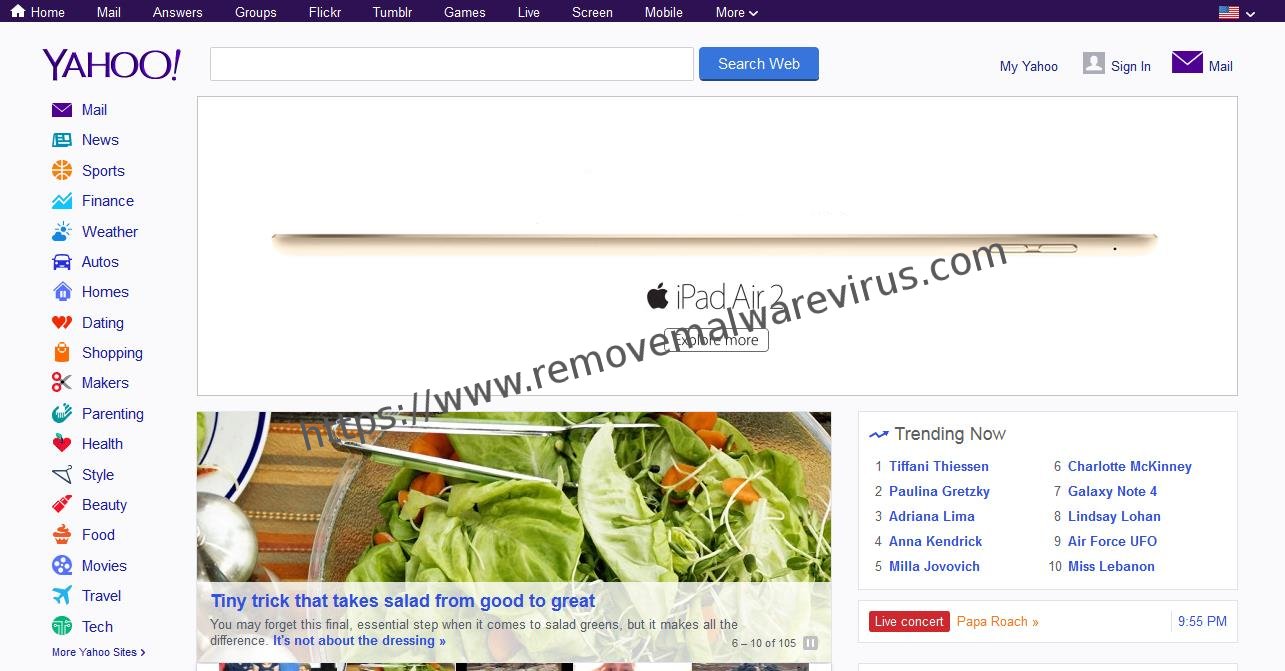
So due to the infiltration of potentially unwanted program (PUP) within the system which result to cause for the changes and alter the setting of the installed web browsers. As these unwanted program or applications can be potentially dangerous.
Therefore, the alarming features of browser hijackers mainly include:
- It redirects to other malware-ridden sites.
- Prevent setting of the browser homepage to original one.
- Also capable to monitor a significant amount of non-personally identifiable and personal information.
- Take control of browsing habits.
- It is responsible to modified browser settings of all installed web browsers.
- Display less accurate search results.
- The display of intrusive ads can block content on all websites that have visited.
It is very much clear of the fact that Yahoo on its own will not at all bring you on to a malicious websites, even as if it has entered into your PC via software bundling. If you really noticed seriously then you will get to know that Yahoo homepage change, when you installed software without paying much attention and lots of PUPs might be residing or hiding inside your computer.
So without having any further delay, let’s use the give below manual guide to fix the Yahoo homepage change.
Manual Guide 1: To Fix Yahoo Homepage Change From Windows OS
- Step 1: At first, click on Start menu and then type Control Panel in the search box.
- Step 2: Go to Programs section, and click on Uninstall a program.
- Step 3: After doing so search for Yahoo related software, right-click and press on Uninstall button.
- Step 4: Now wait till uninstall of the program get completed.
Manual Guide 2: To Fix Yahoo Homepage Change From Mac OS
- Step 1: Firstly, select and goto button at the top-left of the screen and select Applications.
- Step 2: Now wait till Applications folder open and then search for Yahoo related program.
- Step 3: After doing so right-click on it and choose Move to Trash.
Manual Guide 3: To Uninstall Yahoo Extension From Mozilla Firefox Browser
To Uninstall Yahoo Extension From Mozilla Firefox Browser, Follow These Steps:
- Step 1: First of all click on the Menu button at the right-top corner of Mozilla Firefox browser.
- Step 2: Now choose Add-ons and then go to the right side and click on Extensions.
- Step 3: Now search Yahoo related extension or program and select to Uninstall or Remove.
Manual Guide 4: To Uninstall Yahoo Extension From Google Chrome Browser
To Uninstall Yahoo Extension From Google Chrome Browser, Follow These Steps:
- Step 1: At first go to the Menu which is at the top-right corner of the Google Chrome browser.
- Step 2: After then choose more tools and then select Extensions.
- Step 3: Now look for the Yahoo related extension or program and then press Uninstall button.
Thus, to save your time, also selected tools that will effectively help you to carry out this task automatically. In case, if you are in a hurry or feel that you are not experienced or have knowledge enough to uninstall the program by your own, then feel free to use all the above manual method solutions which will help you out to overcome from the problem to fix Yahoo homepage change.
