IPv6 is one of the latest internet protocol which is aimed at replacing its predecessor, IPv4. The stated error or issue can be mainly detected from the status of your current network connection. Open Run (Windows key + R) > Type ncpa.cpl > OK > Right-click on your connection > Status. Here you will see a connection and the internet protocol through which you are connected. No network access means that No DHCP server was detected or is connected, and no link-local address assigned.
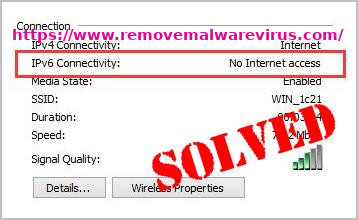
This is different from ‘No internet access’ which means that a DHCP server was detected but, no link-local address assigned. To do so you can type ‘ipconfig /all’ into the command prompt to see your current network settings. Thus, troubleshooting’ your network connection will likely not yield any results at all. Thus, you might get is that your internet settings are configured correctly but the device is not responding. IPv6 connectivity with no internet access error means that your PC was not able to successfully pass the requirements for the ipv6 internet protocol needed for exchange and protection so therefore it was not allowed to complete the internet connection.
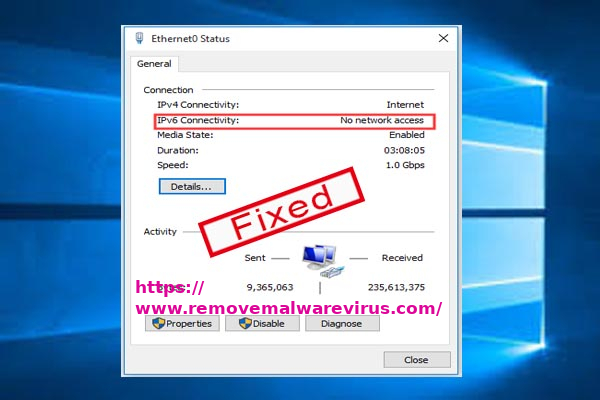
Try the following troubleshooting steps in order to fix your IPv6 connectivity with no internet access error issue.
- Step 1: Restart Your Device – When you restart a device, you should also have to restart the device’s network connections. Many times its difficult-to-troubleshoot network problems can be fixed by turning a device off, and then back on. During this start-up process, most devices will automatically rejoin previously connected wired or wireless networks will help to overcome this issue.
- Step 2: Update Network Driver – A device driver is a software that informs the operating system and other software how to interact with specific hardware. In simple words, it can be said that it is rather like a translator between software and hardware since they are often created by different manufacturers, companies, or people. The network driver facilitates smooth communication between hardware and software. In most of the cases, computers are not able to send and receive data correctly without drivers. So, if the appropriate network driver is not installed, the device might not function properly.
- Step 3: Release & Renew Your IP Configuration – Suppose your device was not properly allocated to an IP address or the allocation was terminated then releasing the current address and renewing it will effectively allow you to complete a connection. To do this follow the given methods below.
At first press Windows Key + R to open Run.
Now type CMD and press Enter key in order to open the command prompt.
After then, type ‘ipconfig /release’ and press ENTER.
Once the prompt returns back, then after type ‘ipconfig /renew’ and then hit Enter.
Lastly, type Exit and press ENTER to close the window.
- Step 4: Reset Winsock And TCP/IP – In this step, you need to reset the Winsock entries and TCP/IP stack to installation defaults using Command Prompt and associated commands. To execute them, you should first launch it and then an elevated Command Prompt that is run Command Prompt as administrator. After doing so now type “command prompt” in Search and right-click the “Command Prompt” result. Then after selecting the “Run as administrator” option from the contextual menu and reset Winsock And TCP/IP.
- Step 5: Disable IPv6 To Force Your PC To Use IPv4 – As it is known that IPv6 is not likely to be essential for the next few years. So, therefore, your internet problem might therefore not be about IPv6. Until you need IPV6 for connectivity, you can try forcing windows to use IPv4 instead. Thus Windows *can* and will use preferred IPv6 if all of your other equipment and your ISP do.
All the above-mentioned steps have been used to help you to fix your IPv6 connectivity no internet access error issue. In, case, if you still receive IPv6 connectivity no internet access error issue message then, try the next step. So, to resolve this issue it is very necessary of having a habit of back-up of the system for any critical information you might have, and if it is highly sensitive, then keep it in a very appropriate place. Thus, in case if you still face problems to fix your IPv6 connectivity no internet access error issue then immediately refer to the Windows system service center in order to resolve and fix it.
