Are you getting “The system cannot find the file specified” error on Windows PC? Is this error message annoyed you too much? Looking for an effective and easy solution to fix “The system cannot find the file specified” error easily? If your answer is yes then reading of this tutorial guide will be really too much useful for you. This guide will explain you in-depth information about this error message, causes behind it’s appearances and most importantly the appropriate solution through which you can easily fix “The system cannot find the file specified” error on Windows system. Go through this guide completely.
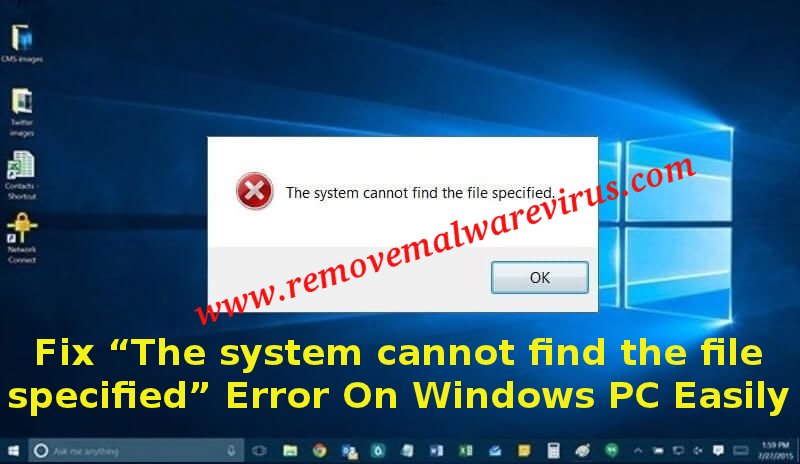
Know About “The system cannot find the file specified” Error On Windows
Windows OS is one of the most popular and widely used Operating System by lots of system users. This Operating system has several variant and comes with various excellence features. Despite of having several features, sometimes Windows users might face difficulties while working on PC and they get an error message like “The system cannot find the file specified” error on Windows.
It may occur or appear on your PC under several conditions but mostly users encountered when they attempt to access local as well as external hard drive, access files as well as folders on PC, launch a program on PC, install driver, back up the PC and many more. Well, by following the below described instruction you can easily fix ‘The system cannot find the file specified’ error on Windows. So, you must try it.
Factors Responsible Behind Occurrences of “The system cannot find the file specified” Error On Windows
- Abnormal registry keys
- Internet connection issue
- Missing of the driver file
- Inappropriate or incorrect settings of file permission
- Missing or corrupt system files
- Type of disk error in source volume
- Deletion of Snapshot from source partition etc.
Manual Solution To Fix “The system cannot find the file specified” Error On Windows PC
Method 1 : Download & Install Windows Updates
-
- From your keyboard, press Win+I keys together.
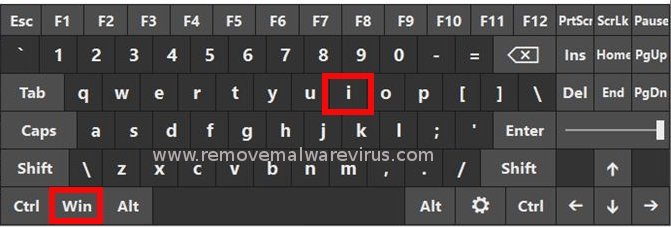
-
- On next, choose option of “Update & Security”.
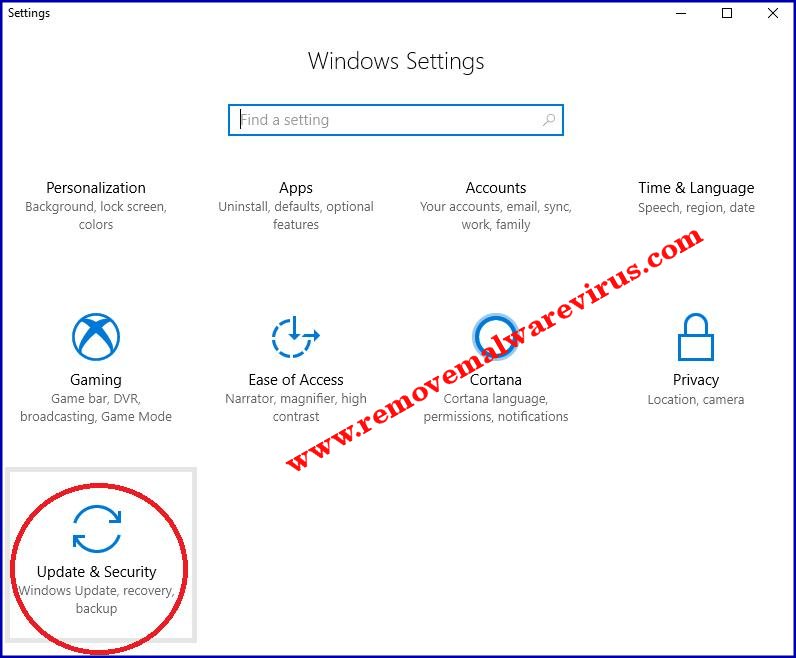
- After that click on the button entitled as Check for updates.
- Lastly, install all Windows updates.
Method 2 : Verify System Log Files
-
- First of all, go to C:/Windows/INF directory.
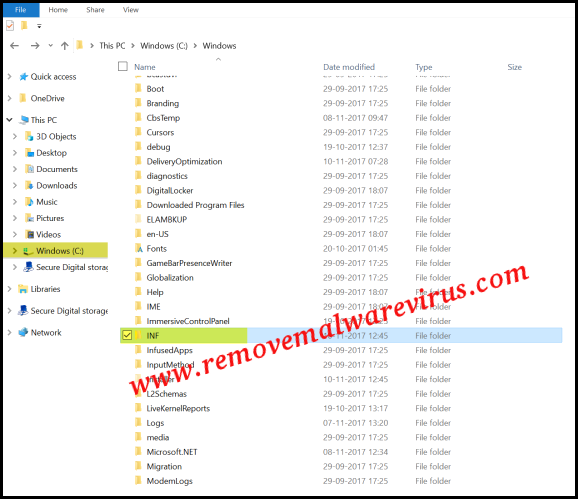
-
- On next, open INF folder ad search for the setupapi.dev.log files.
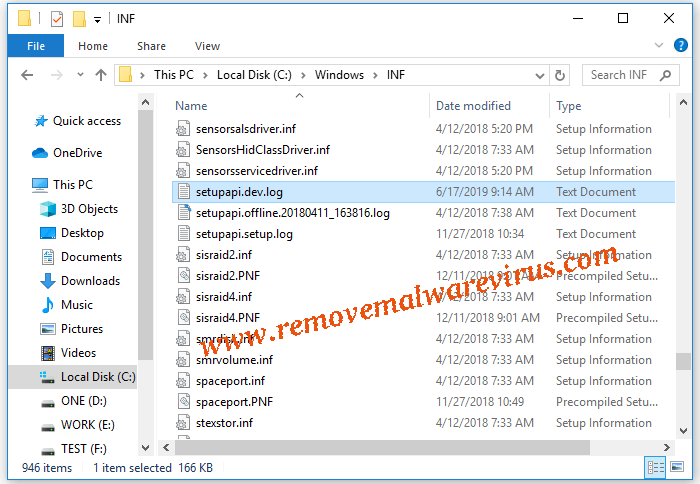
-
- After finding file, double-click on it to open.
- Now, hold Ctrl+F key together.
- Type ‘cannot find the file’ (without quote) in search bar and then after press on Enter key.
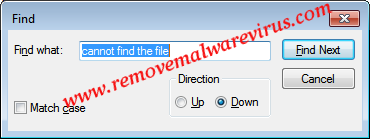
- Then copy & paste missing file in Windows/INF folder.
- Now, re-install driver and lastly reboot your PC.
Method 3 : Verify The RTHDCPL In Windows Registry Key
-
- Go to Start >> Run.
- In Run box, type regedit and press on Enter key.
- Now, locate registry key.
- In HKLM\Software\Microsoft\Windows\CurrentVersion\Run\, verify the RTHDCPL.
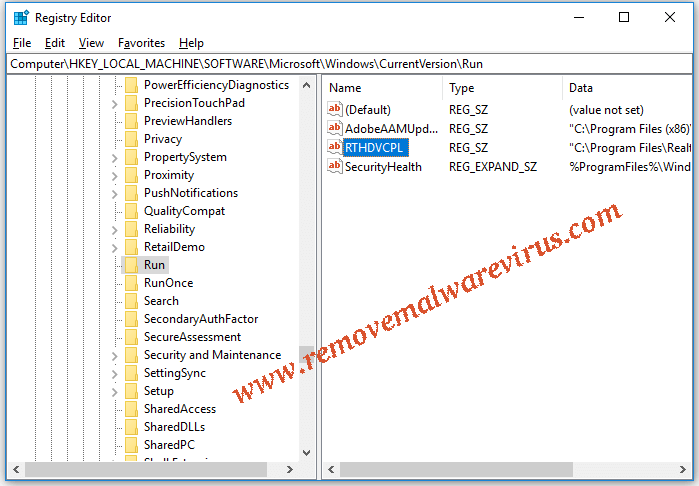
- If it is there then good otherwise check for Run property.
- Now, set the Admin-user permission as the Completely control and then after press on OK button to continue the procedure.
Method 4 : Run SFC/SCANNOW Command
-
- Start your Windows PC.
- Go to Start icon and right-click on it to choose option of Command Prompt (Admin).
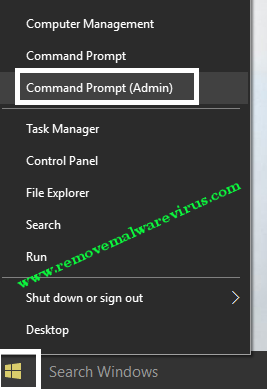
-
- In the opened command prompt window, type sfc/scannow and hit on Enter key to execute full system scan.
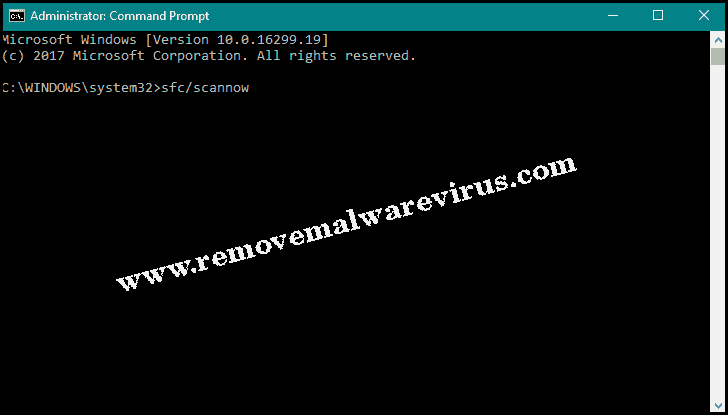
With the aforementioned manual instruction, you will definitely troubleshoot or fix “The system cannot find the file specified” error on Windows PC. So, you must try an solution to resolve such an issue from appearing.
