Know About Hidden Password Generator Feature of Chrome
In the modern era, use of Internet grows rapidly. If you used Internet in your life then you absolutely know about Google Chrome, a primary and widely used browser used by almost all users to surf the web. However, there are several browser through which people can surf the web but Google Chrome is one of the most widely used one that is packed with several great and powerhouse features including native integration, high range of productivity enhancing extension and many more.
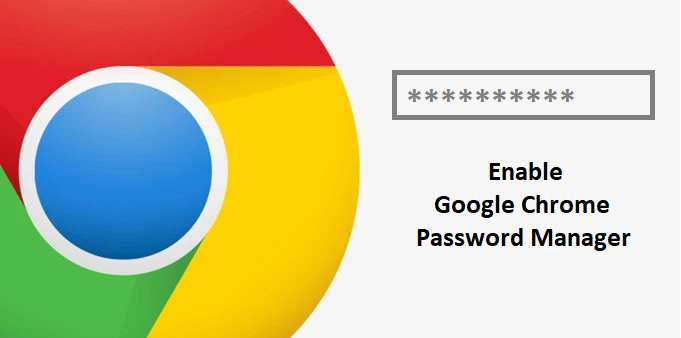
But only few of the users know that Google Chrome uses Password Generator. Yes, you heard absolutely right, It also includes a hidden feature to generate secure password. This features comes in handy when people creates online accounts and the password manager known as Smart Lock stores password on Google.com so that users can retrieve them easily later. To know more information about this feature you can visit Google’s support site.
Although, there are several password managers available along with more features but if you liked Google Chrome browser and looking for all-in-one solution then you must use Chrome’s in-built password generator.
Instruction on How To Enable In-Built Password Generation Feature in Google Chrome Manually
To use the Chrome’s password generator, first of all you must enable the password synchronization and to enable it you must follow the step-by-step procedure :
- First of all, you must login into the Google Chrome using your Google account.
- Now, type ‘chrome://settings’ (without quote) in address bar and check whether you are signed in or not.
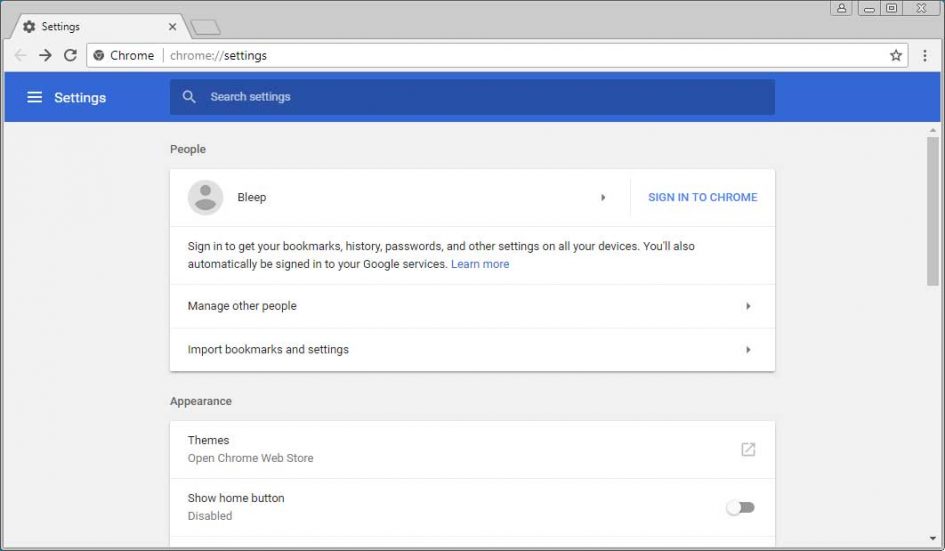
- If not, sign-in there.
- After that you must type ‘chrome://flags’ (without quote) in address bar and hit on Enter key.
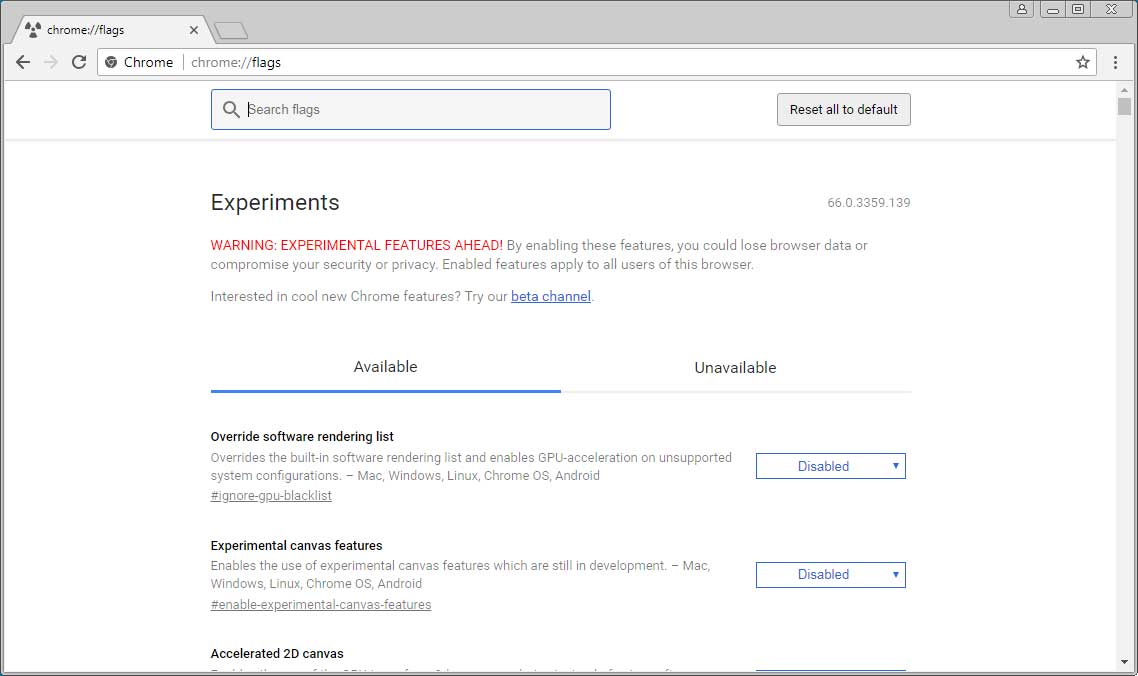
- Now, “Experiments” tab will be appear on your screen.
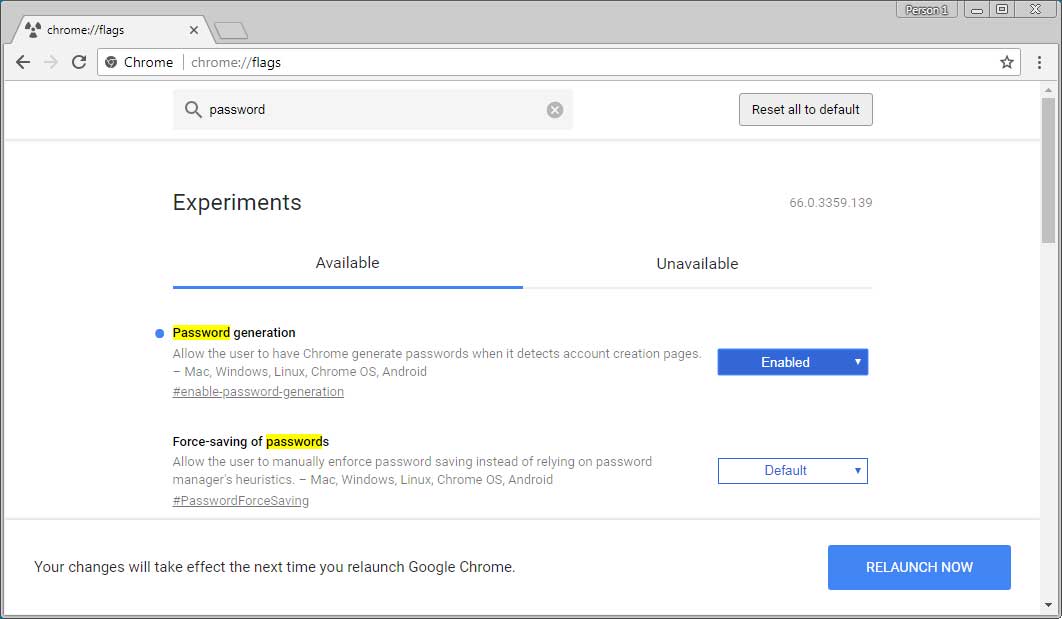
- Here, you should search an option of ‘Password generation’.
- By default ‘Password Generation’ function will be choose as Default.
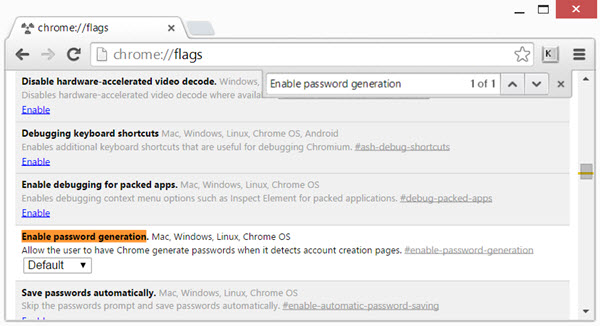
- Enabled it and restart your Google Chrome browser.
Instruction on How To Use Password Generator in Google Chrome
- Once the Password Generation flag is enabled, visit any account creation site where you have to enter a password.
- Right click on the password text box.
- On next window, click on the Generate Password.
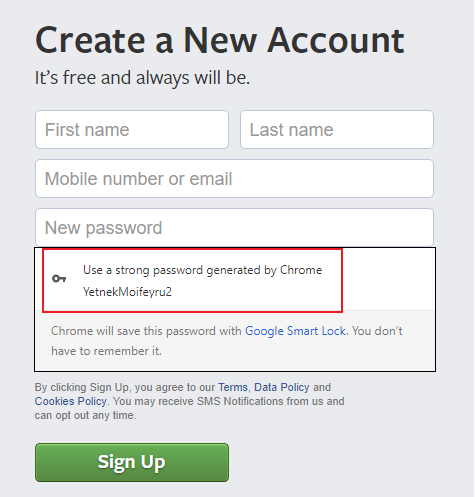
- Now you will see the preview of your password. Confirm them by click on option of “Use a strong password generated by Chrome”.
- Finish your signing up procedure. Now, your password is automatically saved to the Chrome browser.
