Are you encountering with ‘An Error Occurred, Please Try Again Later’ while playing any video in YouTube on Windows 10? Don’t know what to do to deal with such an error message? Searching for an effective way to fix ‘An Error Occurred, Please Try Again Later’ YouTube error on Windows 10? If so, your search ends here. Luckily, in this guide you will get the easy and simple method to tackle such an error message. So, keep reading this tutorial guide completely till the end.
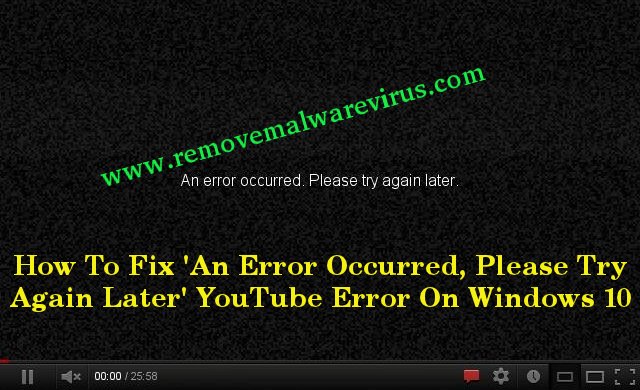
All About ‘An Error Occurred, Please Try Again Later’ YouTube Error On Windows 10
These days, YouTube is the second largest used application after Google as it allows it’s users to view, upload, share, rate, comment or report on videos. Using of YouTube app or watching of videos is really one of the best thing. However, several YouTube users have reported a problem that they are getting ‘An Error Occurred, Please Try Again Later’ YouTube error on Windows 10. It is one of the most common error message that can appear due to any reason like Internet connection issue, corrupt YouTube webpage scripts, corrupt Shockwave flash add-on and many more. You might face with this error message while trying to watch videos or trying to upload your videos. So, if you are also one of the user who is too much annoyed with this error message then this guide will definitely help you.
Effective Tips To Fix ‘An Error Occurred, Please Try Again Later’ YouTube Error On Windows 10
Solution 1 : Apply The Option of ‘Forget about This Site’
- Open your Firefox browser.
- Then click on browsing history.
- In the browsing history, locate YouTube link.
- Right-click on it and choose option of ‘Forget About This Site’.
- After that reboot your Firefox and then attempt to play your YouTube video.
Solution 2 : Modify The DNS Server Addresses
-
- Start your Windows 10 PC.
- Go to Control Panel.
- Click on the option of ‘Network & Sharing Center’.
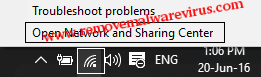
-
- In next, click on Change adapter settings from the left pane.
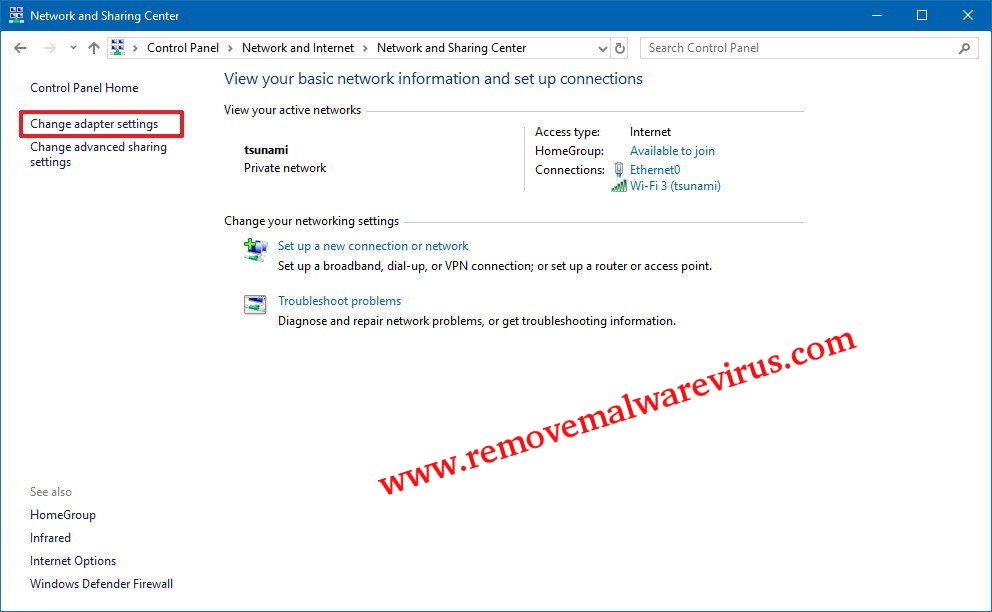
-
- After that right-click on network connection and select option of Properties.
- On next, select option of ‘Internet Protocol Version 4 (TCP/IPv4) and then click on Properties button.
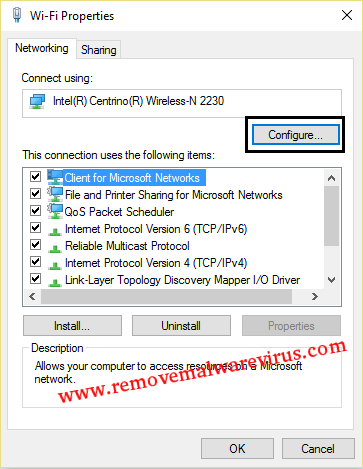
-
- Select option of ‘Use the following DNS server addresses’ and modify Preferred DNS server to the 8.8.8.8 and the Alternate DNS server to value 8.8.4.4.
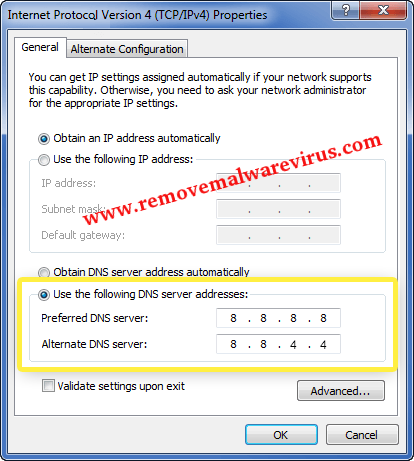
- To apply all modifications, click on OK button.
Solution 3 : Disable The Shockwave Flash
-
- Start your Firefox browser.
- In the address bar, type about:addons
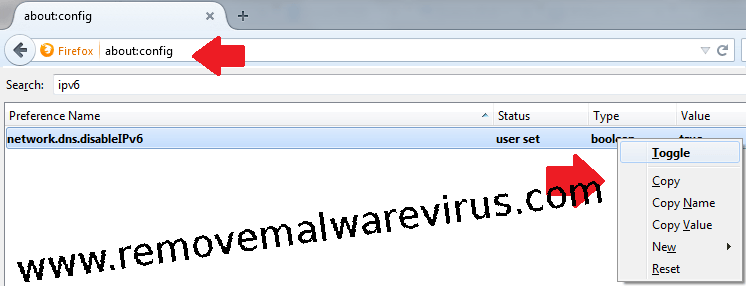
-
- On next, access the Plugins section and then locate Shockwave Flash.
- From the drop down menu, choose option of ‘Never Activate’.
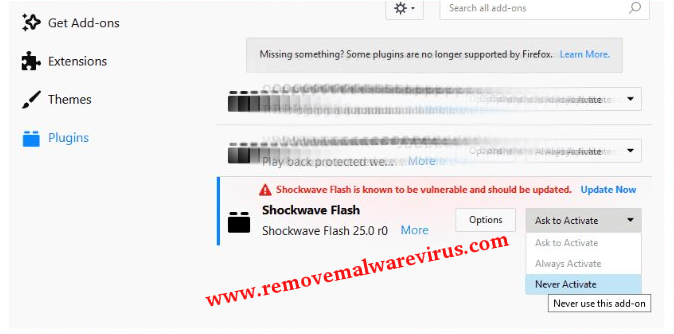
Solution 4 : Delete All Cache & Cookies
-
- Start your browser.
- Click on Menu icon located at top-right corner and choose option of History.
- Click on ‘Clear Recent History’.

-
- On next, select option of cache and cookies.
- Click on Clear Now button.
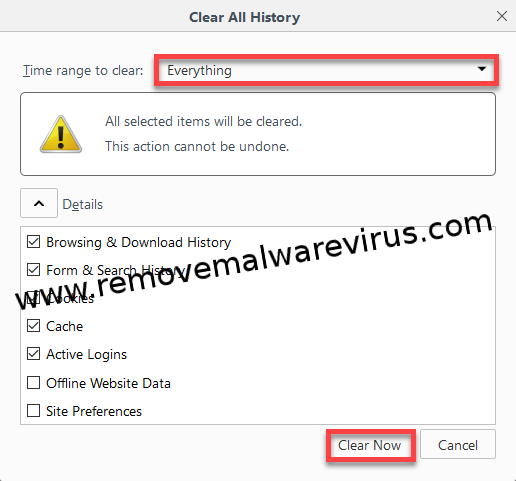
- Upon the successful deletion of cache and cookies, restart your Firefox browser.
Solution 5 : Delete The System’s Cached DNS Information
-
- At first, open the command prompt on your Windows 10 PC.
- You can open the command prompt by pressing Win+R key and typing cmd in the opened Run dialog box.
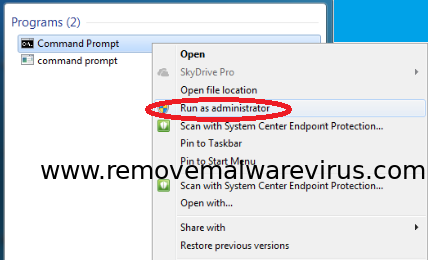
-
- When Command Prompt is opened on your Windows 10 screen, type ipconfig /flushdns.
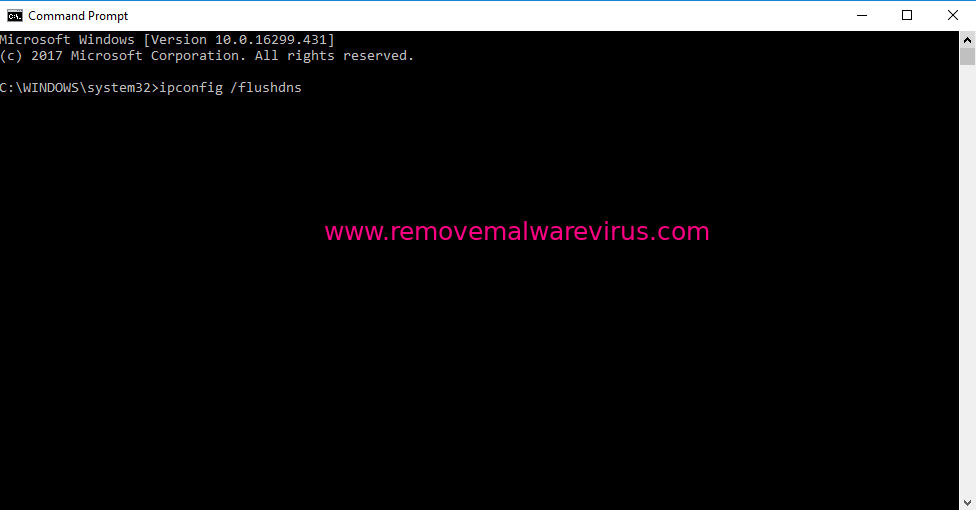
The above described information is enough about ‘An Error Occurred, Please Try Again Later’ YouTube error on Windows 10 and solution to fix it. After applying the solutions, you will definitely fix such an error message without any hassle. So, you must try it without moving here and there.
