Cygwin is an open-source collection of tools or programs that allows Unix or Linux applications to be compiled and run on a Windows OS from within a Linux-like interface. Usually, it is installed by advanced computer users, but sometimes it happens that people install it without knowing the kinds of services it offers and its overall purpose. so, we will provide you a detailed manual guide down below in order to uninstall Cygwin on Windows OS. By the way, if you are not willing to uninstall Cygwin on Windows manually then you can refer to the Windows system service center in order to resolve the issue.
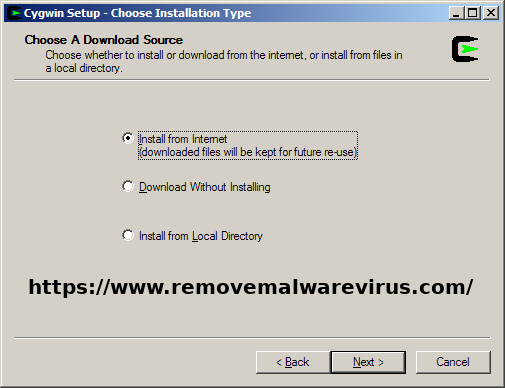
Method 1: Uninstall Cygwin After Permission Was Denied
Many of the users have reported to us that after clicking on the ‘Uninstall’ button, they have got an error message saying permission denied.
In this case, you have to modify the permission and/or ownership of the files or folders that are causing this error. The easiest way is to change the ownership of all files and folders to your account. For that you have to:
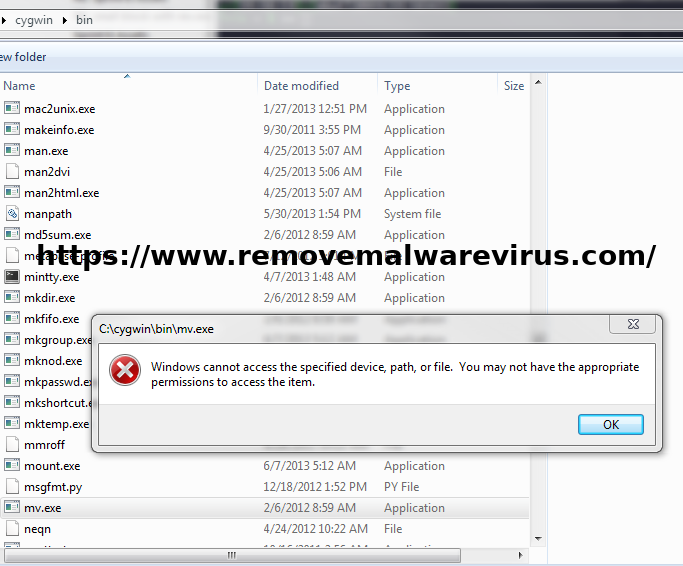
- Step 1: Af first boot system into Safe Mode to access Security Tab.
- Step 2: After then click on the root Cygwin folder → Properties → Security tab.
- Step 3: Now select Advanced.
- Step 4: Then after go to the Owner tab and set your account as the owner.
- Step 5: Now select and replace the owner on sub-containers and objects checkbox and click OK.
After that, you should be able to uninstall Cygwin from the Control Panel.
Method 2: Uninstall Cygwin From Control Panel
So, if you really need detailed instructions on how to open it and how to uninstall programs from the folder, see the instructions which are given below:
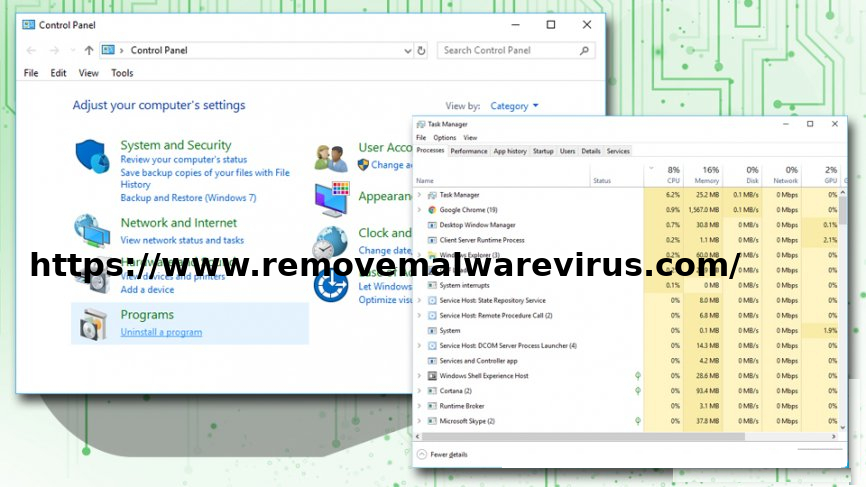
- Step 1: Af first clicks Ctrl + Alt + Delete buttons simultaneously to open Task Manager.
- Step 2: Now stop the X11 server if its running and terminate all programs related to Cygwin that might be running in the background.
- Step 3: Then after type in Control Panel into the search box.
- Step 4: Now go to Programs > Uninstall a program.
- Step 5: As soon as the list of installed programs unfolds, find Cygwin.
- Step 6: Now right-click on the program and pick Uninstall.
- Step 7: Lastly, right after that, a pop-up window will show up asking whether you are sure to remove the program. If you are, then click the OK.
All the above-mentioned methods have had to help you to uninstall Cygwin on Windows OS. In, case, if you still receive a pop-up message while uninstalling, try the next method. So, to overcome this problem it is very essential of having a habit of back-up of the system for any critical information you might have, and if it is highly sensitive, then keep it in a very appropriate place. Thus, in case if you still face problems to fix or uninstall Cygwin on Windows OS then immediately refer to the Windows system service center in order to resolve and uninstall Cygwin on Windows OS.
