Facts You Must Know About Facebook Attachment Unavailable Error
Facebook attachment unavailable error is one of the most frustrating situation that you may come across. It may shows up on your screen when you attempt to view a post or picture that put by member of group on your Facebook and when you attempt to view anything that they have posted. However, Facebook is one of the widely used and popular social network that comes with several improved and newly added features. But like other app, it also not run smoothly and some feature may get fail due to unexpected reasons including programming bugs, generally errors, incorrect configuration etc. At that case, users might face with an error message like Facebook attachment unavailable error that prevents Facebook users from viewing images. Well, the good news is that there are some easy and effective way through which Facebook users can easily fix Facebook attachment unavailable error.
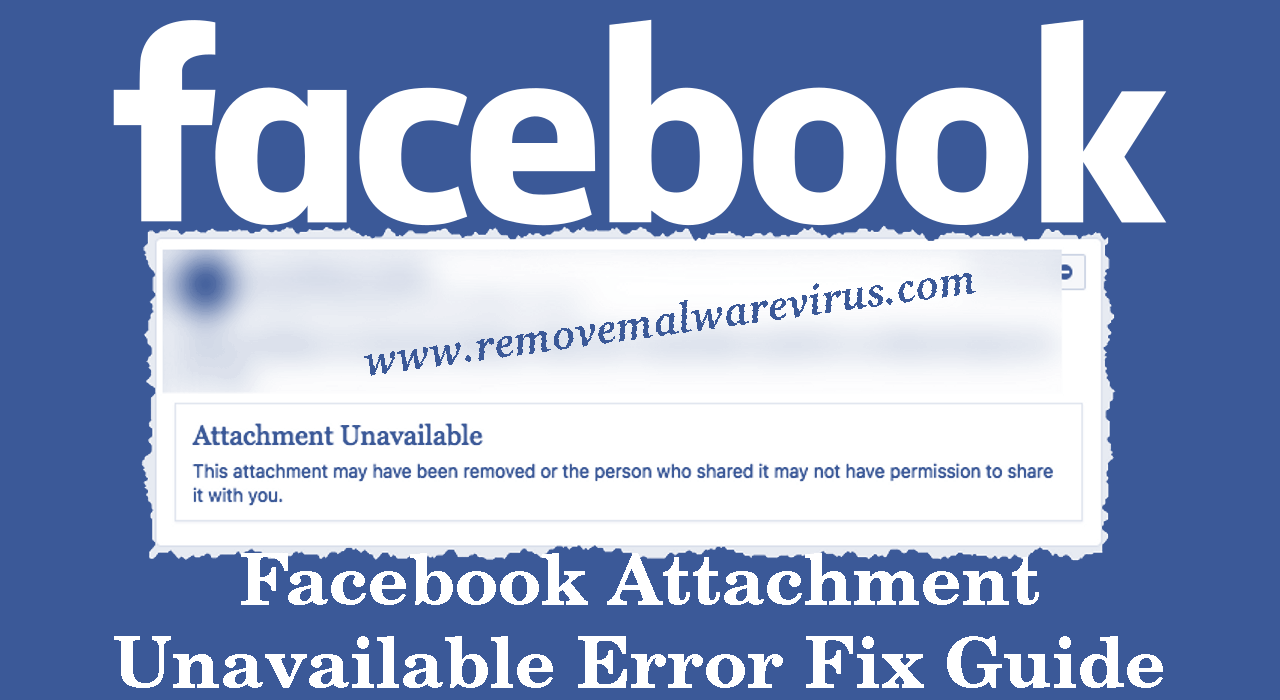
Effective Manual Solution To Fix Facebook Attachment Unavailable Error
Solution 1 : Set Your Public Sharing Setting
-
- Open your Facebook account and go to your wall.
- Move your cursor to click on three-horizontal dot.
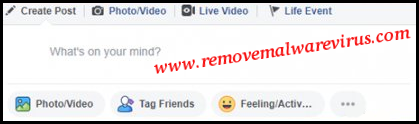
-
- From the drop-down menu, choose option of ‘News Feed’ or ‘Your Story’.
- On right-side, again click on drop-down menu and then choose option of ‘Public’.
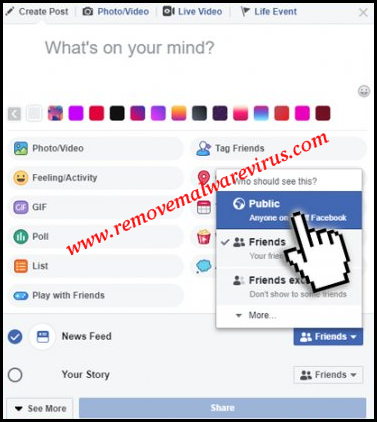
Solution 2 : Upload Any Media File To Specific Group Directly
-
- Open your Facebook App.
- Go to the main page of Facebook.
- On left side pane, click on the “Groups” option.
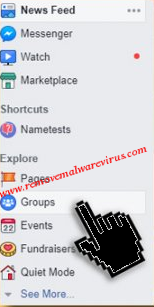
-
- Now, you have to choose your preferable group in which you want to post your picture or video.
- After that you have to click on option of Add Photo/Video.
- On next, choose ‘Upload Photos/Videos’ and here you have to pick file to upload it.
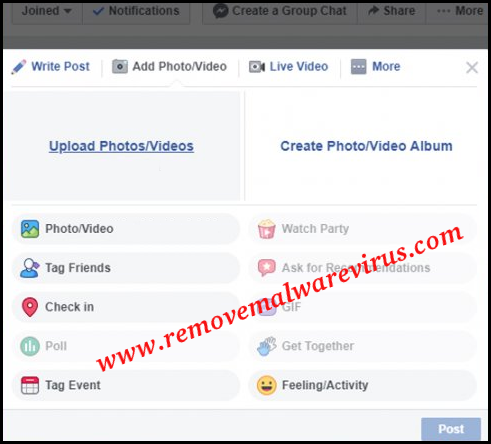
Solution 3 : Set The Privacy Settings To Public
-
- On top-right of the Facebook webpage, click on menu bar and choose Settings option.
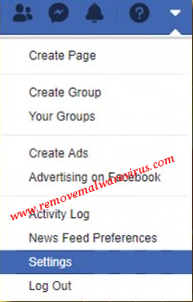
-
- Go to Privacy section.
- Under the section of ‘Your Activity >> Who can see your future posts’, click on the Edit option.
- Now, set your setting to the Public.
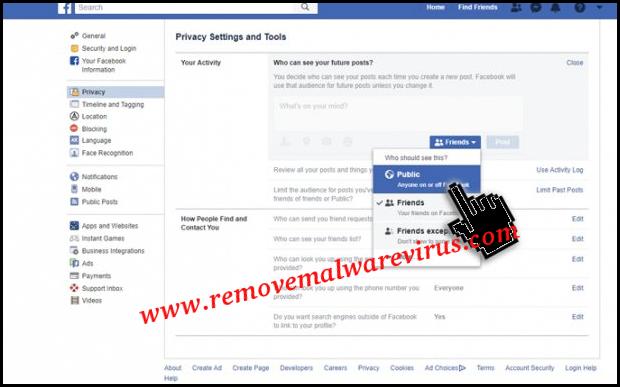
Solution 4 : Modify The Security Settings of Image Before Posting
-
- At first, download the photo to your PC.
- Right-click on the downloaded picture and choose Properties option.

-
- In Window’s bottom, find out the section of Security.
- Tick on checkbox of Unblock.
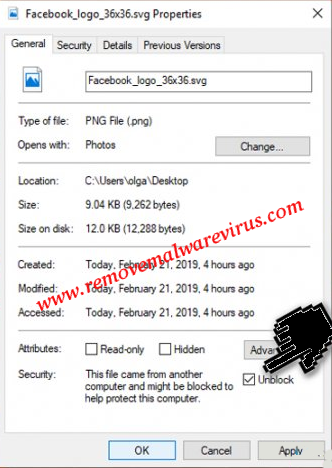
- Click on Apply >> OK button to save all changes.
The above described all instructions are enough to fix Facebook attachment unavailable error. So, Facebook users can try any of the given solution to resolve such an issue.
