Have you ever noticed Boot Configuration Data Error Code: 0xc0000185 on Windows 10 while logging into PC? Too much panic after getting this error code? Searching for the best and easy solution to fix such an issues? If so, please read this guide carefully and follow the provided expert’s solution carefully. With the provided solution, you will definitely be capable to fix Boot Configuration Data Error Code: 0xc0000185 on Windows 10.

Get Familiar With Boot Configuration Data Error Code: 0xc0000185 On Windows 10
Boot Configuration Data Error Code: 0xc0000185 on Windows 10 is one of the critical BSOD error message faced by Windows 10 users. Such an error message can appear on your System at any time and interrupts the task immediately. The appearances of this error message clearly states that BCD for Windows 10 PC is missing the required detail. Just because the damaged or missing detail, your PC might restart at regular interval of time and you may get Boot Configuration Data Error Code: 0xc0000185 on Windows 10 screen. However, there are several reasons responsible behind this error message but the good news is that you can easily fix Boot Configuration Data Error Code: 0xc0000185 on Windows 10 with some appropriate manual instruction.
Factors Responsible Behind Boot Configuration Data Error Code: 0xc0000185 on Windows 10
- Corrupt hard disk or disk drive.
- Faulty disk drive.
- Loose cable connection of hard drive and PC.
- Missing or corrupt boot files.
Effective Procedure To Fix Boot Configuration Data Error Code: 0xc0000185 on Windows 10
Solution 1 : Check The Hard Drives
-
- From your keyboard, press Win+X key.
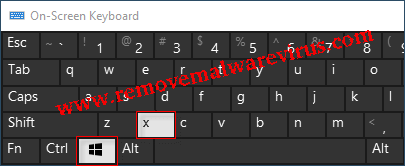
-
- Choose option of Command Prompt as Admin.
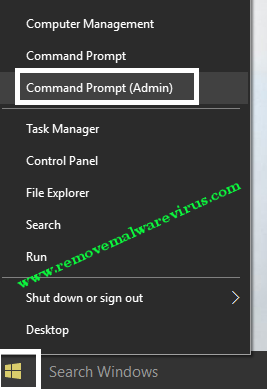
-
- In the opened Command Prompt, type chkdsk/R and press on Enter key.
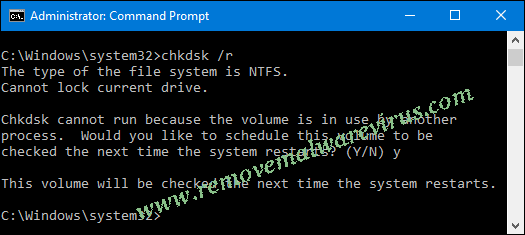
- Now, wait until the procedure gets completed.
- After the successful procedure, restart your Windows 10 PC.
Solution 2 : Perform The System Restore From Safe Mode
-
- You have to restart your Windows 10 PC various times to see the screen of Boot Option.
- After the appearances, choose option of Troubleshoot.
- Click on the Advanced Options >> Choose Startup Settings.
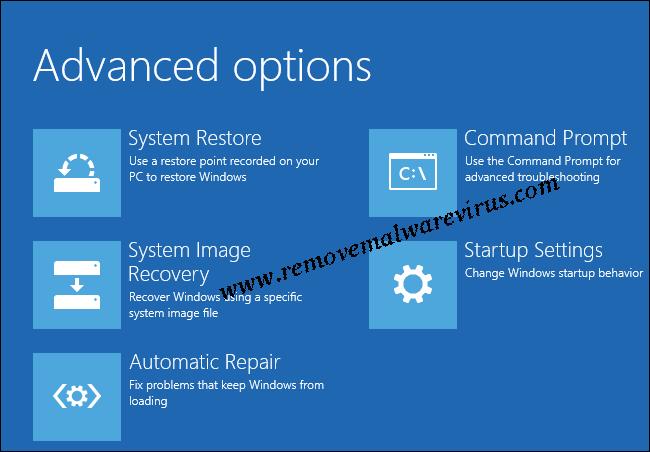
-
- On next, click on Restart button and wait for Windows 10 PC to restart.
- When Windows 10 PC restarts then you will be presented with several options to enter into Safe Mode including F4, F5 or F6.
- After that execute System Restore Tool.
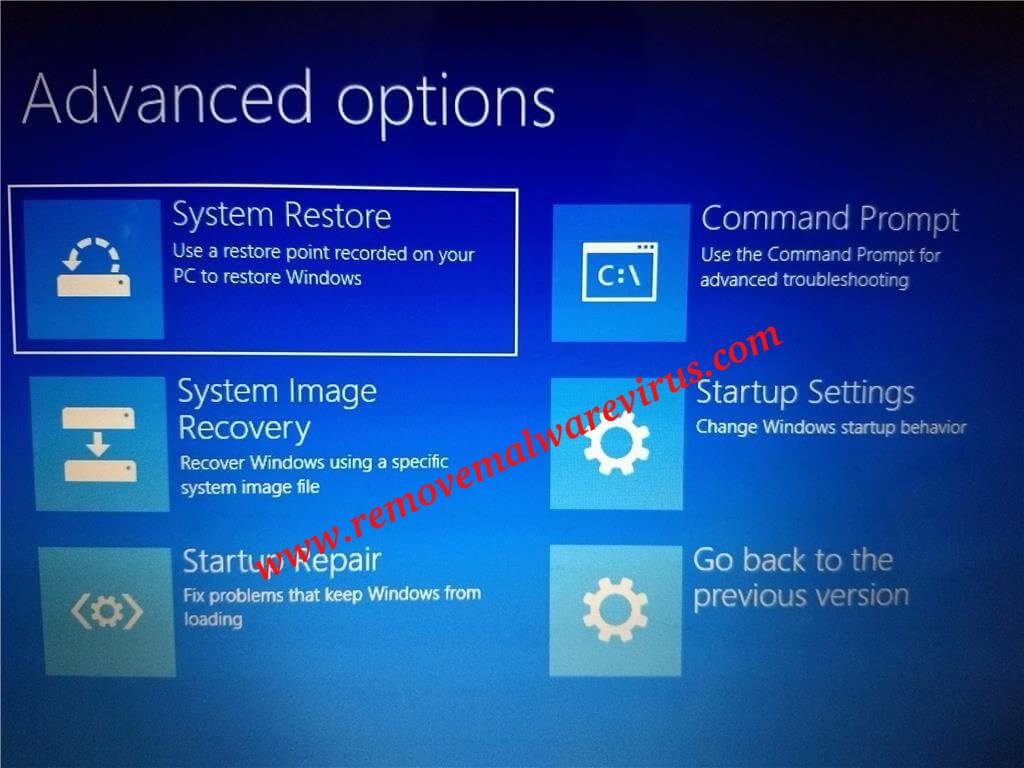
Solution 3 : Rebuild Boot Configuration Data (BCD)
-
- First of all, you have to insert the Windows Bootable Drive and attempt to boot from it.
- Choose the preferable language and click on the Next button.
- After that you have to press Shift+F10 key from keyboard to launch Command Prompt.
- In the Command Prompt, type these commands :
- bootrec /scanos
- bootrec /fixMBR
- bootrec /fixBoot
- bootrec /rebuildBCD
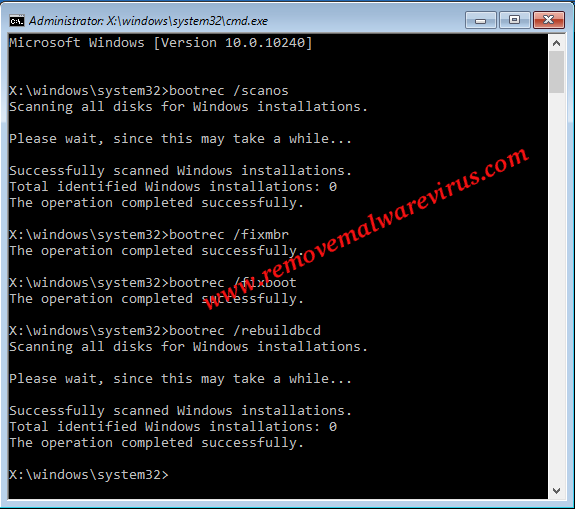
- After entering command, you have to wait until the procedure gets completed.
- Once done successfully, restart your Computer and check whether error is resolved or not.
Solution 4 : Restart Your Windows 10 PC
-
- Restart your Windows 10 several times to see the “Boot Options” screen.
- On next, choose option of “Troubleshoot”.
- After that choose “Reset this PC”.
- Select option of “Keep My Files”.
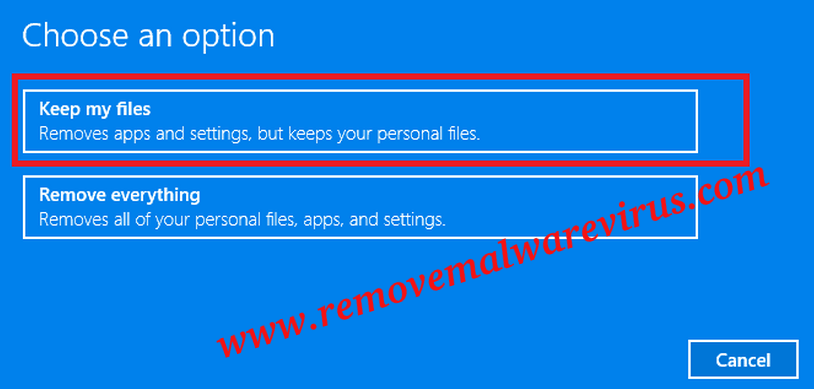
- On next, you have to select Windows 10 that you want to refresh and then click on the Reset button.
- Now, wait for the completion of process.
- Once process gets finished successfully, check Boot Configuration Data Error Code: 0xc0000185 on Windows 10 is resolved or not.
The aforementioned manual instruction will be hopefully help you to fix Boot Configuration Data Error Code: 0xc0000185 on Windows 10. So, you must try to resolve BSOD related issues in Windows PC.
